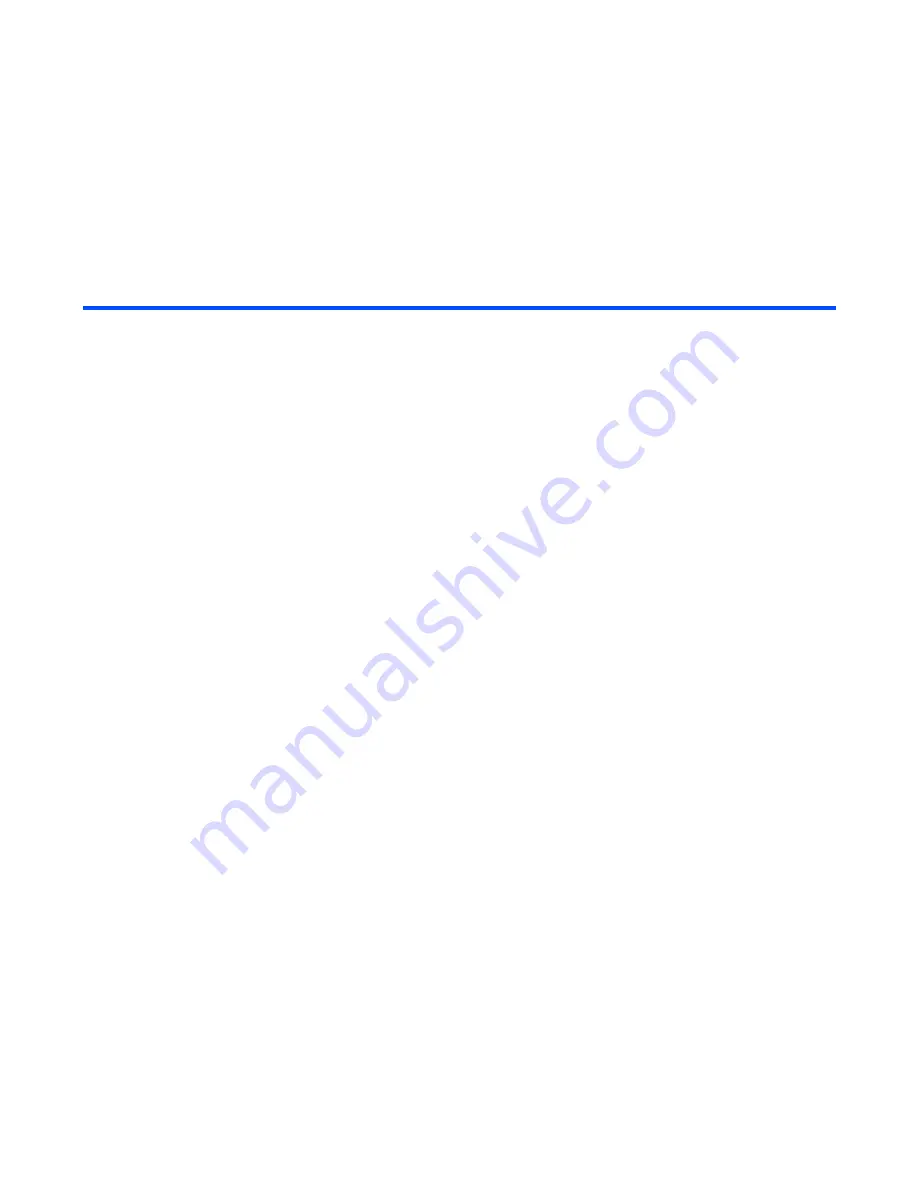
-27-
Making and Receiving Calls
Operations During a Video Call
The following operations are possible during a video call:
Operation
Procedure
Zoom in/out
Press the
Right
key to zoom in, or
Left
key to zoom out.
Turning the microphone on/off
(sending/not sending your voice to
the other party)
To turn the microphone on/off, do one of the following:
•
Press the
SK1(Mute/Unmute)
key. The
SK1 (Mute)
will turn the microphone off, and will not send your
voice to the other party, and
SK1 (Unmute)
will turn
the microphone on to send your voice to the other
party.
•
Press the
Options menu
key and select
Other
settings
and
Mute settings
. Select
Mute
or
Unmute
.
Changing the camera direction
(Available only while sending the
camera image)
Press the
SK2 (In/Out)
to switch to the other camera.
Turning your camera on/off (sending/
not sending your image to the other
party)
Press the
Options menu
key to find the alternative, either
Use live video
or
Use photo instead
, is displayed. Select it
to switch the image to send.
Changing the screen display mode
Press the
Options menu
key and select
Screen mode
.
Select
My side is smaller
(your image will be displayed on
the smaller window),
My side is larger
(your image will be
displayed on the larger window),
Other side only
(only the
other party’s image will be displayed), or
My side only
(only
your image will be displayed).
Changing the image quality
Press the
Options menu
key and select
Picture quality
.
Select
Standard
,
Better picture
(image quality has the
priority), or
Faster movement
(capture movement has the
priority).
Changing the camera mode
Press the
Options menu
key and select
Camera mode
.
Select
Portrait mode
,
Landscape mode
, and
Night-time
mode
.
Summary of Contents for e616
Page 17: ...Contents CL 8 ...
Page 123: ...Multimedia centre 106 Camera Icon examples ...
Page 191: ...v1 5 MDY 000017 EAA0 February 2004 1st edition ...
















































