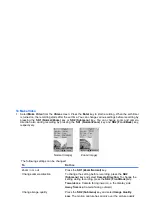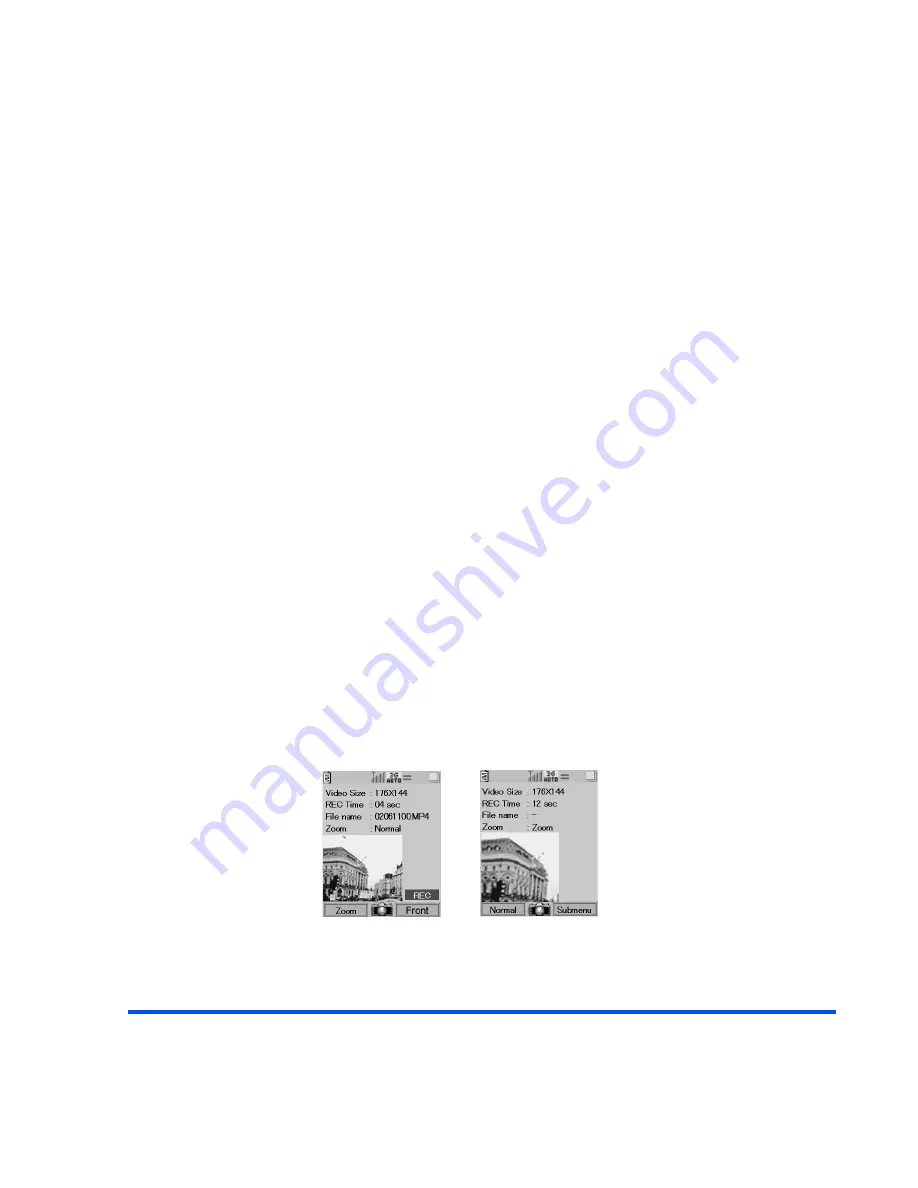
-110-
Multimedia
To Make Video
1
Select
Make Video
from the
Video
screen. Press the
Enter
key to start recording. When the self-timer
is turned on, the recording starts after the set time. You can change various settings before recording by
pressing the
SK1 (Normal/Zoom)
key or
SK2 (Submenu)
key. You can change zoom and camera
direction also during recording by pressing the
SK1 (Normal/Zoom)
key and
SK2 (Front/Back)
key,
respectively.
The following settings can be changed:
To
Do this
Zoom in or out
Press the
SK1 (Zoom/Normal)
key.
Change camera direction
To change the setting before recording, press the
SK2
(Submenu)
key and select
Camera Direction
. To change the
setting during recording, press the
SK2 (Front/Back)
key.
Towards me
: Camera facing inward, i.e. the display side
Away from me
: Camera facing outward
Change image quality
Press the
SK2 (Submenu)
key and select
Image Quality
.
Low
: The motion capture has priority over the picture quality
Medium:
Normal picture quality
High
: The picture quality has priority over the motion capture
Normal (image)
Zoom (image)
Summary of Contents for e808n
Page 1: ...e808N e808S product manual e808N e808S product manual ...
Page 157: ......