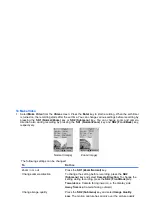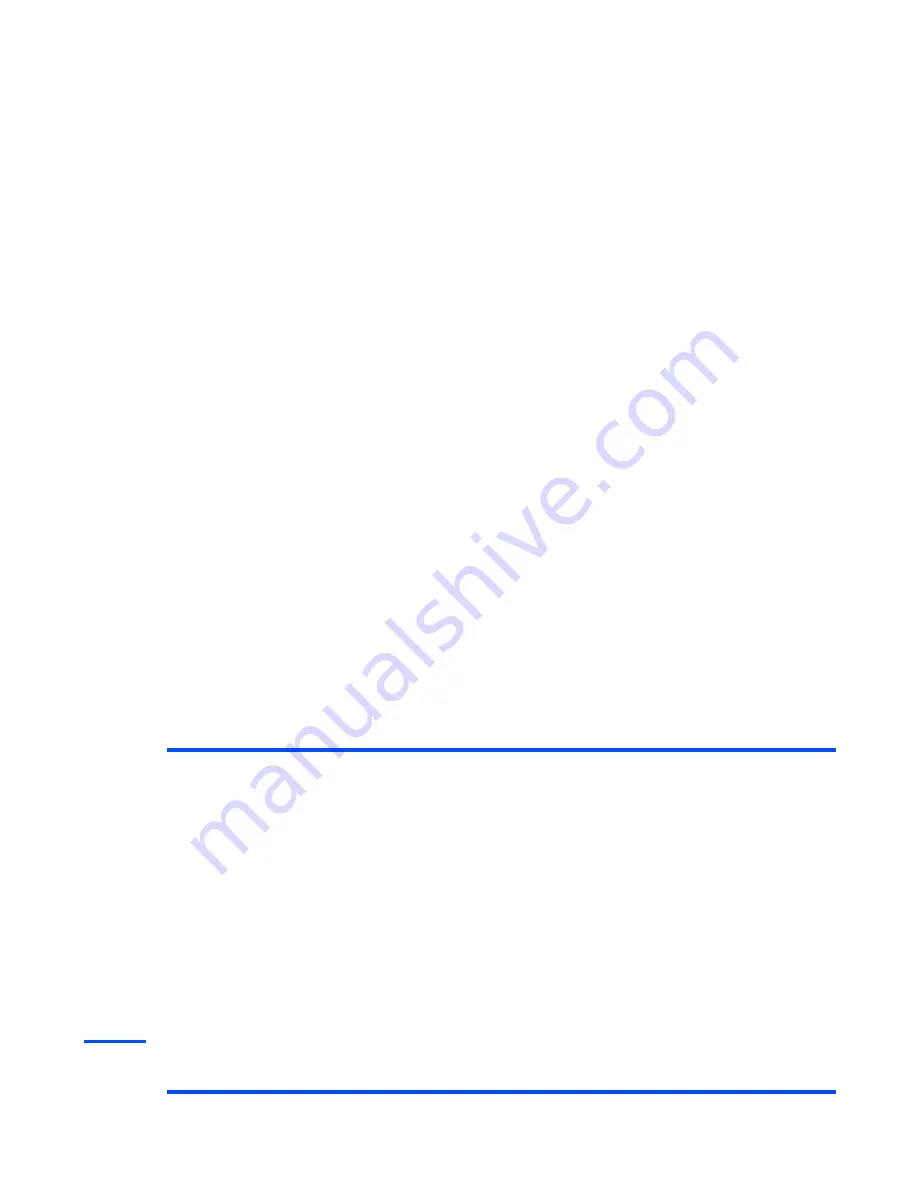
-114-
Multimedia
To Change Settings
1
Select
Settings
on the
Video
screen.
You can change the following settings:
Image
(press "
MENU
" key
→
select “
Multimedia
”
→
select “
Image
” )
The Image feature has the following items.
Item
Description
Camera Direction
Changes the camera direction.
Towards me
: Camera facing inward, i.e. the display side
Away from me
: Camera facing outward
Image Quality
Changes the quality of the picture.
Low
: The motion capture has priority over the picture quality
Medium:
Normal picture quality
High
: The picture quality has priority over the motion capture
Mirror Image
Displays mirror images.
On
: Images are displayed in mirror view.
Off
: Images are displayed as you normally see them.
Camera Zoom
Zooms video image. Select
Off
(normal) or
On
(zoom).
Item
Description
Take Photo
Takes a photo. The image is automatically saved in a file.
Viewer
Views an image downloaded from a browser, attached to
multimedia messages, or captured by using the
Take Photo
function.
Note :
An image file must be 352 x 288 pixels or smaller in size
to be displayed.
Edits the title of an image and deletes image(s).
Settings
Changes various settings (camera direction, image quality, mirror
image, camera zoom, and picture size) for taking photos.
Summary of Contents for e808n
Page 1: ...e808N e808S product manual e808N e808S product manual ...
Page 157: ......