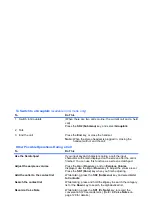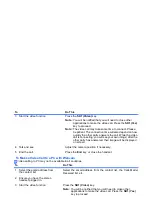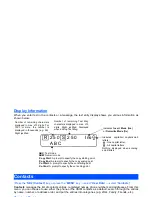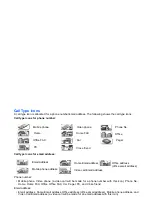-24-
Text Entry
Text Entry
You can enter characters, numbers and symbols into your handset, for example, when you enter a phone
number to call, add information to the contacts, write text messages or enter Internet address.
The maximum number of characters allowed in an item or a field is defined as the number of single-byte
characters that can be input. When entering double byte characters such as accents (ë, î, ô, etc.) or triple
byte characters such as the Euro symbol (
), the maximum number of characters will vary accordingly.
This section describes the procedures for text entry and text editing.
Text Mode and Numeric Mode
The text mode is initially set, for example, when you write emails and text messages, enter names and
addresses to the contacts, and enter internet addresses. The numeric mode is initially set, for example, when
you enter a phone number to call, add phone numbers to the contacts, and select a number from a submenu
list. You can check the current mode on the handset display:
ABC
is displayed during the text mode, and
123
during the numeric mode. (Refer to
Display Information
on page 28 for the display image.) The following
describes how to switch between the text mode and the numeric mode when writing a text message:
To
Do this
1
Start the message function
Press the
SK1 (Message)
key, or press the
MENU
key and
select
Message
. Select
Create Message
, select
Text
Message
, and then select
Message
. (Refer to
Message
on
page 57 for details.)
2
Change to the numeric mode
Press the
SK2 (Submenu)
key, then select
123
from the
Submenu, or press and hold the
SYMBOL
key in the text
mode. In the numeric mode, you can enter 0-9,
Q
, and #
without pressing the
3
key.
3
Change to the text mode
Press the
SK2 (Submenu)
key, then select
ABC
from the
Submenu, or press and hold the
SYMBOL
key in the numeric
mode.
Summary of Contents for e808n
Page 1: ...e808N e808S product manual e808N e808S product manual ...
Page 157: ......