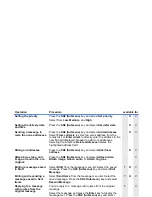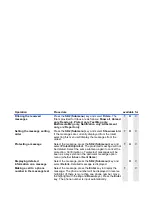Message
-81-
Email Basic Operations
The following describes the basic operations related to the email service:
To Write and Send a New Email
Username
Edits the IMAP4 username used for the authentication to the
server (32 characters max.).
Note :
If you change the username and access the email server,
all the received emails stored in the
Email Inbox
cache
are discarded.
Note :
If the username field is left blank and the
SK1 (OK)
key is
pressed, the username returns to the previous setting.
To
Do this
1
Start the message function
Press the
SK1 (Message)
key, or press the
MENU
key and
select
Message
.
2
Display
New messages
Do one of the following:
•
Select
Create Message
, and on
Create Msg
displayed,
select
.
•
Select
, and on
displayed, select
Create
.
New messages
is displayed.
3
Attach files
Press the
SK2 (Submenu)
key and select from
Attach video
,
Attach image
,
Attach audio
,
Attach ringtune
, or
Attach
other file
.
4
Input the message text
Select
Message
, input the message and press the
Enter
key.
5
Input the subject
Select
Subject
and input the title (50 characters max.).
Item
Description
Summary of Contents for e808y
Page 1: ...e808Y product manual e808Y product manual ...
Page 158: ......