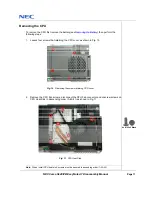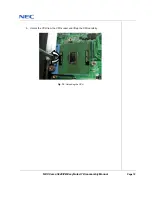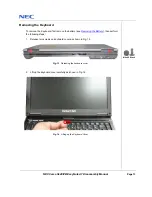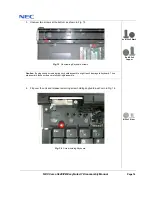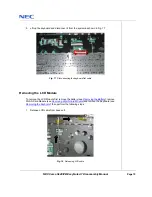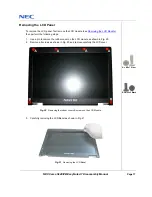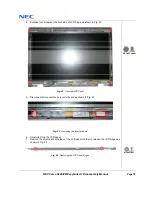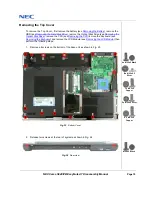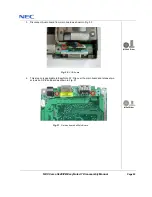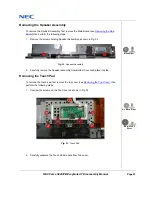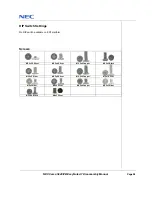NEC Versa S940/PB EasyNote A7 Disassembly Manual
Page 25
Notice
The information in this guide is subject to change without notice.
This guide contains information protected by copyright. No part of this guide may be photocopied or reproduced in
any form or by any means without prior written consent from NEC Computers International BV.
NEC COMPUTERS INTERNATIONAL BV SHALL NOT BE LIABLE FOR TECHNICAL OR EDITORIAL ERRORS
OR OMISSIONS CONTAINED HEREIN; NOR FOR INCIDENTAL OR CONSEQUENTIAL DAMAGES RESULTING
FROM THE FURNISHING, PERFORMANCE, OR USE OF THIS MATERIAL.
Copyright © 2005 NEC Computers International BV. All rights reserved.
NEC is a trademark of NEC Computers International BV.
The names of actual companies and products mentioned herein may be trademarks and/or registered trademarks
of their respective owners.
Versa S940/EasyNote A7 Disassembly Manual
Author: Allen Koay
First Edition: January 2005
Document Part Number:
Version: 1.0
NECCM
A division of NEC Computers International BV