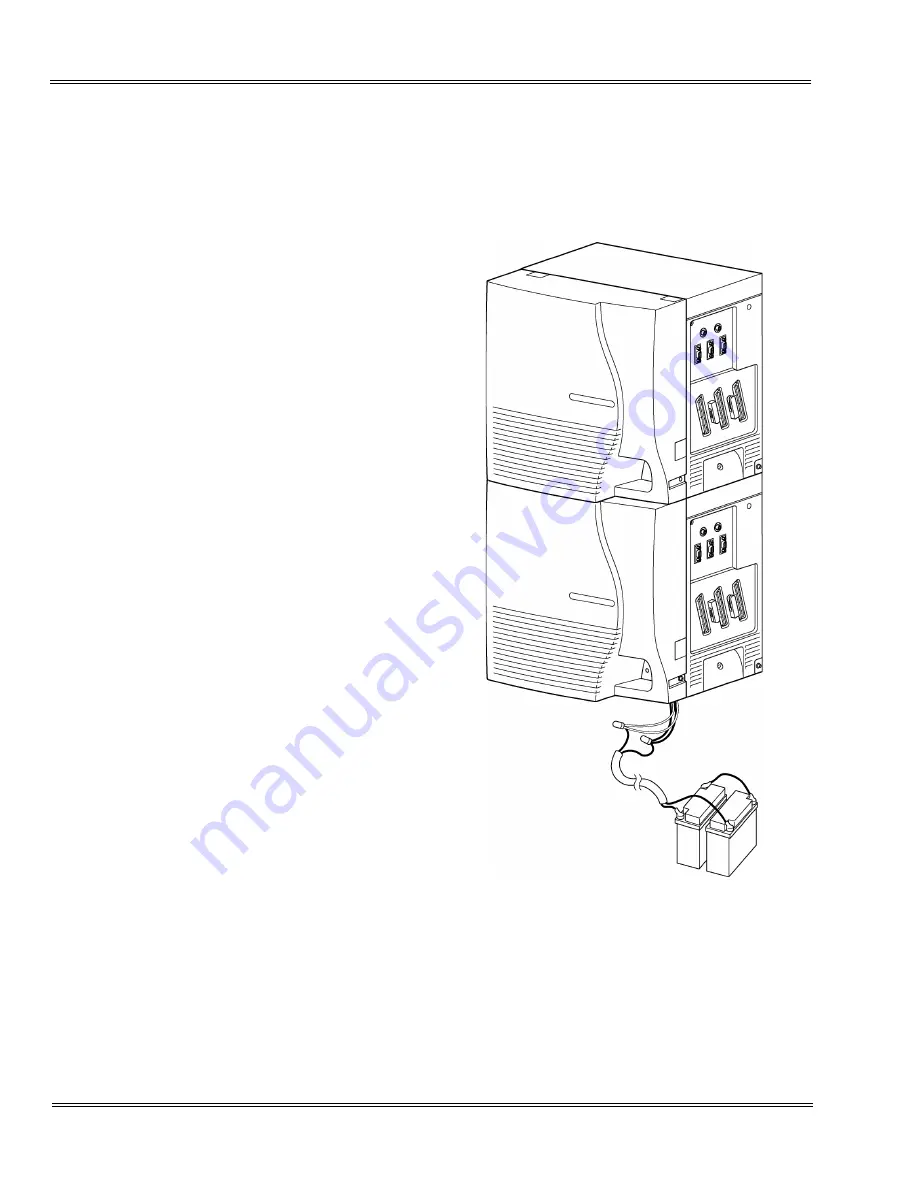
___________________________________________________________________________________
5 - 36
Installing KSUs
___________________________________________________________________________________
Document Revision 3
Electra Elite IPK II
5.
Lead the battery cables through the knockouts on
the Basic and Expansion KSUs and secure the front
covers on the KSUs. Refer to
the Battery Cables out of the Basic and Expansion
KSUs
Figure 5-38 Leading the Battery Cables out of the
Basic and Expansion KSUs
Summary of Contents for ELECTRA ELITE IPK II
Page 2: ......
Page 3: ...SYSTEM HARDWARE MANUAL INT 1076 IPK II DOCUMENT REVISION 3 VERSION 2000...
Page 4: ......
Page 6: ......
Page 10: ...THIS PAGE INTENTIONALLY LEFT BLANK...
Page 641: ...SYSTEM HARDWARE MANUAL NECUnified Solutions Inc Document Revision 3...
Page 642: ......
















































