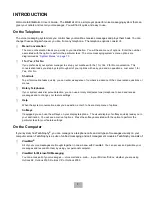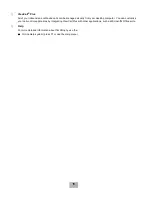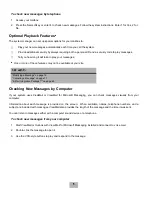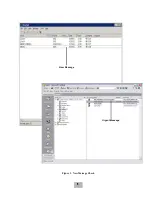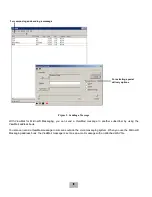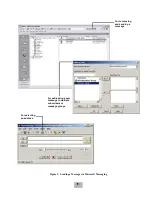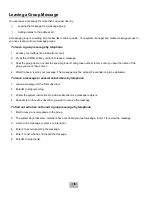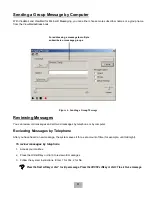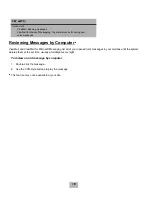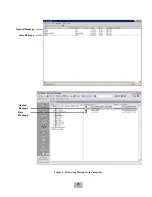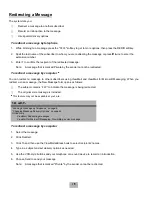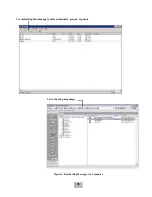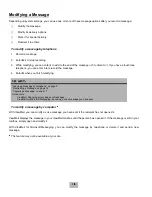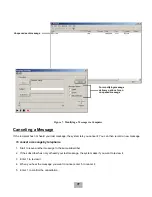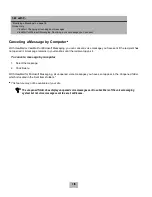3
SETTING UP YOUR MAILBOX
First, fill in the blanks on the inside front cover of this guide and perform the procedure To access your mailbox from
inside your organization provided on the inside front cover. This makes your mailbox ready to use and enrolls you on
the system as a subscriber.
The system will ask you to record your name, spell your name (if required), record a personal greeting, and set your
security code.
You should set a security code that only you know. This prevents someone else from hearing your messages and
changing your mailbox settings. You can change your security code as often as you like.
After you have set up your mailbox by telephone, you can also begin using TeLANophy. Contact your system manager
to get TeLANophy set up on your desktop.
To set up your mailbox
1.
Access your mailbox by telephone (see inside front cover).
2.
Answer the system questions. Enter 1 for Yes, 2 for No. If you are not sure, enter 2. You can always change the
option later.
3.
When the system asks you if you are satisfied with your settings, enter 1 to confirm.
CHECKING AND LEAVING MESSAGES
Depending on your system, you can use a telephone or computer to:
K
Check new messages
K
Leave a message to one or more subscribers or guests
K
Leave a message to a group
K
Review messages
K
Redirect a message
K
Modify or cancel a message after leaving it
K
Archive a message
K
Record a conversation
Checking New Messages
Checking new messages by telephone
New messages are messages that you have not yet heard. The system notifies you when you have new messages.
It also sorts your messages by sender. If the system does not know who left a message, it says that the message is
from your message box.
After you listen to the messages from a subscriber, you can reply immediately; you do not have to dial the subscriber’s
extension.
Summary of Contents for EliteMail CTI LX
Page 2: ......
Page 3: ...User s Guide EliteMail LX ...
Page 9: ...5 Figure 1 New Message Check Urgent Message New Message ...
Page 75: ...71 Softkey Menus ...
Page 76: ...72 Softkey Menus ...
Page 77: ...73 Notes ...
Page 78: ...74 Notes ...
Page 79: ...75 Notes ...
Page 80: ...76 Notes ...
Page 81: ......