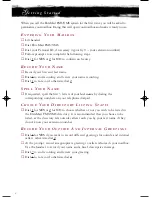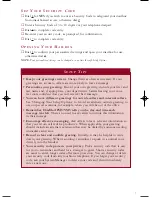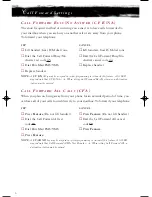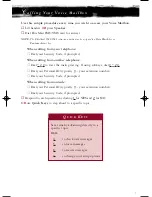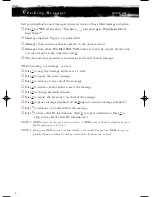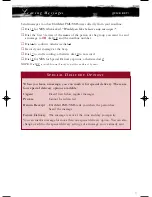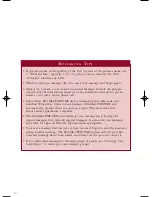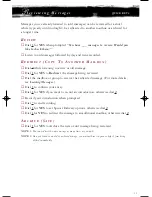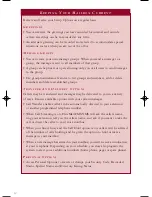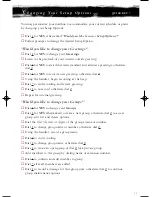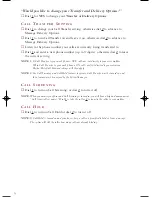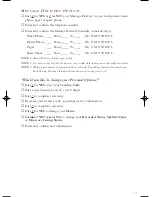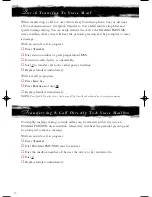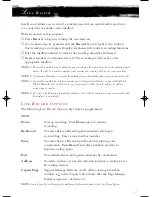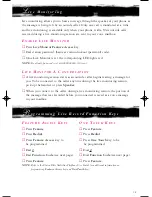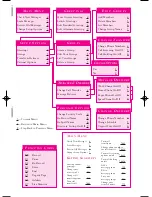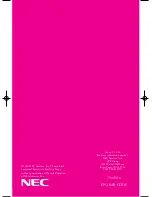L
i v e R e c o r d
Live Record allows you to record a conversation with an outside caller and direct
it to your own or another user’s mailbox.
With an outside call in progress:
➤
Press
Record
to begin recording the conversation.
➤
A tone burst may be provided and the
Record
key will light red to indicate
that recording is in progress. Display telephones will indicate recording functions.
➤
Dial the mailbox number to which the recording should be addressed.
➤
Replace handset to terminate the call. The recording will be sent to the
appropriate mailbox.
NOTE 1:
The mailbox number may be dialed at any time during the conversation before the recording party
releases the call. If a mailbox number is not entered, the recording will be sent to your mailbox.
NOTE 2:
If Automatic Recording is assigned, the recording begins immediately upon answering an outside call.
NOTE 3:
If a mailbox number has not been entered, and if Automatic Callback is assigned, EliteMail
FMS/VMS will call you back to ask you if you want to delete the call, address it, add an
introduction or send it.
NOTE 4:
To send a Live Recording to multiple mailboxes, first send the recording to your own mailbox and
then redirect it accordingly.
L
I V E
R
E C O R D
O
P T I O N S
The following Live Record function keys may be programmed:
PRESS
Pause
To stop recording. Press
Pause
again to resume
recording.
Re-Record
To erase the Live Recording and automatically begin
re-recording. Enter a new mailbox number.
Erase
To erase the Live Recording without interrupting your
conversation. Press
Record
and dial a mailbox number to
begin recording again.
End
To terminate the recording and continue the conversation.
Address
To delete, address or record an introduction prior to ending a Live
Recording session.
Urgent Page
Toggles Message Delivery on/off. After entering a mailbox
number, a
*
in the display will indicate that the Page Message
Delivery option is currently on.
NOTE:
Consult your System Manager for additional information about using Live Record options.
17
NECK-006 EliteMail Covers 4/4/01 3:11 PM Page 1