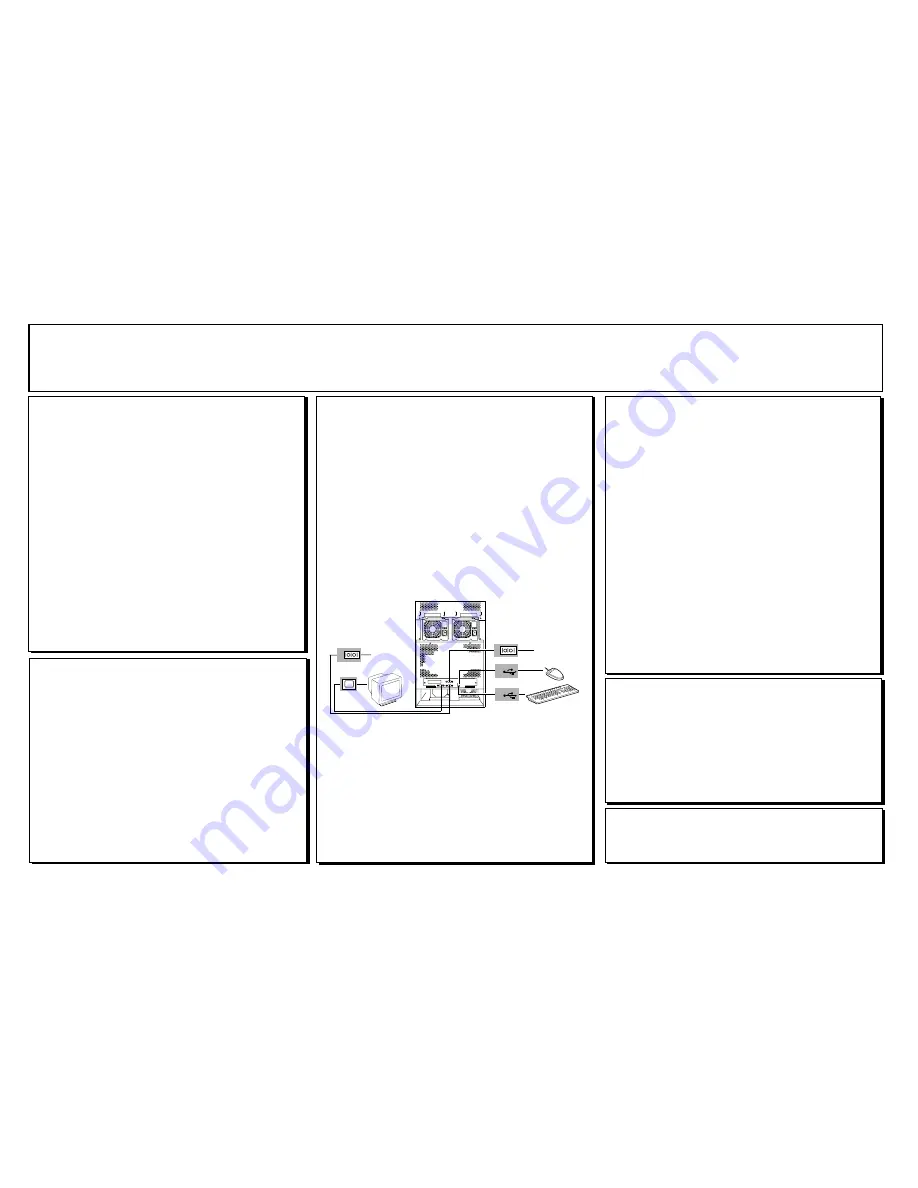
GETTING STARTED!
Follow these steps to become familiar with your server
documentation and to complete your installation successfully.
1
Checking the Accessory Box
The accessory box contains:
Keys for the
LOCKED
front door**
EXPRESSBUILDER bootable CD-ROM
containing setup utilities,
maintenance tools and system documentation.
Customer Notices,* Alerts,* Software Notes,** and System
Release Notes
Network Operating System (NOS) software**
Application Software**
Power cord(s), keyboard, and mouse
Service and Warranty information.
*If required for your server.
**On certain models.
3
Installing Your Server
❏
Follow the Server Setting Up information in your User’s Guide to
unpack and install your server.
❏
If your server includes Operating System software preloaded at the
factory, it will boot-up to the operating system license agreement
screen. Follow the screen prompts and Software Notes to complete
loading of your operating system.
❏
Options ordered with your server are already installed. If you have
additional adapter boards and devices for your server, install them
before putting the server in the location you have selected. Follow
the procedures in the
Upgrades and Options
chapter of the system
User’s Guide, plus installation inserts and vendor documents that
came with the option.
1
2
1
COMM 1
2
COMM 2
Typical Server Connections
4
Running the E
XPRESS
B
UILDER
CD-ROM
Note:
EXPRESSBUILDER
does not support FT Linux installation.
❏
Boot the
EXPRESSBUILDER
CD-ROM to:
Prepare your server for operating system installation.
Re-install Windows 2000 Advanced Server.
Run EXPRESS5800 utilities independently of the operating
system.
Run utilities to ensure correct hardware setup if you installed
additional adapter boards or devices in Step 3.
Autorun the
EXPRESSBUILDER
CD-ROM under Windows to:
Read/print documentation and install Adobe Acrobat Reader.
Install ESMPRO, or Management Workstation Application
(MWA) or make an OEM diskette.
Link to the NEC Express5800 web site.
Note:
If you received system diskettes with your server,
these diskettes
provide the latest available system utilities information. Use these
diskettes instead of running the system utilities from the
EPRESSBUILDER
CD-ROM.
5
Installing Application Software
❏
Locate application software media and accompanying installation
procedures. Install application software following procedures in the
applicable installation guide.
❏
If your Network Administrator advises, install your server
management software using the
EXPRESSBUILDER
CD-ROM.
Your server installation is complete.
Need More Help?
Please call the Technical Support number included with
the Service and Warranty information.
2
Your System Documentation
❏
You may view and print user’s guides for your Server, ESMPRO, MWA
and EXPRESSBUILDER from the
EXPRESSBUILDER
CD-ROM. To
do this, insert the CD-ROM into the CD-ROM device on a system
running a Microsoft® Windows® Operating System (Do not boot from
the
EXPRESSBUILDER
CD-ROM.) At the main menu, Select Online
Document – Library. Use the Adobe® Acrobat® PDF viewer to view
and print the user’s guides. If you do not have Adobe Acrobat PDF
viewer, select Setup – Adobe Acrobat on the CD-ROM to install the
reader.
❏
Read the System Release Notes. The System Release Notes provide
the latest available system information.
❏
Read the Software Notes. The Software Notes provide information on
configuring and running software preloaded on your system.




















