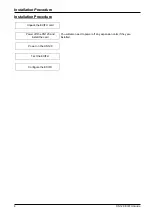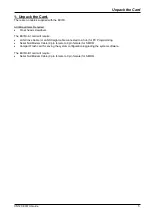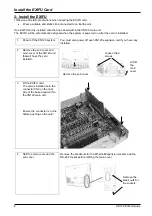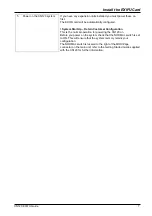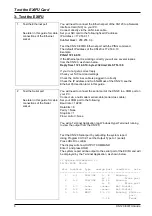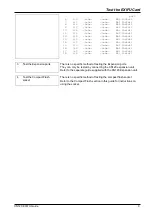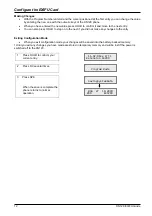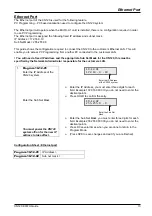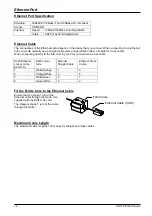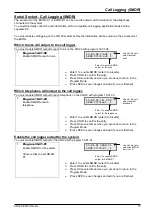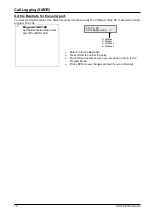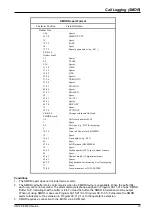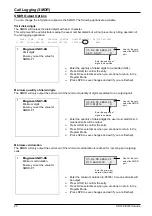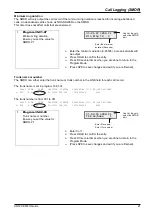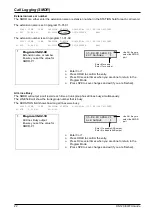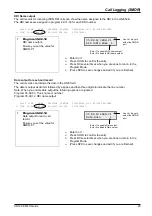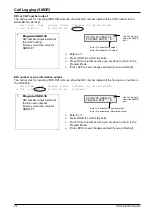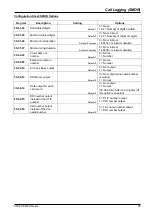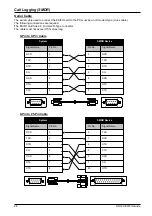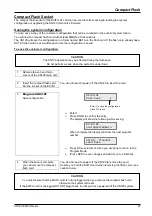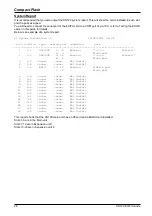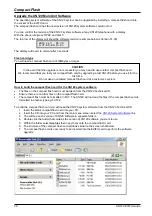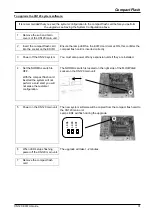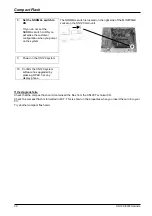Call Logging (SMDR)
18
XN120 EXIFU Guide
Sample SMDR Report
09/01/03 PAGE 001
CLASS TIME LINE DURATION STATION DIALLED No./CLI RD/COST ACCOUNT
01 POT 10:44 LINE 001 00:00:30 STA 224 12039265400 8841
02 POT 10:46 LINE 001 00:00:45 STA 224 18874521 0
03 POT 10:47 LINE 001 00:00:29 STA 218 12039265441 0
04 PIN 10:48 LINE 002 00:01:39 NO ANSWER
05 ALB 10:50 02 00:01:40
Definitions
Call Record Number
SMDR record number (consecutive)
CLASS
Type of call (see Class Definitions below)
TIME
Time call placed or answered. (For Transferred calls, shows
time user picked up Transfer.)
LINE
Trunk number used for call
DURATION
How long call lasted. (For Transferred calls, shows
how long user was on call after answering the
Transfer.)
STATION
Extension number of call “owner” (i.e., extension
that first placed or answered call) (For Transferred
calls, there can be more than one owner -
depending on how many extensions shared the
call.)
DIALLED No./CLI
For outgoing calls, the number dialed or, for
incoming calls, the Caller ID information
RD/COST
For outgoing calls, the cost if enabled.
For incoming calls, the ring duration.
ACCOUNT
Account Code number entered by extension user
Class Definitions
POT
Outgoing trunk call
POTA
Outgoing trunk call placed using Toll Restriction
Override
PIN
Incoming trunk calls
ALB
All lines in group are busy (group number follows
TIME field)
BRD
Call blocked due to Toll Restriction
PTRS
Transferred call
IVIN Incoming
ISDN trunk call
IVOT Outgoing
ISDN trunk call