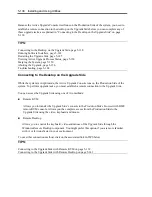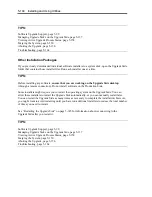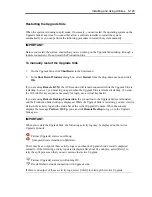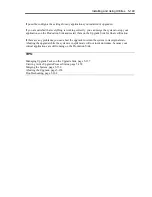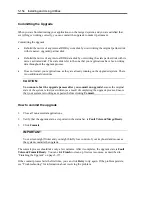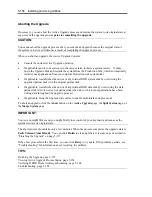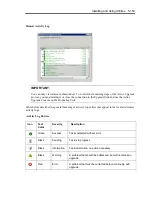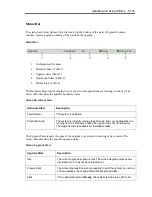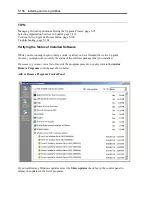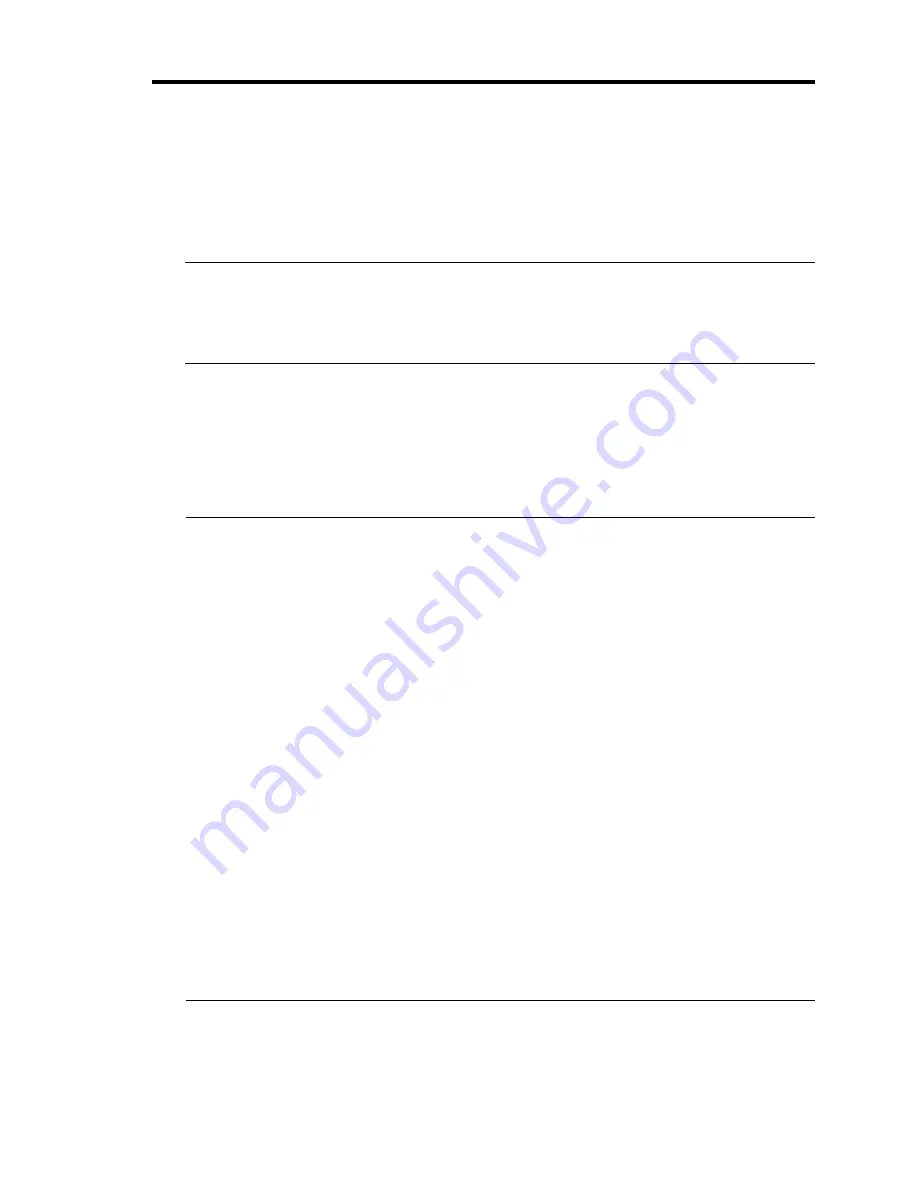
Installing and Using Utilities 5-151
To merge the system
1. Verify that all upgrade processes are complete, and that you have exited any installer programs.
2. Optionally, terminate any Remote KVM or Remote Desktop sessions.
IMPORTANT:
If you terminate the Remote Desktop, “Disconnect” instead of “Logoff.” You can remain
logged on to the Upgrade Side if you want to maintain the current desktop session. After the
merge, you will be using the Upgrade Side desktop.
3. Verify that the upgrade state, as reported in the status bar, is
Production Side\Split\Ready
.
If the status is
Busy
, you must wait for the current task to complete. If it is
Broken
, you might
need to abort the upgrade.
4. Click
Merge
.
IMPORTANT:
– Your screen might flicker and you might briefly lose control of your keyboard and mouse
as the system is merged.
– Do not select [Abort] button to interrupt the Active Upgrade during the merge. The disk
may not be recognized from the OS. When the disk isn't recognized from the OS, go to [Disc
Management] then execute [Disk Rescan].
If the disk status becomes [missing] or [offline], right click the disk and select [Disk
Reactivation] to verify the disk status becomes [online].
– If you exit the remote desktop connection to the Upgrade Side, or if you exit the remote
KVM connection to the Upgrade Side, the following error message appears on the Active
Upgrade Console of the Production Side while operating the merge.
– A user must be logged into the upgrade-side console for this operation to complete
– When this error message appears, complete the merge by following the below procedure:
1. Click the Remote Desktop link and login to the Upgrade Side.
2. Select [Retry] button on the Active Upgrade Console of the Production Side and retry
the merge operation.
Depending on the complexity of your applications and the upgrade you performed, your
applications should be backed up and running in under a minute.
Summary of Contents for EXP320J
Page 12: ... THIS PAGE IS INTENTIONALLY LEFT BLANK ...
Page 25: ...xiii APPENDIX A SPECIFICATIONS A 1 APPENDIX B I O PORT ADDRESSES B 1 ...
Page 26: ...xiv THIS PAGE IS INTENTIONALLY LEFT BLANK ...
Page 28: ...1 2 Precautions for Use 使用上的注意 本章包含著對服務器恰當安全的操作必要的信息 ...
Page 54: ...1 28 Precautions for Use This page is intentionally left blank ...
Page 64: ...2 10 General Description Rear View ...
Page 68: ...2 14 General Description CPU IO Module CPU IO module ...
Page 88: ...2 34 General Description This page is intentionally left blank ...
Page 100: ...3 12 Windows Setup and Operation 3 Confirm that RDR of the disk is cancelled ...
Page 218: ...4 92 System Configuration This page is intentionally left blank ...
Page 390: ...5 172 Installing and Using Utilities This page is intentionally left blank ...
Page 408: ...6 18 Maintenance 3 Stop of PCI module 1 4 Start of PCI module 1 ...
Page 410: ...6 20 Maintenance This page is intentionally left blank ...
Page 454: ...7 44 Troubleshooting This page is intentionally left blank ...
Page 485: ...System Upgrade 8 31 board must not be mixed with N8804 005 or N8803 035 ...
Page 500: ......
Page 503: ......