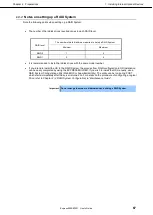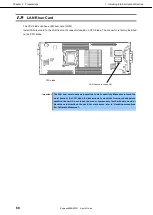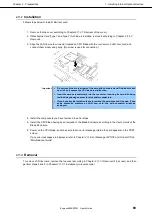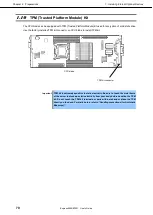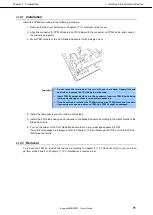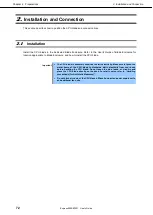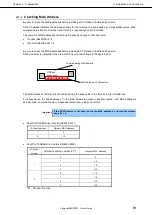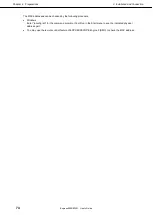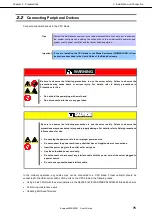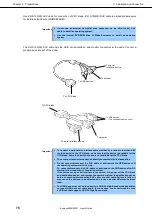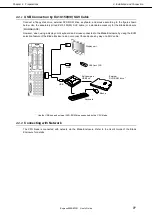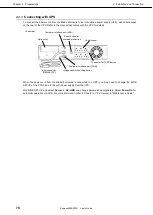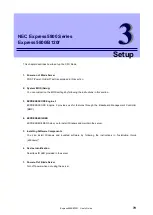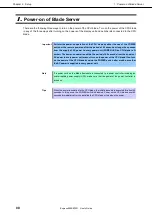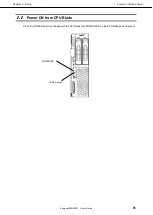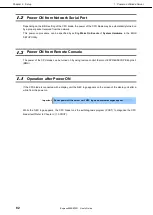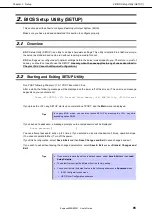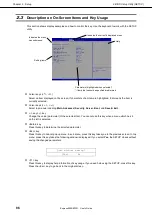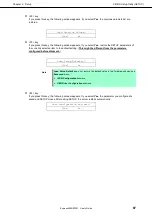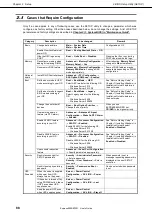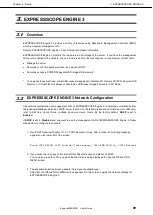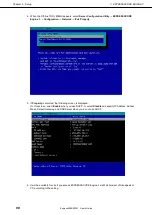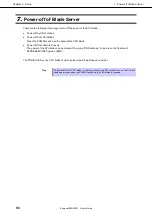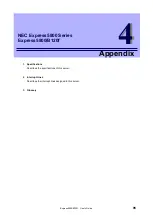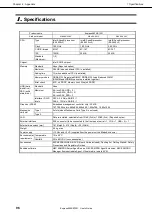Reviews:
No comments
Related manuals for EXP436A

HFAS1-XS20U
Brand: I-O DATA Pages: 49

BACnet/IP Server-SUNWAYS
Brand: IntesisBox Pages: 5

LED-F816-3D
Brand: Magnimage Pages: 42

PRIMERGY RX2520 M4
Brand: Fujitsu Pages: 92

Primergy RX200 S4
Brand: Fujitsu Pages: 127

PRIMERGY RX200 S3
Brand: Fujitsu Pages: 100

PRIMERGY RX200 S6
Brand: Fujitsu Pages: 126

PRIMERGY RX2510 M2
Brand: Fujitsu Pages: 74

PRIMERGY RX200 S5
Brand: Fujitsu Pages: 72

PRIMERGY RX2530 M4
Brand: Fujitsu Pages: 88

PRIMERGY RX2450 M1
Brand: Fujitsu Pages: 246

PRIMERGY RX2520 M5
Brand: Fujitsu Pages: 98

PRIMERGY RX1330 M4
Brand: Fujitsu Pages: 106

PRIMERGY RX200 S7
Brand: Fujitsu Pages: 86

PRIMERGY RX200 S3
Brand: Fujitsu Pages: 57

PRIMERGY RX200 S2
Brand: Fujitsu Pages: 307

Primergy RX200 S4
Brand: Fujitsu Pages: 269

PRIMERGY RX2530 M1
Brand: Fujitsu Pages: 372