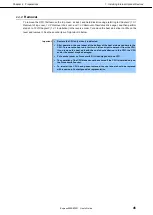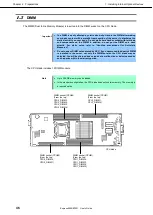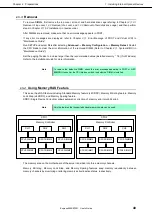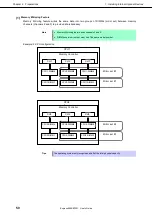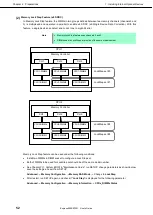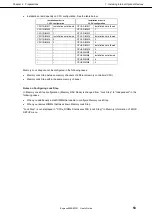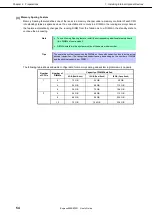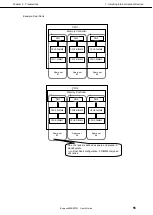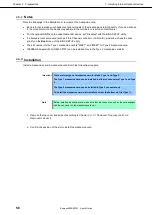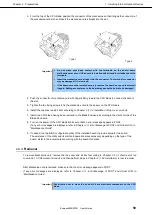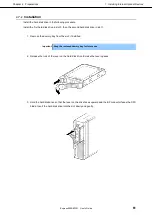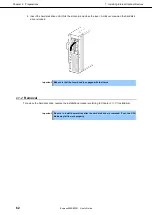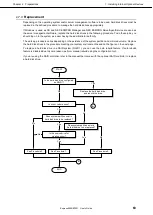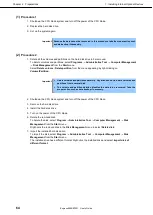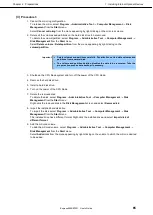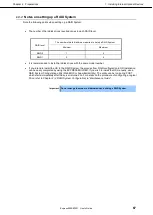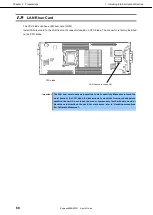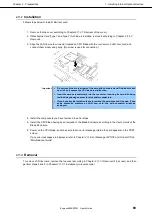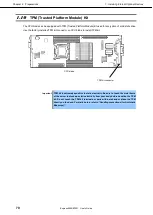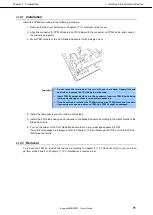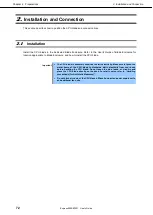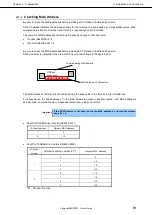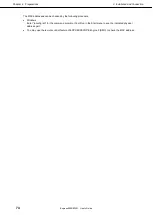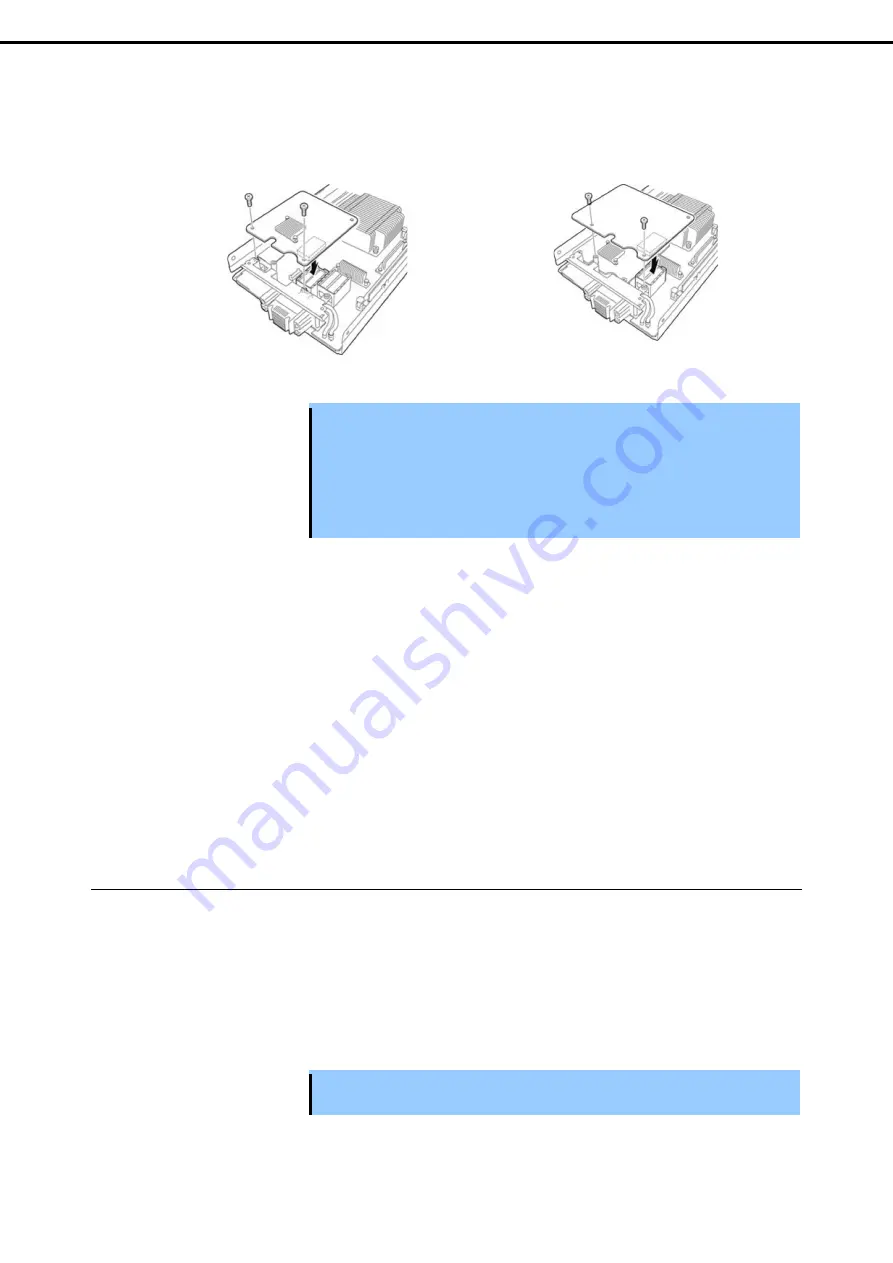
1. Installing Internal Optional Devices
Express5800/B120f User's Guide
59
Chapter 2 Preparations
3. From the top of the CPU blade, position the connector of the mezzanine so that it aligns the connector of
the mezzanine card slot, and insert the mezzanine card straight into the slot.
Type 1
Type 2
Important
•
Do not make your body contact with the terminals on the board. Some
malfunction may occur if the board is installed with dirt and/or oil adhering to the
terminals.
•
Insert the mezzanine card straight into the connector. The terminal or connector
may be damaged if it is inclined.
•
If the board cannot be installed securely, remove the board once and then install
it again. Adding excess force to the board may cause the board to be damaged.
4. Push the connector of mezzanine card with fingers firmly toward the CPU blade to connect the card to
the slot.
5. Tighten the two fixing screws to fix the mezzanine card to the spacer on the CPU blade.
6. Install the top cover and air duct according to
Chapter 2 (1.3.4 Installation of top cover, air duct)
.
7. Install the CPU blade having been removed to the Blade Enclosure according to the User's Guide of the
Blade Enclosure.
8. Turn on the power of the CPU blade. Make sure that no error message appears in POST.
If any error messages are displayed, refer to
Chapter 3 (1. Error Message of POST and Virtual LCD)
in
"
Maintenance Guide
".
9. If needed, run the BIOS configuration utility of the installed board to provide setup for the board.
The existence of the utility and its start and operation procedures vary depending on the type of the
board. Refer to the documentation coming with the board for details.
1.6.3
Removal
To remove Mezzanine card, remove the top cover and air duct according to
Chapter 2 (1.3.1 Removal of top
cover
and
, and then perform steps in
Chapter 2 (1.6.2 Installation)
in reverse order.
After Mezzanine card is removed, make sure that no error message appears in POST.
If any error messages are displayed, refer to
Chapter 3 (1. Error Message of POST and Virtual LCD)
in
"
Maintenance Guide
".
Important Pay attention not to make the air duct hit any electronic component on the CPU
blade.