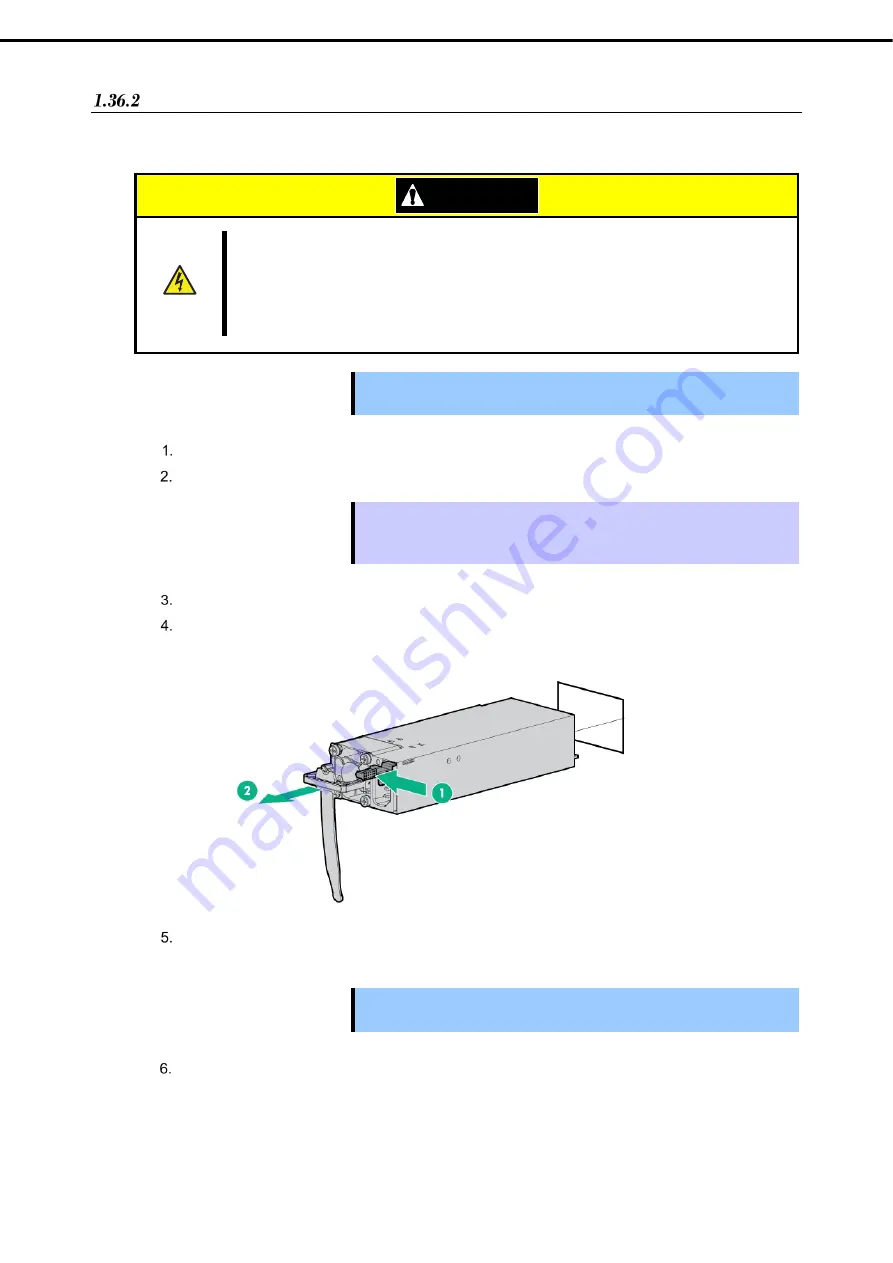
1. Installing Internal Optional Devices
Express5800/R120h-2M (2nd-Gen) User’s Guide
192
Chapter 2 Preparations
Replacing a failing power supply unit
Replace only when the power supply unit fails.
.
CAUTION
Be sure to observe the following precautions to use the server safely. Failure to observe the
precautions may cause burns, injury, and property damage. For details, refer to Safety Precautions
and Regulatory Notices.
Pay attention to electric hazard.
Important
Do not remove a power supply unit operating normally.
The blank cover installation is essential for maintaining the cooling effect.
Check the power supply unit where the LED (AC power LED) is off.
Power off the server.
Tips
In the redundant power configuration (with two power supply units) and if either
one of power supply units fails, the failing power supply unit can be replaced with
the system power on.
Disconnect the AC power cord from the failing power supply unit.
Push the lever of the failing power supply unit toward inside, and pull the power supply unit while
holding the handle.
If operating the server with a single power supply unit without installing a new one, install the blank
cover you removed in step 2 of installation procedure.
Important To maintain the cooling effect in the server, be sure to install the blank
cover in the vacant slot.
Install the new power supply unit taking steps 3 to 6 of
"Installation"
, and confirm that the power
supply unit is installed normally.
















































