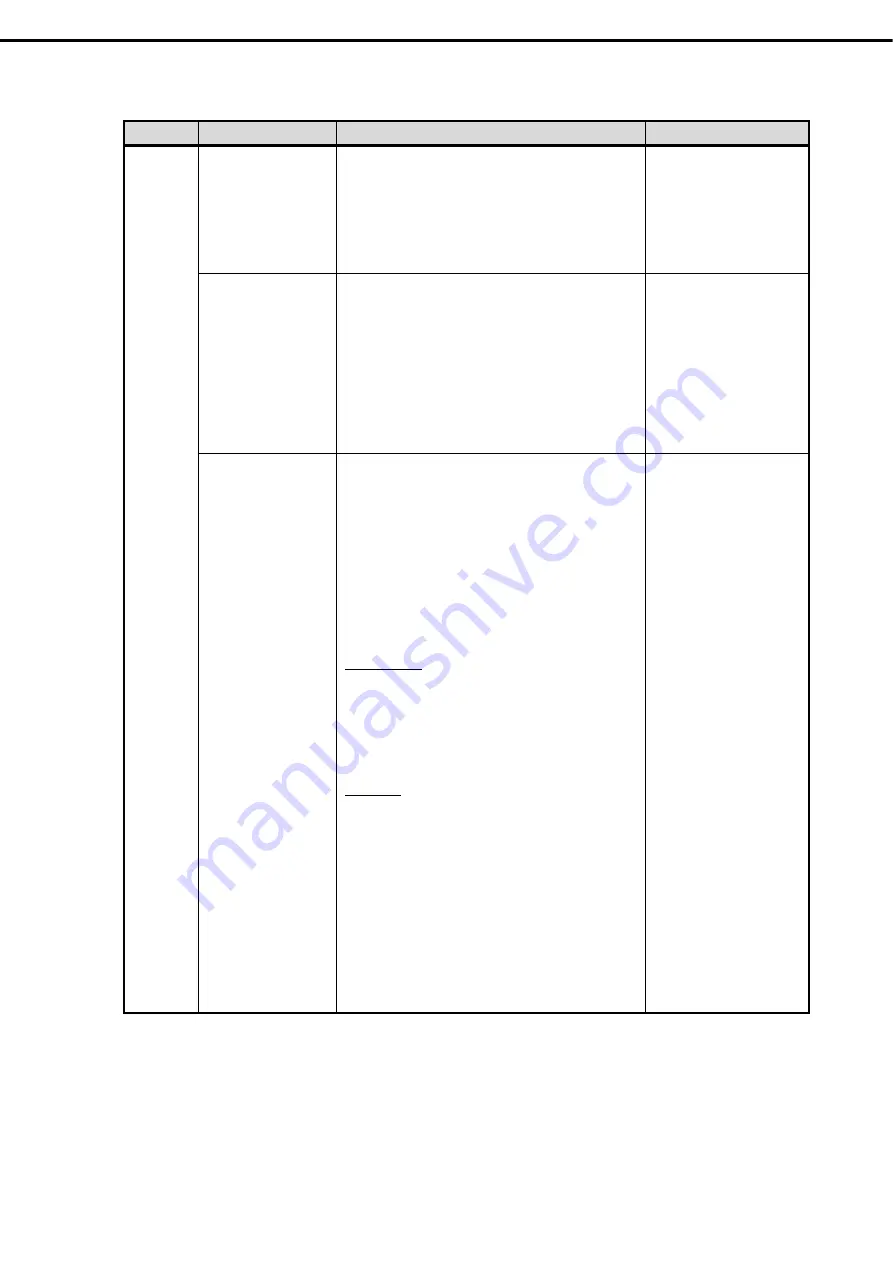
2. Description on System Utility
Express5800/R120h-2M (2nd-Gen) User’s Guide
237
Chapter 3 Setup
(3/4)
Category
Description
To be changed
Remark
Boot Use
console
redirection feature
Configure in
System Configuration
>
BIOS/Platform
Configuration (RBSU)
>
System Options
>
Serial
Port Options
>
BIOS Serial Console and EMS
In console redirection
connection, if the corrupted
text is displayed on terminal
screen, change font type
(character code)
appropriate to your
environment.
Enable X2APIC
feature
according to
your OS.
Set to
Enabled
in System Configuration >
BIOS/Platform Configuration (RBSU) > Processor
Options]
–
[Processor x2APIC Support. *1
・
The following OSs are applicable.
-
Red Hat Enterprise Linux 7 (x86_64)
-
Windows Server 2012 R2
-
Windows Server 2016
-
Windows Server 2019
-
VMware ESXi 6.5
-
VMware ESXi 6.7
The setting must be done in
compliance with the
checklist before setup in
the installation guide of
your OS
For Windows: [Chapter 1
Installing Windows]
Use Wake on LAN
(WOL)
Set Enabled/Disabled in (a) and (b) below. The setting
of (b) is not reflected when Embedded LOM is used.
(a) [System Configuration > (Network Device) > MBA
Configuration Menu or NIC Configuration]
-
[Pre-boot
Wake On LAN or Wake On LAN]
(b) [System Configuration > BIOS/Platform
Configuration (RBSU) > System Options > Server
Availability]
-
[Wake-On LAN]
When performing WOL from an OS shutdown, perform
the following setting in addition to (a).
Windows OS:
Set Enabled for the following options from Device
Manager > Device used for WOL under Network
adapters > Advanced.
- [Enable PME]
- [Wake on Magic Packet]
To disable WOL, set [Disabled].
Linux OS:
Perform the following on the terminal. Execute the
following command to check the name of the device on
which WOL is set.
“/sbin/ifconfig”
Enable or disable WOL with the following commands.
Enable: "ethtool -s DeviceName wol g"
Disable: "ethtool -s DeviceName wol d"
The WOL setting can be checked with the following
command.
"ethtool DeviceName"
WOL is enabled if the output information is "Wake-on:
g", or disabled if it is "Wake-on: d".
For information on WOL
support of option network
cards, refer to the User's
Guide of the option card.
















































