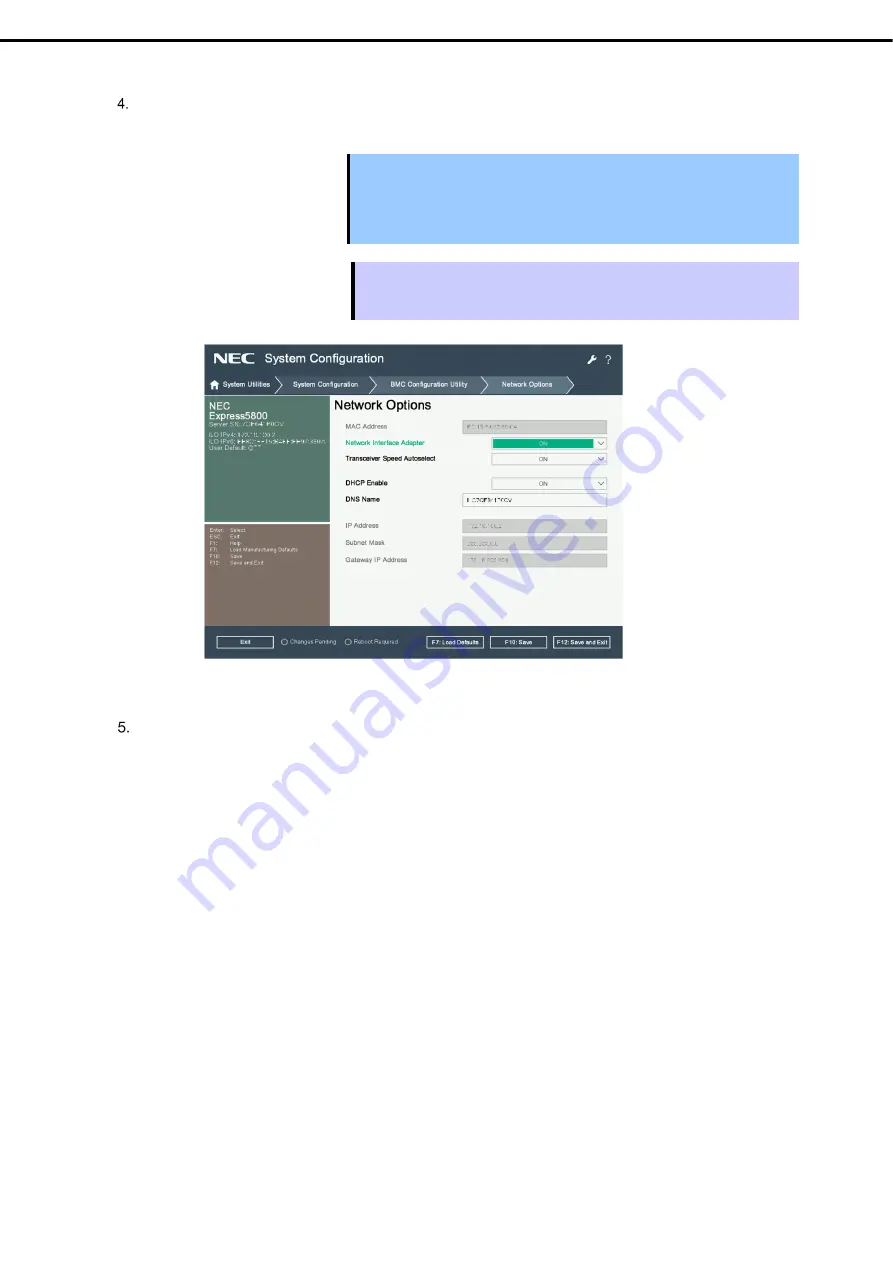
3. iLO 5
Express5800/R120h-2M (2nd-Gen) User’s Guide
246
Chapter 3 Setup
Then, on the screen on which you selected
Network Options
, use DHCP (make “DHCP Enable”
ON
) or
configure items under IP Address/Subnet Mask.
Important When the setting of Shared Network Port - LOM or Shared Network Port –
FlexibleLOM is changed in [BMC Configuration Utility], a restart of iLO is
required. Follow the steps as described in
"Operation for a restart of iLO in
"BMC Configuration Utility" of System Utilities"
in
"2.3 Description on On-
Screen Items and Key Usage"
.
Tips
When you configure Shared Network Port - LOM or Shared Network Port -
FlexibleLOM, the network connection of iLO5 may be disconnected temporarily. In
such a case, wait a while and reconnect.
View example when
Network Options
is selected
On the next screen, use DHCP (Set DHCP item to [Enable]), or set the item under IP Address/Subnet Mask.
Connect a LAN cable to a management specialized LAN connector to connect to the network. Follow the
setting in Step 4. to access iLO5 from Web browser of the administrator PC.
iLO5 contains default username, password, and DNS name set at the time of shipment. The default
username, password, and DNS name are written on a slide tag attached to a device to which iLO is installed.
Using these values and the network setting you configured in Step 4., access iLO remotely from network
client with your Web browser.
The default values are as follows.
・
Username: Administrator
・
Password: randomly selected 8 characters including alphabets and numbers
・
DNS name: BMCXXXXXXXXXXXX (12 Xs is the serial number of the server)
If you enter a wrong username or password or fail to log in, iLO imposes security delay time.













































