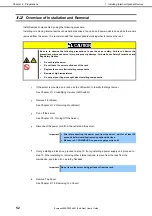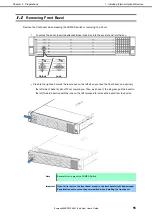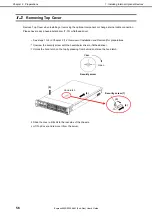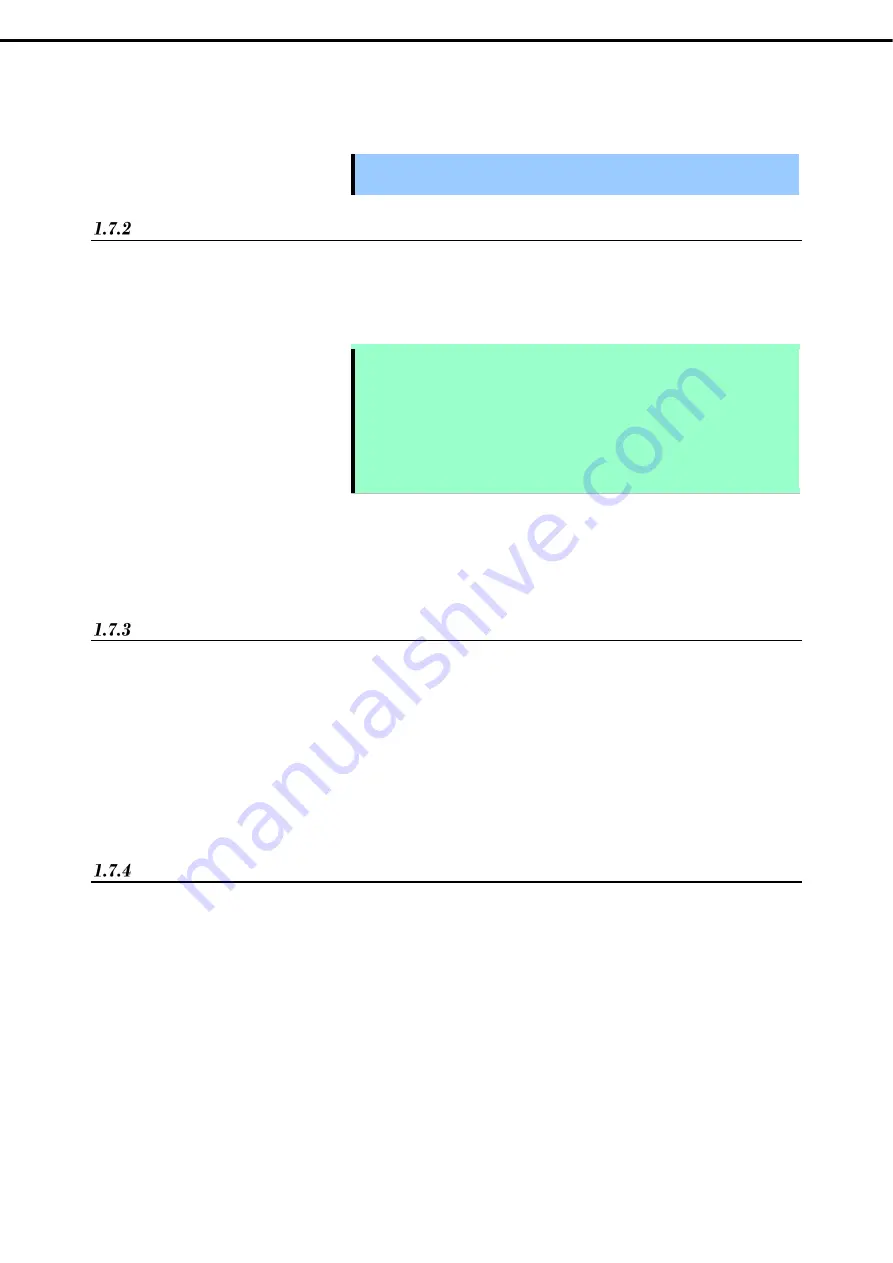
1. Installing Internal Optional Devices
Express5800/R120h-2M (2nd-Gen) User’s Guide
61
Chapter 2 Preparations
8. Please
see
Chapter 2 (2 Installation and Connection)
in this manual to conduct installation and connection,
and turn the power supply ON.
Important TPM Kit once installed cannot be removed.
Ask your sales representative if you want to remove the TPM kit.
Enable TPM
This server performs 2 restarts without any user input. The settings of the TPM Kit become enabled when POST
is completed after the restarts. As a result, Microsoft Windows BitLocker and Measured Boot can be performed
using the TPM Kit.
Note
When the TPM Kit is enabled, follow the appropriate steps to perform the following
operations.
If a wrong operation is performed, data access is blocked.
●
Updating the system or optional firmware
●
Replacing the system board
●
Replacing the hard disk drive
●
Changing the OS application TPM Kit settings
If you need detailed information on the update of firmware and the procedure of hardware, refer to the Web Site
of NEC Support Center.
For details on how to adjust the TPM Kit used for BitLocker, visit the Microsoft website.
Notes on Windows BitLocker
The recovery key/password is generated during BitLocker setup, and can be saved and printed after BitLocker
is enabled.
When using BitLocker, always retain the recovery key/password. The recovery key/password is
required to enter Recovery Mode after BitLocker detects a possible compromise of system integrity.
To help ensure maximum security, observe the following guidelines when retaining the recovery key/password:
Always store the recovery key/password in multiple locations.
Always store copies of the recovery key/password away from the server.
Do not save the recovery key/password on the encrypted hard drive.
Notes on using the TPM Kit on VMware ESXi
If the version of System ROM is v2.00 and the TPM Kit (N8115-35) is installed, use VMWare ESXi in TPM
Mode (*1) of "TPM 2.0".
If TPM Mode is set to "TPM 1.2", PSOD (Purple Screen of Death) may occur in rare cases.
(*1) The factory default is "TPM 2.0".
To check or change the setting of TPM Mode, use the following menu.
System Utilities > System Configuration > RBSU > Server Security > Trusted Platform
Module Options > Current TPM Type (to check the setting)
> TPM Mode Switch Operation (to check the setting)