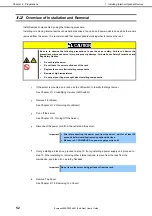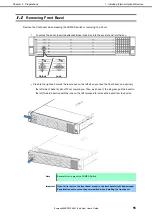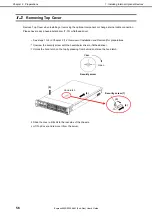1. Installing Internal Optional Devices
Express5800/R120h-2M (2nd-Gen) User’s Guide
63
Chapter 2 Preparations
Maximum number of processor cores supported by this server
The maximum number of processor cores (logical processors) available on the server depends on the
architecture (x86 architecture) and OS specs.
OS
The maximum number of
logical processors
supported by OS
The maximum number of
logical processors supported
by this server
Microsoft Windows Server 2012 R2 Standard
Microsoft Windows Server 2012 R2 Datacenter
640 *1
112
Microsoft Windows Server 2016 Standard
Microsoft Windows Server 2016 Datacenter
640 *1
112
Microsoft Windows Server 2019 Standard
Microsoft Windows Server 2019 Datacenter
640 *1
112
Red Hat Enterprise Linux 7 (x86_64)
384
112
VMware ESXi 6.5
576
112
VMware ESXi 6.7
768
112
*1: When Hyper-V is used, the maximum number of logical processors is as shown below:
- Windows Server 2012 R2 :320
- Windows Server 2016: 512
- Windows Server 2019: 512
Installation
Please prepare the following before installing the option.
Parts included in the optional processor heat sink kit
T-30 hexalobular driver
To install the components, follow these steps.
1.
See steps 1 to 7 in
Chapter 2 (1.2 Overview of Installation and Removal)
for preparations
2.
For the 3.5-inch drive model, if the mid-plane drive cage is attached, it must be removed.
3.
Install the processor heatsink assembly:
①
Locate and align the Pin 1 indicator on the processor carrier and the socket.
Note
Keep the removed protective cover for future use.
②
Align the processor-heatsink module with the heatsink alignment pins and gently lower it down until it
sits evenly on the socket.
The heatsink alignment pins are keyed. The processor will only install one way.
Your heatsink may look different than the one shown.