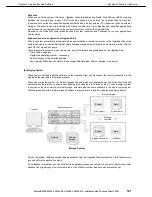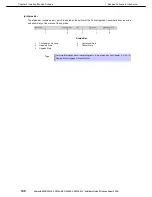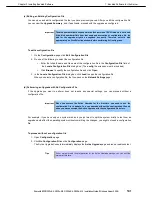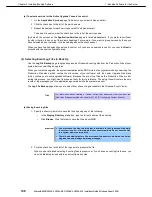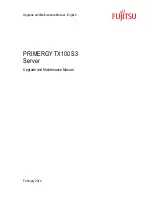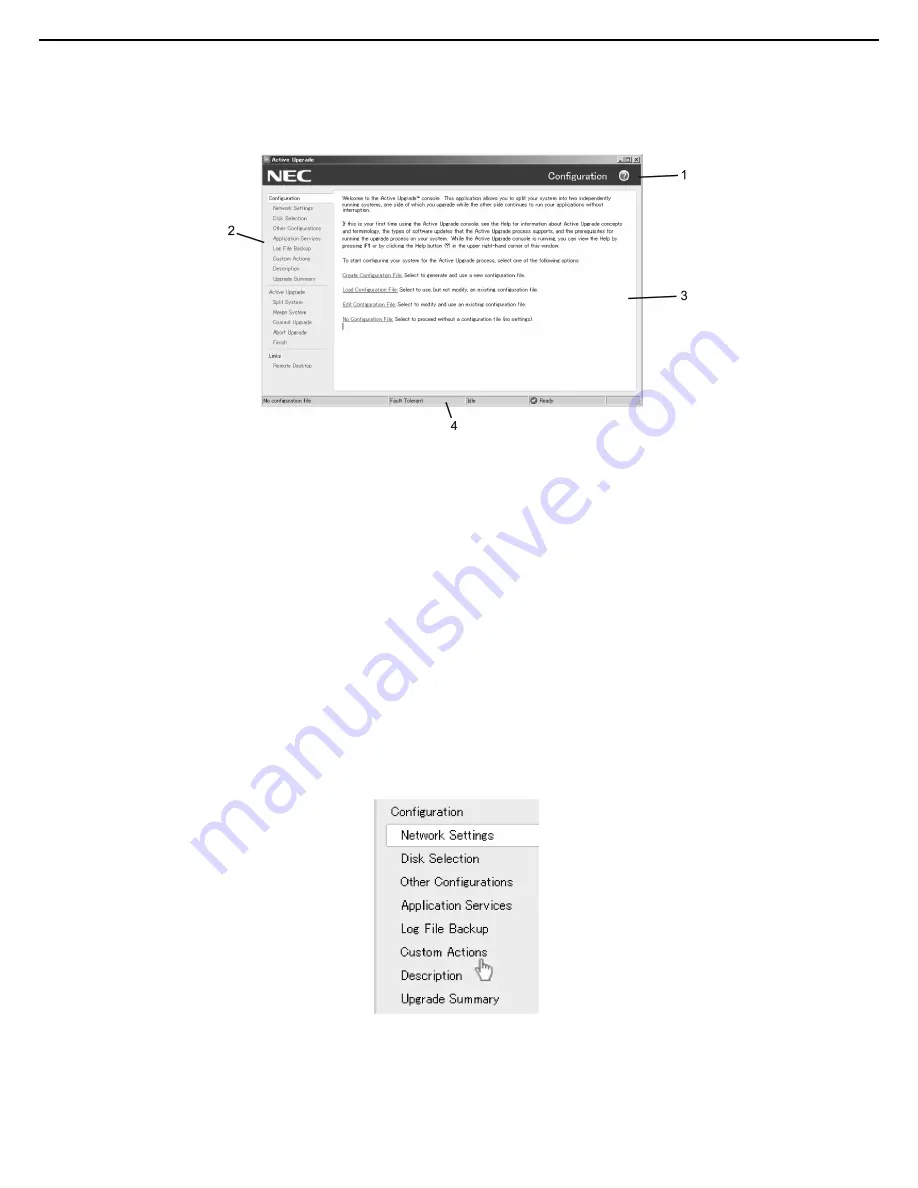
1. Bundled Software for the Server
Express5800/R320c-E4, R320c-M4, R320d-E4, R320d-M4 Installation Guide (Windows Server 2008)
137
Chapter 2 Installing Bundled Software
(13) Understanding the Active Upgrade Console Interface
The Active Upgrade Console window (see the figure below) is divided into four major parts: a title bar, a
navigation bar, a main window, and a status bar.
Active Upgrade Console
1 Title bar
2 Navigation bar
3 Main window
4 Status bar
(a) Title Bar
The title bar displays the name of the current page of the Active Upgrade Console.
(b) Navigation Bar
The navigation bar displays your current location in the Active Upgrade Console.
If you are creating or editing a configuration file, the navigation bar also allows you to skip between configuration
pages by clicking any item under the
Configuration
heading (see the figure below), or by clicking
Active
Upgrade
to start a readiness test.
Navigation Bar: Opening a Configuration Page