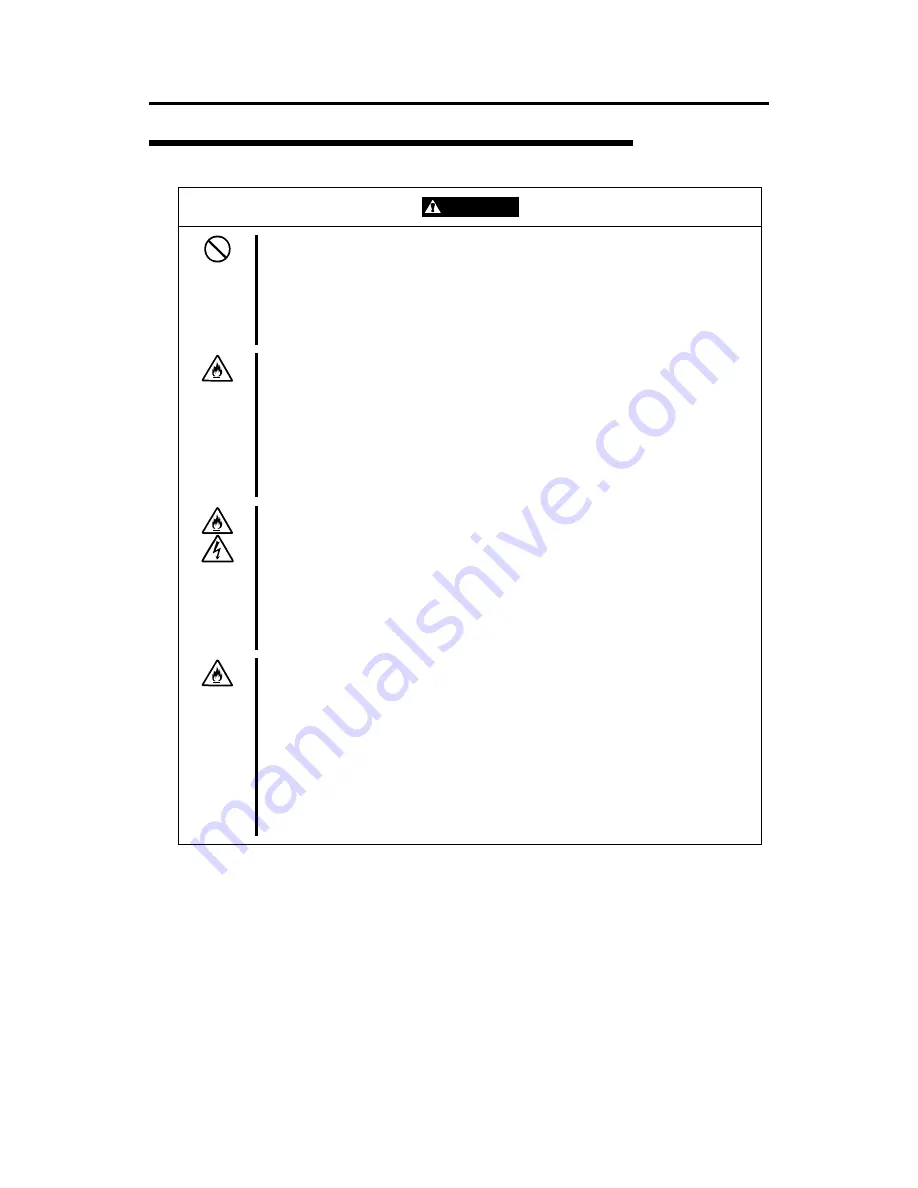
1-5 Notes on Using the Server
Installation, Relocation, Storage, and Connection
CAUTION
Never attempt to lift the NEC Express server only by yourself.
The NEC Express server weighs up to 44 kg (depending on its hardware
configuration). Carrying the server only by yourself may strain your back.
Hold the server firmly by its bottom with another person to carry it. Do not
hold the front door to lift the server. The front door may be disengaged from
he server, causing personal injury.
t
Do not install the NEC Express server in any place other than specified.
Do not install the NEC Express server in the following places or any place
other than specified in this User's Guide. Failure to follow this instruction may
cause a fire.
!
a dusty place
!
a humid place such as near a boiler
!
a place exposed to direct sunlight
!
an unstable place
Do not connect any interface cable with the power cord of the NEC Express
erver plugged to a power source.
s
Make sure to power off the NEC Express server and unplug the power cord
from a power outlet before installing/removing any optional internal device or
connecting/disconnecting any interface cable to/from the server. If the NEC
Express server is off-powered but its power cord is plugged to a power source,
touching an internal device, cable, or connector may cause an electric shock
r a fire resulted from a short circuit.
o
Do not use any unauthorized interface cable.
Use only interface cables provided by NEC and locate a proper device and
connector before connecting a cable. Using an authorized cable or
connecting a cable to an improper destination may cause a short circuit,
resulting in a fire.
Also, observe the following notes on using and connecting an interface cable.
!
Do not use any damaged cable connector.
!
Do not step on the cable.
!
Do not place any object on the cable.
!
Do not use the NEC Express server with loose cable connections.
Summary of Contents for Express 5800
Page 1: ... EXPRESS5800 120Mf S e r v i c e G u i d e ...
Page 2: ......
Page 23: ...3 3 Unit Configuration ...
Page 24: ...3 4 Unit Configuration CABLE CONNECTION LIST ...
Page 36: ...4 12 Troubleshooting ...
Page 38: ...5 2 Preventive Maintenance ...
Page 62: ...6 24 Installing Optional Internal Devices ...
Page 66: ...8 2 Notes ...
Page 67: ...xx ...
Page 68: ... ...












































