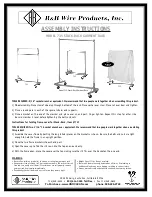6-10 Installing Optional Internal Devices
Update Product/Cabinet Information
Data Name
Set Value
Manufacturer (Manufacturer Name) NEC
Model Name (Product Name)
NEC Express5800/1**** (*: Model name)
N Code (Product Part)
[N8100-***]
FR Number (Product Version)
FR*.*
Serial Number (Product Serial)
Cabinet Information
0000***
Set Default Values
Update
g.
The device type list is displayed. Select the target device type.
(If the target device type is not in the list, select an arbitrary device type.)
h.
The screen in step 6 is displayed again. Correct the values according to the selected
device.
The following must be changed:
• FR
Number
• Serial
Number
Cabinet information:
Model
Cabinet
type
Cabinet model
number
Cabinet
ID
Cabinet
attribute
120Me
07 856-060230-001-00 05
06
i.
Return to the screen in step 6, move the cursor to "Update," and press the Enter key.
When the confirmation screen shown below appears, press the Enter key again.
Update Product/Cabinet Information
Do you want to update the
product/cabinet information?
Execute: [Enter] Cancel: [ESC]
When the update processing terminates normally, terminate the NEC
EXPRESSBUILDER according to the instructions displayed on the screen, and confirm
that the device starts up normally.
j.
When the NEC Logo screen appears during device startup, press the "F2" key to activate
the BIOS SETUP menu, and set the previously set information again.
Summary of Contents for Express 5800
Page 1: ... EXPRESS5800 120Mf S e r v i c e G u i d e ...
Page 2: ......
Page 23: ...3 3 Unit Configuration ...
Page 24: ...3 4 Unit Configuration CABLE CONNECTION LIST ...
Page 36: ...4 12 Troubleshooting ...
Page 38: ...5 2 Preventive Maintenance ...
Page 62: ...6 24 Installing Optional Internal Devices ...
Page 66: ...8 2 Notes ...
Page 67: ...xx ...
Page 68: ... ...