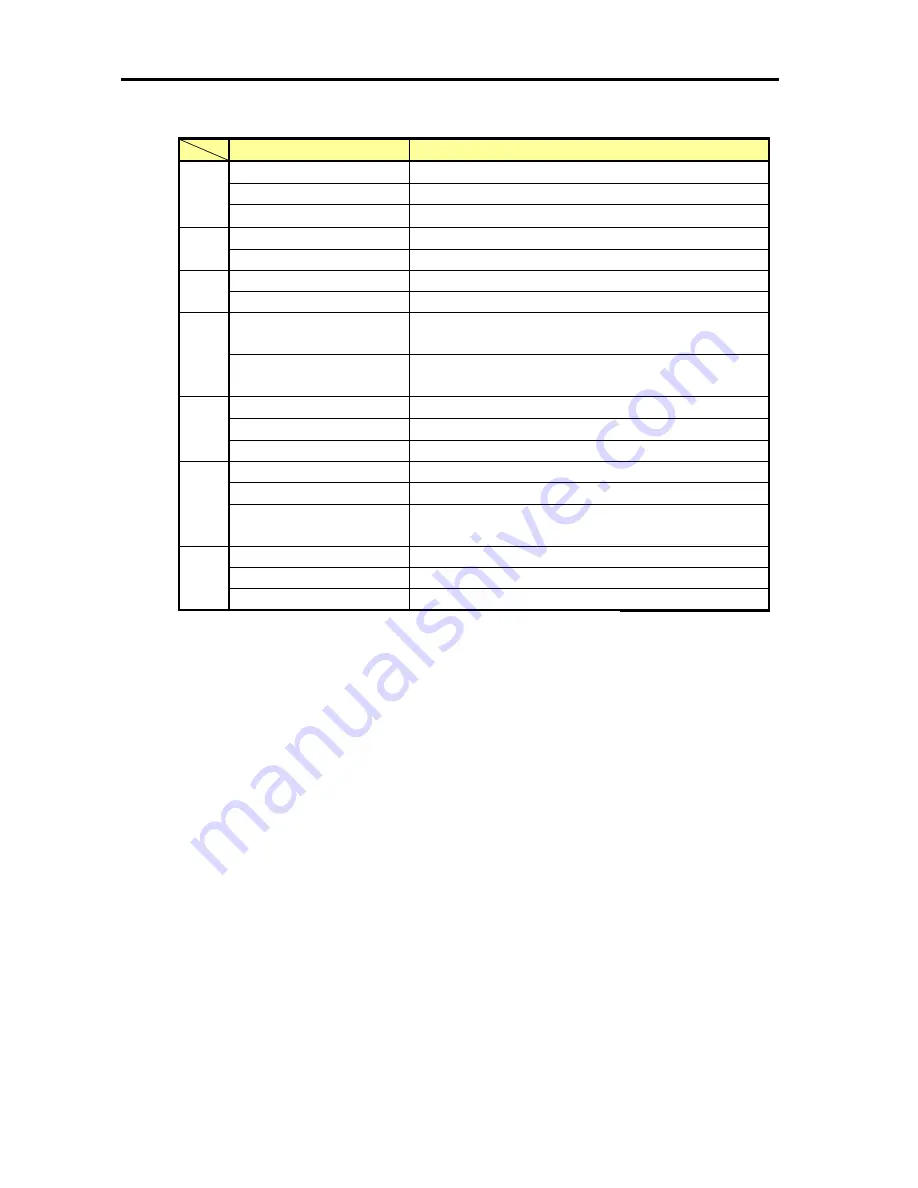
Hardware
118
The following table shows LED status and its description.
LED Status
Description
Off
Management module is not operating
Lighting in green
Normal management module
(1)
Lighting in amber
Abnormal management module
Off
Abnormal management module *1
(2)
Lighting in green
Normal management module *1
Off Normal
(3)
Lighting in blue
Lights when checking the position of the server
Off
Indicates that network communication with 10 Mbps is
possible
(6)
Lighting in green
Indicates that network communication with 100 Mbps is
possible
Off
Indicates Link down
Lighting in green
Indicates Link up
(5)
(7)
Blinking in green
Indicates the state of being transmitted/received
Off
Indicates that network with 10 Mbps is allowed
Lighting in green
Indicates that network with 100 Mbps is allowed
(4)
(8)
(10)
Lighting in amber
Indicates that network with 1000 Mbps (1Gbps) is
allowed
Off
Indicates Link down
Lighting in green
Indicates Link up
(9)
(11)
Blinking in green
Indicates the state of being transmitted/received
Supplementary note
LAN Status LED (LINK/ACT LED)
: (5), (7), (9), (11)
This displays each network port status, and lights in green (LINK) while electrical power
is supplied to the server and HUB and they are connected normally. This blinks in green
(ACT) while the network port is transmitting/receiving.
Check the network cable status and cable connection status if the LED does not light
even in the LINK state. The network (LAN) controller may have failed if the LED does
not sill light. Contact the distributer from which you purchased or maintenance support
company.
LAN Speed LED (100/10 LED)
: (6)
This LED indicates which of network interfaces is used by communication mode of the
network port. lighting in green indicates that 100 Mbps is used. LED that is off indicates
that 10 Mbps is used.
LAN Speed LED (1000/100/10 LED) : (4),(8), (10)
This LED indicates which of network interfaces is used by communication mode of the
*1
This LED may not exist. Please refer to Status LED.
Summary of Contents for Express 5800
Page 73: ...73 Memo ...
Page 279: ...Hardware 279 3 BIOS Menu screen is displayed ...
Page 339: ...Hardware 339 3 BIOS will start Select Save Exit then press Enter ...
Page 444: ...444 Part Number Part number FRU File ID FRU file ID Asset Tag Asset management tag ...
Page 573: ...573 Memo ...
Page 583: ...Software 583 Memo ...
Page 690: ...Operation and Maintenance 690 Memo ...
Page 719: ...XXIX Memo ...
















































