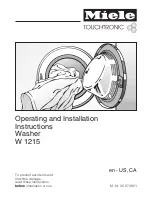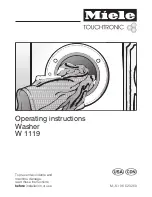Hardware
273
Setting Network
It is required to set the network (the following (1), (2), (3)) for system, server and resource (BOX)
from EXPRESSSCOPE®
Monitor to connect to each Web Console (refer to ”NEC
EXPRESSSCOPE®
Monitor”).
(1) Setting Network address for System Web Console
[
System
]
->
[
SYS Network
]
->
[
Set IP Addr / Set IP Mask / Set Gateway Addr
]
(2) Setting Network address for Server Web Console
[
Server x
]
->
[
SVRx Network
]
->
[
Set IP Addr / Set IP Mask / Set Gateway Addr
]
(3) Setting Network address for Resource Web Console
[
Box
]
->
[
Box Network
]
->
[
Set IP Addr / Set IP Mask / Set Gateway Addr
]
IMPORTANT:
• Set the address of IP Addr/IP Mask/Gateway Addr within the
network of the same segment.
• Set an arbitrary unused address for Gateway Addr even if
Gateway does not exist. It is not possible to disable the Gateway
Addr.
•Change all IP addresses regarding the system, the server and the
resource network address by using the EXPRESSSCOPE
®
Monitor when changing the subnet of the IP address. If some
different subnet masks exist, it is impossible to do network
access for BMC at all.
•When setting a network, conflict check of IP address is executed
for 10-20 seconds. During the check it is not possible to set the
other network newly. Wait for a moment until the check is done.
•While setting the network or operating the system, the conflict
check of IP address is executed periodically. If any confliction is
detected, the IP address and its IP mask will be treated as
invalid,=0.0.0.0. After removing the factor of the confliction, set
the network again.
•If the management firmware rebooted, the cause might be the
flooding, broadcast storming, on the LAN network to which the
MGM is connected.
•If the management firmware detected the flooding, broadcast
storming, the management firmware reboots itself. During the
reboot,may take 3 minutes, it is impossible to boot the system or
handle any errors and failures.
•When using RMCP protocol such as IPMItool, s
et Network
address for Server Web Console.
Summary of Contents for Express 5800
Page 73: ...73 Memo ...
Page 279: ...Hardware 279 3 BIOS Menu screen is displayed ...
Page 339: ...Hardware 339 3 BIOS will start Select Save Exit then press Enter ...
Page 444: ...444 Part Number Part number FRU File ID FRU file ID Asset Tag Asset management tag ...
Page 573: ...573 Memo ...
Page 583: ...Software 583 Memo ...
Page 690: ...Operation and Maintenance 690 Memo ...
Page 719: ...XXIX Memo ...