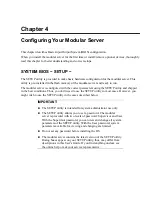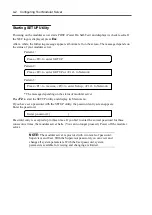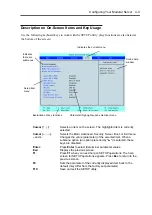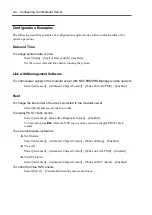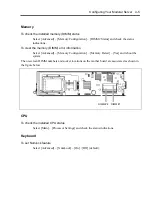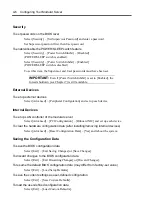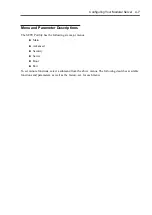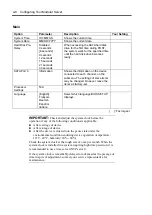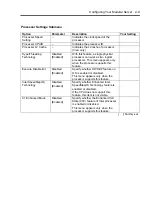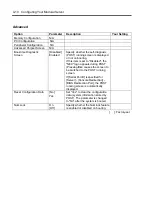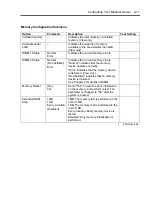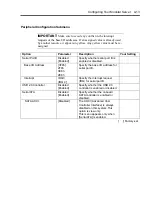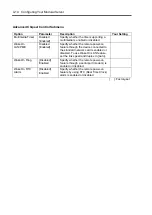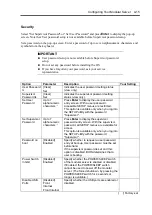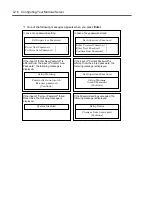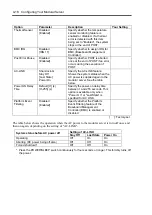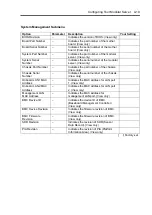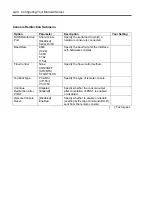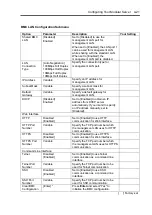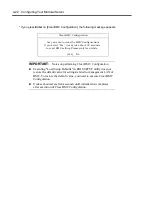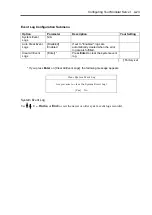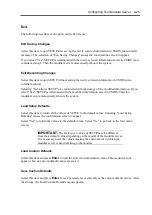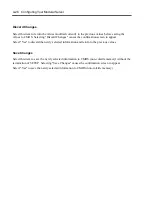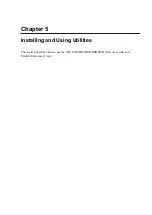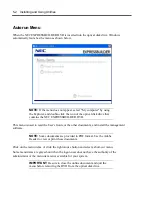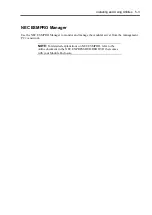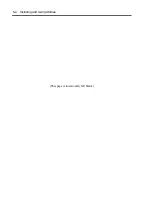Configuring Your Modular Server 4-15
Security
Select "Set Supervisor Password" or "Set User Password" and press
Enter
to display the pop-up
screen. Note that User password setup is not available before Supervisor password setup.
Set a password on the pop-up screen. Enter a password of up to seven alphanumeric characters and
symbols from the keyboard.
IMPORTANT:
User password setup is not available before Supervisor password
setup.
Do not set any password before installing the OS.
If you have forgotten your password, ask your service
representative.
Option
Parameter
Description
Your Setting
User Password
Is
[Clear]
Set
Indicates the user password setting status
(view only).
Supervisor
Password Is
[Clear]
Set
Indicates the supervisor password setting
status (view only).
Set User
Password
Up to 7
alphanumeric
characters
*1
Press
Enter
to display the user password
entry screen. With a user password,
accessible SETUP menus are restricted.
This option is available only when you log into
the SETUP utility with the password
"Supervisor".
Set Supervisor
Password
Up to 7
alphanumeric
characters
*1
Press
Enter
to display the supervisor
password entry screen. With the supervisor
password, all SETUP menus are available for
access.
This option is available only when you log into
the SETUP utility with the password
"Supervisor".
Password on
boot
[Disabled]
Enabled
Specify whether to request a user password
entry at boot-up. User password must be set
beforehand.
If the supervisor password is set and this
option is disabled, BIOS determines that a
user is booting.
Power Switch
Inhibit
[Disabled]
Enabled
Specify whether the POWER/SLEEP switch
of the modular server is enabled or disabled.
If Enabled, the POWER/SLEEP switch
cannot be used to power off the modular
server. (The forced shutdown, by pressing the
POWER/SLEEP switch for 4 seconds or
longer, is available.)
Disable USB
Ports
[Disabled]
Front
Internal
Front Internal
Specify whether the USB ports are enabled or
disabled.
[ ]: Factory-set
Summary of Contents for EXPRESS5800/100 SERIES N8100-1635F
Page 12: ...vi Appendix A Specifications A 1 Appendix B Using a Client Computer Which Has a CD Drive B 1 ...
Page 82: ...5 4 Installing and Using Utilities This page is intentionally left blank ...
Page 126: ...7 36 Troubleshooting When you use a remote console 6 Select a desired tool to start it ...
Page 148: ...8 14 Upgrading Your Modular Server This page is intentionally left blank ...
Page 150: ...A 2 Specifications This page is intentionally left blank ...
Page 152: ...B 2 Using a Client Computer Which Has a CD Drive This page is intentionally left blank ...