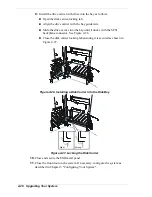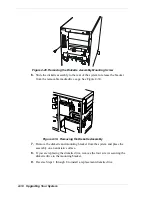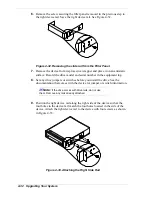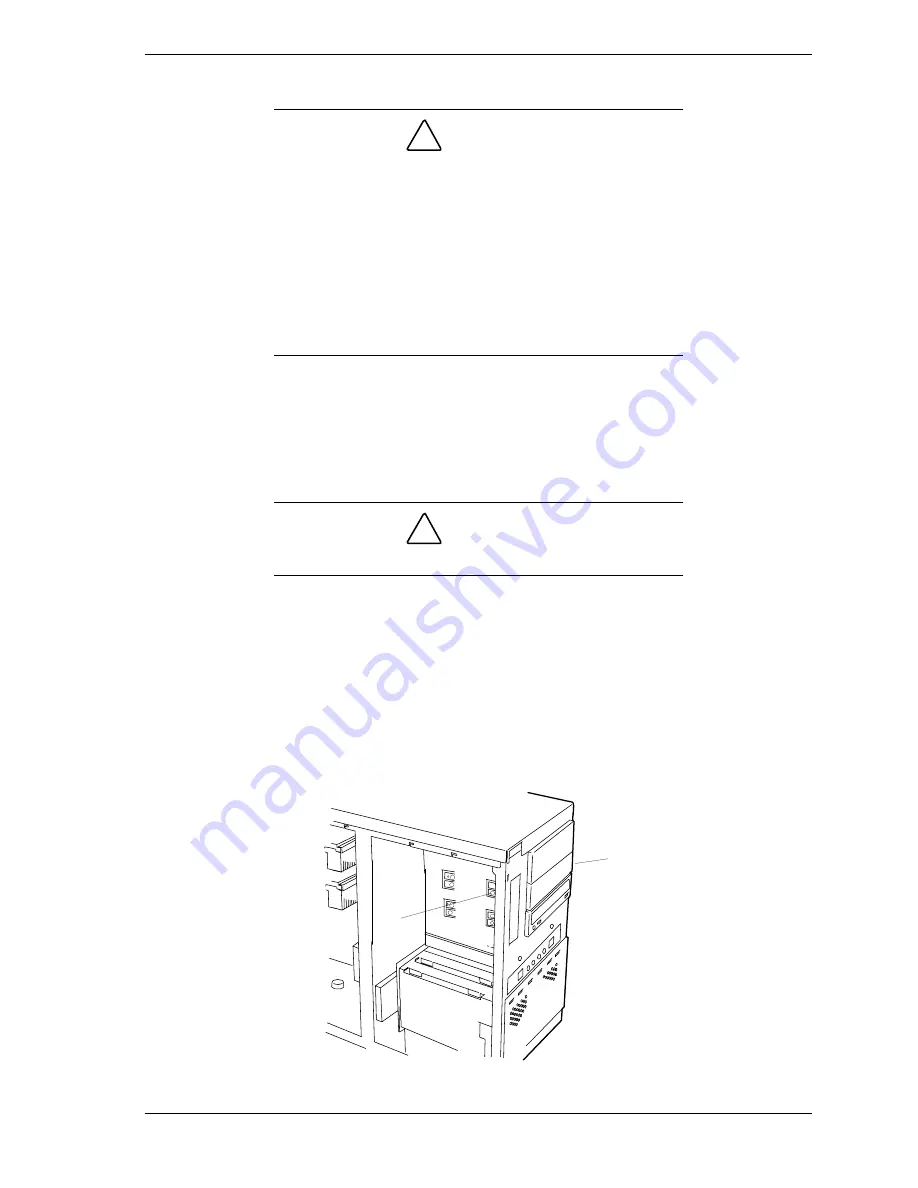
Upgrading Your System 4-31
Installing a 5.25-Inch Media Device
!
CAUTION
CD-ROM devices contain a laser system and are classified
as CLASS 1 LASER PRODUCTS. To use these devices,
thoroughly read the documentation provided by the CD-
ROM manufacturer, and keep the documentation for future
reference. In case of any trouble with a CD-ROM, please
contact your nearest service representative. To prevent
direct exposure to the laser beam, do not try to open the
enclosure. Use of controls or adjustments or performance of
procedures other than those specified in the CD-ROM
manufacturer's documentation may result in hazardous
radiation exposure
1.
Power off the system and ensure it is disconnected from the AC power
source.
2.
Open and remove the front door as described earlier in this chapter.
3.
Remove the left side panel as described earlier in this chapter.
!
CAUTION
Observe static precautions. Use an antistatic wrist strap.
4.
Perform Steps 4, 5, and 6 of
Removing the 3.5-Inch Diskette Drive
described
earlier in this chapter. It is not necessary to remove the diskette drive from
the mounting bracket to which it is mounted.
5.
Remove the filler panel from the system bay location you are installing a
media device. The filler panel is released by removing one screw located on
the front right side of the filler panel (Figure 4-31, A) and another screw
located inside the system on the left side of the filler panel (Figure 4-31, B).
A
B
Figure 4-31. Removing the Filler Panel
Summary of Contents for EXPRESS5800/120Le
Page 1: ... U s e r s G u i d e EXPRESS5800 120Le ...
Page 2: ...xxx ...
Page 3: ... U s e r s G u i d e EXPRESS5800 120Le ...
Page 30: ......
Page 47: ...Setting Up the System 2 17 Figure 2 13 Attaching Cables to the Cable Arm Assembly ...
Page 56: ......
Page 80: ......
Page 140: ...5 22 Problem Solving ...
Page 146: ......
Page 156: ...10 Glossary ...
Page 161: ...xx ...
Page 162: ... 456 01551 N00 ...