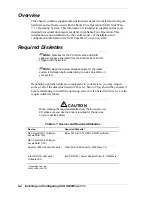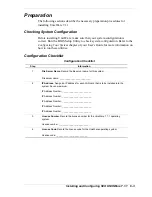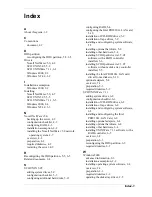6-8
Installing and Configuring SCO UNIXWare 7.1.1
28.
At “Installation”
Press F10.
This concludes the installation of UnixWare 7.1.1 onto the system drive. You
need to open the diskette drive and reboot the UnixWare 7.1.1 operating system
from the system drive you just installed.
It is recommended that any additional software packages be installed at this
time.
Note:
Do not change the system drive 0 (boot drive)
cache policy to write-back until after the installation
completes.
Installation of Tape Drives
After the installation of UnixWare 7.1.1 is complete, ensure the tape device is
configured to the proper controller. If reconfiguring is necessary, follow the
instructions in the hardware section of the UnixWare 7.1.1 Installation
Handbook.
Installation of CD-ROM Drives
Ensure that the CD-ROM device is connected to the proper controller. If
reconfiguring is necessary, follow the instructions in the hardware section of the
UnixWare 7.1.1 Installation Handbook.
Adding System Drives
After installing UnixWare 7.1.1 on system drive 0 (root drive); it may be
necessary to create additional file systems on any other system drives. Use the
command "mkdev hd" to partition and create file systems on additional system
drives.
Installing and Configuring the Intel PRO/100+ LAN Card
Refer to the UnixWare 7.1.1 Installation Handbook for information on installing
and configuring LAN cards.
Note:
Refer to Table 6-1 for the Intel PRO/100+ LAN
card driver required diskette.
Summary of Contents for EXPRESS5800/120Le
Page 2: ...NEC...
Page 16: ...2 6 Installing and Configuring Windows 2000 XXX...
Page 22: ...3 6 Installing and Configuring Windows NT 4 0 XXX...
Page 32: ...4 10 Installing and Configuring Novell NetWare v5 0...
Page 44: ...5 12 Installing and Configuring SCO UNIX 5 05...
Page 55: ...xx...
Page 56: ...456 015148 N01...