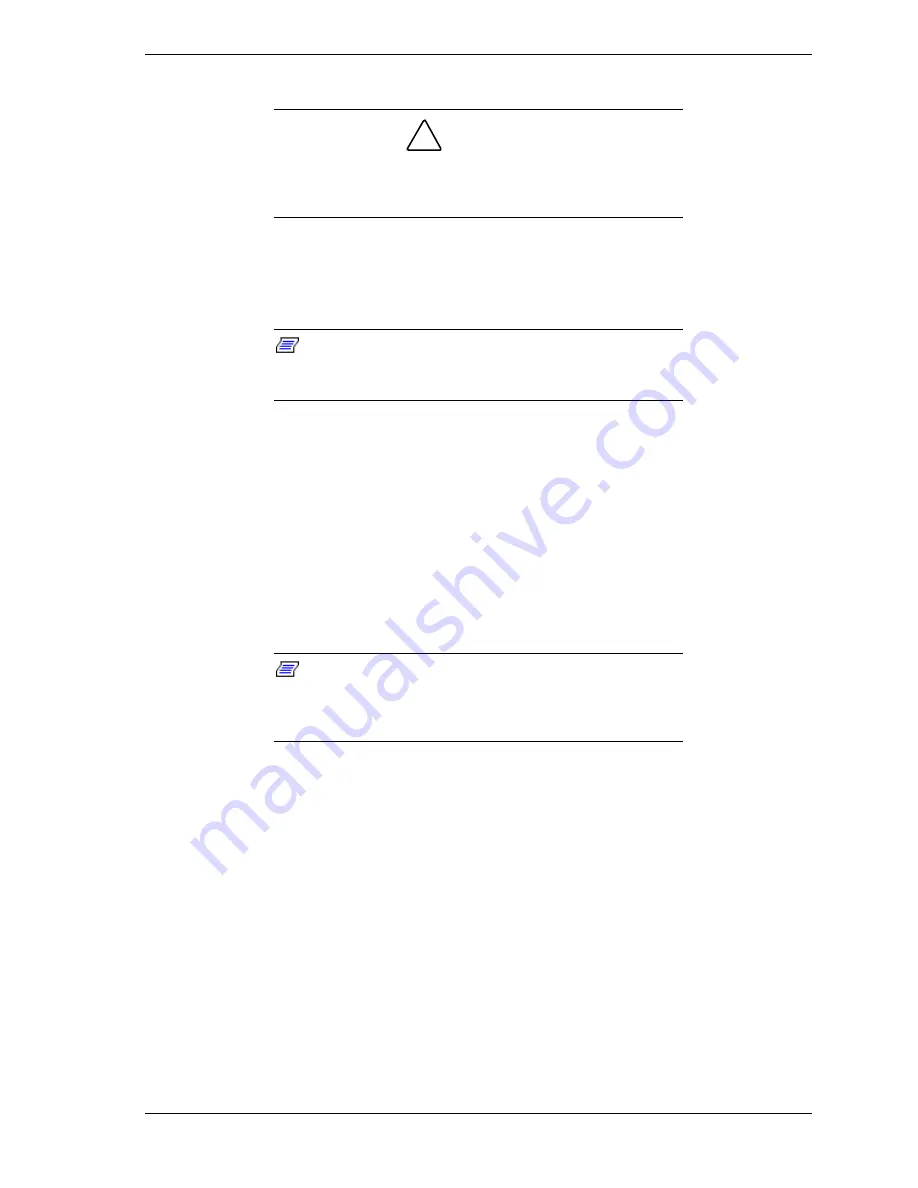
Setting Up the System 2-5
Preparation
!
CAUTION
Ensure that the location of the rack-mount server does not
create an unstable condition when installed in the rack
cabinet.
Before you begin select an appropriate location in your rack cabinet for the
rack-mount server. To improve rack stability, mount heavier items towards the
bottom of the rack cabinet. If the rack is a stand-alone unit and the rack is more
than 75% filled with components, consider installing an optional stabilizer kit.
Note:
When planning your system configuration for the
rack cabinet you should consider the length of the cables
that interconnect system components.
Your server is mounted on a set of slide rail assemblies that allows it to move
freely in and out of the system rack. To mount your server in a rack you must
attach two center slide rails on each side of the server chassis and then install
two rail assemblies in the rack cabinet. The following sections describe how to
assemble the rack-mounting hardware and mount the server in a rack cabinet.
Assembly
Your server mounts in the system rack using two slide rail assemblies. Each
slide rail assembly has a center slide rail that attaches to the side of the server
chassis, as follows.
Note:
Perform Step 1 and step 2 on each slide rail
assembly if the center slide rails are not factory-installed on
your server. If the center slide rails are installed on each side
of your server, go to Step 3.
1.
Remove the center slide rail (see Figure 2-1) from each slide rail assembly,
as follows:
!
Position a slide rail assembly on a flat surface with its center slide rail
facing up.
!
Fully extend the telescoping slide rails until they lock in place.
!
While pressing up on the center slide rail safety latch, slide the center
slide rail out of the rail assembly and set it aside for installation on the
server.
Summary of Contents for EXPRESS5800/120Lf
Page 1: ... U s e r s G u i d e EXPRESS5800 120Lf ...
Page 2: ...NEC ...
Page 3: ... U s e r s G u i d e EXPRESS5800 120Lf ...
Page 9: ...Contents vii ...
Page 10: ...viii Contents ...
Page 36: ...1 20 System Overview ...
Page 99: ...Upgrading Your System 4 13 Figure 4 9 Replacing the Real Time Clock Battery ...
Page 146: ...4 60 Upgrading Your System Figure 4 60 Installing a Power Supply ...
Page 170: ...5 24 Problem Solving ...
Page 171: ...A Technical Specifications Server Unit ...
Page 174: ...A 4 Technical Specifications ...
Page 175: ...B Connectors Overview External Device Connector Pin Information ...
Page 190: ...10 Glossary ...
Page 196: ...Index 4 ...
Page 197: ...xx ...
Page 198: ... 456 01575 N00 ...
















































