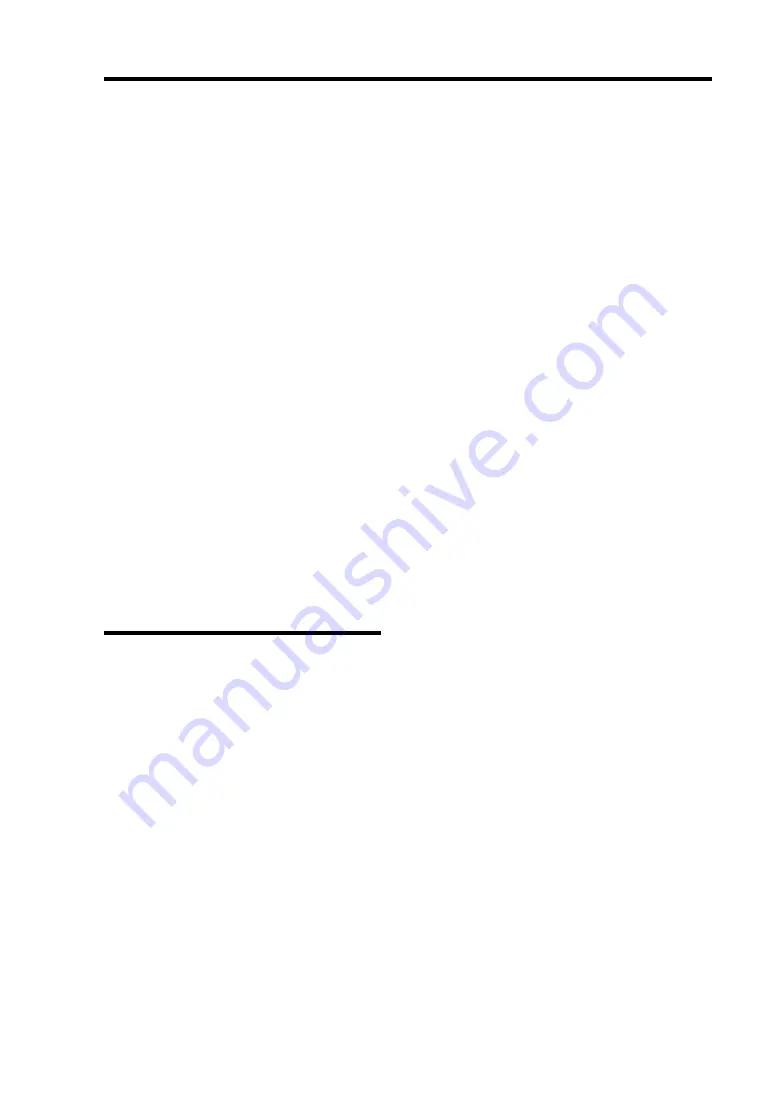
Installing the Operating System with Express Setup 5-51
Network Monitor
Utilizing Network Monitor helps you to investigate and manage with network trouble. To utilize
Network Monitor, you need to restart the system after the installation has completed, so we
recommend to install Network Monitor before any network trouble may occur.
1.
Point to [Settings] from Start menu and click [Control Panel].
The [Control Panel] dialog box appears.
2.
Double-click [Add/Remove Programs].
The [Add/Remove Programs] dialog box appears.
3.
Click [Add/Remove Windows Component].
The [Windows Components Wizard] dialog box appears.
4.
Check the [Management and Monitoring Tools] check box of the component ON and click
[Next].
5.
If the setup asks to install the disk, insert Windows 2000 CD-ROM into the CD-ROM
drive and click [OK].
6.
Click [Complete] in the [Windows Component Wizard] dialog box.
7.
Click [Close] in the [Add/Remove Application] dialog box.
8.
Close the [Control Panel] dialog box.
To start Network Monitor, point to [Program]
→
[Administrative Tools] and click [Network
Monitor]. For information on how to operate Network Monitor, refer to Online Help.
Installing Maintenance Utilities
Various maintenance utilities are contained in your NEC EXPRESSBUILDER CD-ROM. See
Chapter 6 for installing the utilities to your server or management workstations.
Summary of Contents for Express5800/120Rh-2
Page 142: ...4 46 Configuring Your Server This page is intentionally left blank ...
Page 236: ...7 12 Maintenance This page is intentionally left blank ...
Page 320: ...9 46 Upgrading Your Server Pin Red Pin Red N8103 80F N8103 81F ...
Page 336: ...9 62 Upgrading Your Server This page is intentionally left blank ...
Page 338: ...A 2 Specifications This page is intentionally left blank ...
Page 346: ...C 2 IRQ This page is intentionally left blank ...
Page 406: ...G 4 Product Configuration Record Table This page is intentionally left blank ...
















































