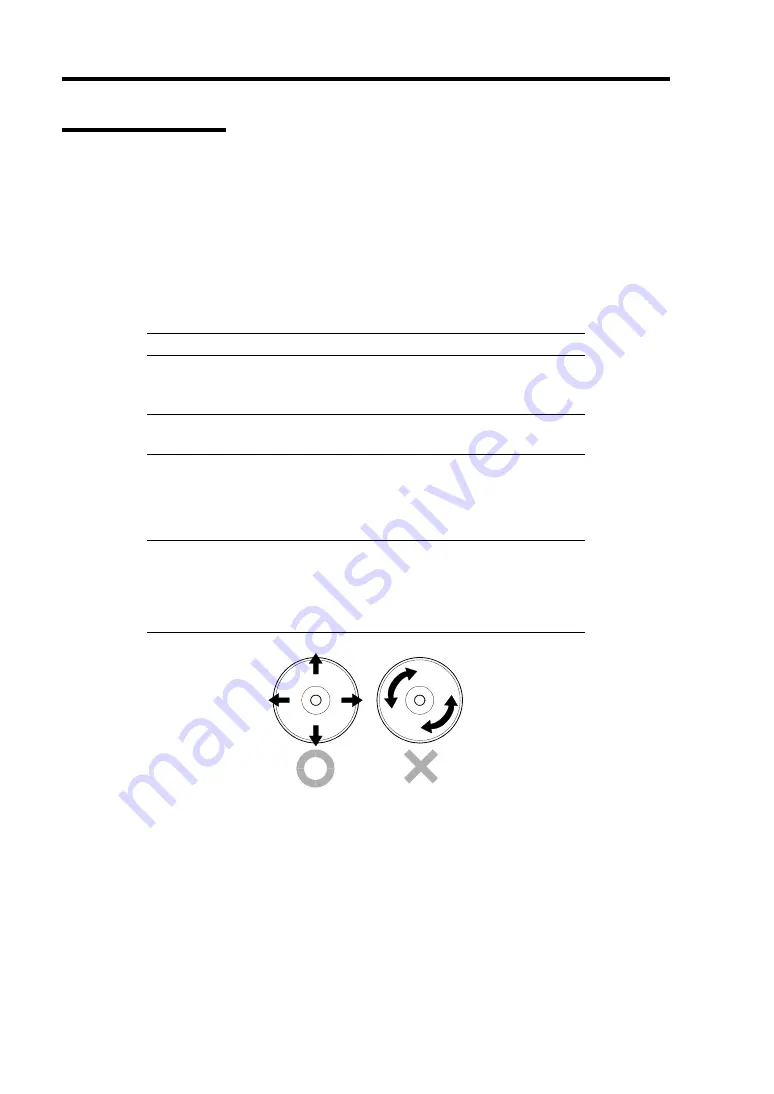
7-6 Maintenance
Cleaning CD-ROM
A dusty CD-ROM or dust-accumulated tray causes the device to fail to read data correctly.
Follow the procedure below to clean the tray and CD-ROM regularly:
1.
Make sure that the server is powered (the POWER/SLEEP LED is lit).
2.
Press the CD tray Open/Close button on the front of the CD-ROM drive.
The tray opens.
3.
Hold the CD-ROM lightly and take it out from the tray.
NOTE:
Do not touch the signal side of the CD-ROM with your hand.
4.
Wipe the tray with a dry soft cloth.
IMPORTANT:
Do not wipe the lens of the CD-ROM drive. Doing
so may damage the lens and may cause a malfunction of the drive.
5.
Push on the tray front to close the tray.
6.
Wipe the signal side of the CD-ROM with a dry soft cloth.
IMPORTANT:
Wipe CD-ROMs from the center to the outside. Use
only CD-ROM cleaner if necessary. Cleaning a CD-ROM with record
spray/cleaner, benzene, or thinner causes damage to the CD-ROM
contents. At worst, inserting the CD-ROM into the server may cause
failure.
Summary of Contents for Express5800/120Rh-2
Page 142: ...4 46 Configuring Your Server This page is intentionally left blank ...
Page 236: ...7 12 Maintenance This page is intentionally left blank ...
Page 320: ...9 46 Upgrading Your Server Pin Red Pin Red N8103 80F N8103 81F ...
Page 336: ...9 62 Upgrading Your Server This page is intentionally left blank ...
Page 338: ...A 2 Specifications This page is intentionally left blank ...
Page 346: ...C 2 IRQ This page is intentionally left blank ...
Page 406: ...G 4 Product Configuration Record Table This page is intentionally left blank ...
















































