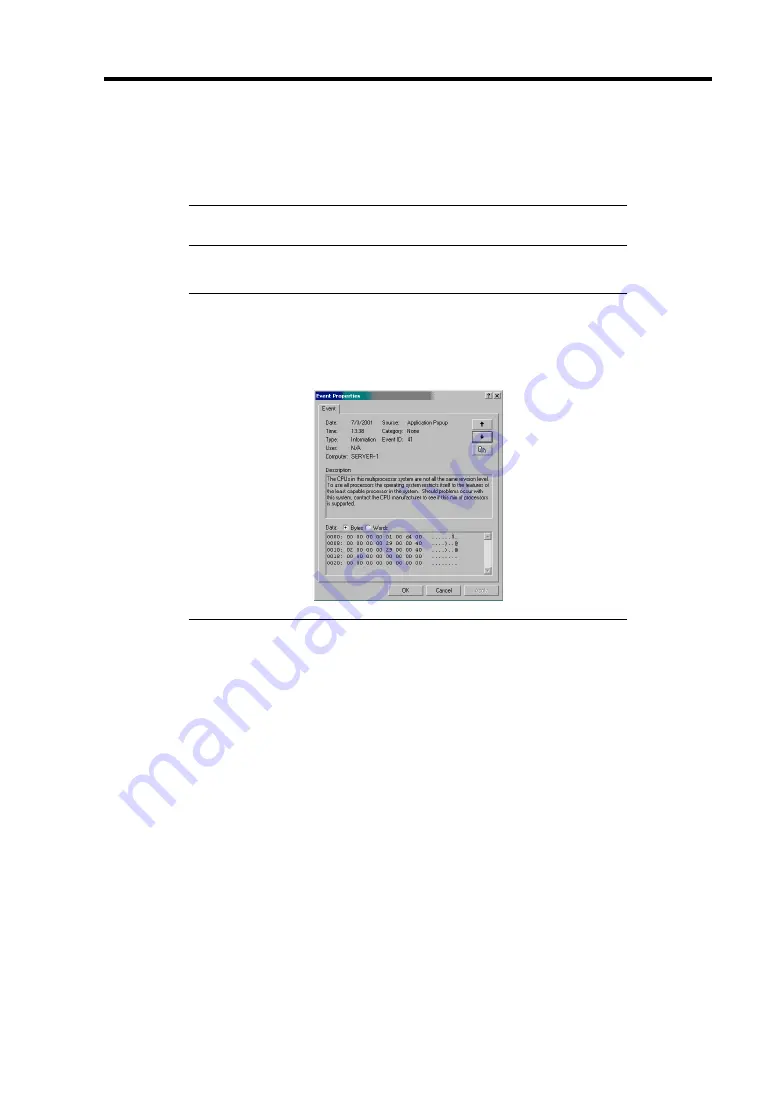
Troubleshooting 8-27
COLLECTING EVENT LOG
This section describes on how to collect the log of various events that occurred on the server.
IMPORTANT:
If STOP error, system error, or stall occurred, follow
the procedure below after restarting the system.
NOTE:
The different revision processor may be mixed in additional
CPU kit. When Windows 2000 is used, following message may be
appeared in the System Log of the Event Viewer after extension the
different revision of two or more CPUs in the NEC Express server. If
this message is logged, it is no problem for operation.
1.
Click [Management Tool]
→
[Event Viewer] from the Control Panel.
2.
Select the type of the log to collect.
On [Application Log], the events related to the running application is archived. On
[Security Log], the events related to the security is archived. On [System Log], the
events occurred at the item which configures Windows 2000 system is archived.
3.
Click [Save as...] in the [Run] menu.
4.
Input the file name of archived log in the [File Name] box.
5.
Select the type of the log file you want to save in the [File Type] list box and click [OK].
For more information, refer to Windows 2000 Online Help.
Summary of Contents for Express5800/120Rh-2
Page 142: ...4 46 Configuring Your Server This page is intentionally left blank ...
Page 236: ...7 12 Maintenance This page is intentionally left blank ...
Page 320: ...9 46 Upgrading Your Server Pin Red Pin Red N8103 80F N8103 81F ...
Page 336: ...9 62 Upgrading Your Server This page is intentionally left blank ...
Page 338: ...A 2 Specifications This page is intentionally left blank ...
Page 346: ...C 2 IRQ This page is intentionally left blank ...
Page 406: ...G 4 Product Configuration Record Table This page is intentionally left blank ...
















































