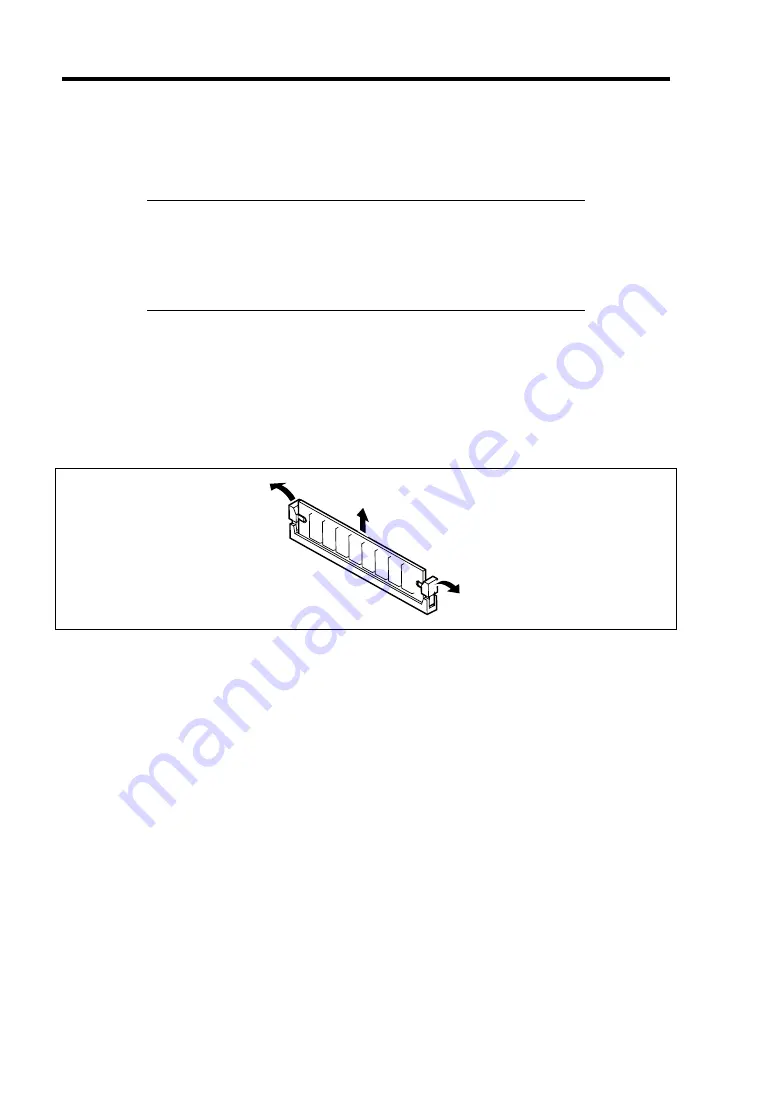
9-22 Upgrading Your Server
Removal
Remove the DIMM depending on the following procedure.
NOTES:
To remove the failed DIMM, check the error message appearing in
POST or NEC ESMPRO to identify the DIMM socket (group) in
which the failed DIMM is installed.
The server operates only when at least two DIMMs are installed.
1.
See the section "Preparing for Installation and Removal" described earlier to prepare.
2.
Pull out the server from the rack.
3.
Open the logic cover.
4.
Open the levers at both sides of the socket from which you remove the DIMM.
The DIMM is unlock and ready for removal.
5.
Reinstall all parts removed in Step 2.
Power on the server and verify that POST displays no error messages.
If POST displays an error message, take a note on the message and see the POST error
messages listed in Chapter 8.
6.
Start the SETUP and select [Advanced]
→
[Memory Configuration]
→
[Memory Retest]
→
[Enabled] to clear the error information of the removed DIMM. (See Chapter 4 for
details.)
7.
Select "Yes" for [Reset Configuration Data] on the Advanced menu.
This setting is required to change the hardware configuration data. See Chapter 4 for
details.
Summary of Contents for Express5800/120Rh-2
Page 142: ...4 46 Configuring Your Server This page is intentionally left blank ...
Page 236: ...7 12 Maintenance This page is intentionally left blank ...
Page 320: ...9 46 Upgrading Your Server Pin Red Pin Red N8103 80F N8103 81F ...
Page 336: ...9 62 Upgrading Your Server This page is intentionally left blank ...
Page 338: ...A 2 Specifications This page is intentionally left blank ...
Page 346: ...C 2 IRQ This page is intentionally left blank ...
Page 406: ...G 4 Product Configuration Record Table This page is intentionally left blank ...
















































