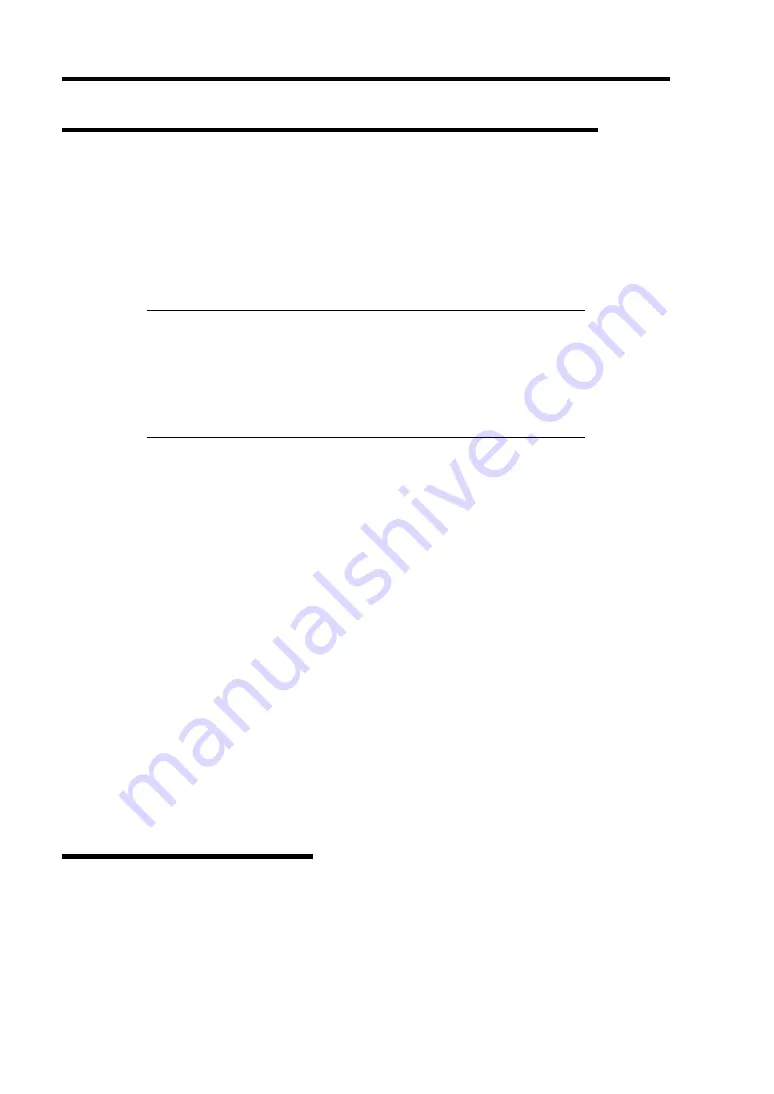
D-14 Installing Windows Server 2003 x64 Editions
Adapter Fault Tolerance (AFT)/Adaptive Load Balancing (ALB)
Adapter Fault Tolerance (AFT) is a feature that creates a group containing more than one adapter
and automatically converts the process of the working adapter to the other adapter in the group
when any trouble occurred on that adapter.
Adaptive Load Balancing (ALB) is a feature that creates a group containing more than one adapter
and enhance the through put by operating packet transmission from the server by all the adapters.
This feature includes AFT feature.
IMPORTANT:
AFT/ALB setup must be operated after installing the drivers and
restarting the system.
All the adapters specified as a group of Adapter Teaming must exist
on the same LAN. If they are connected to the separate switches,
they will not work normally.
If you want to utilize AFT/ALB feature, follow the procedure below to setup.
1.
Open the Network Adapter Property from the Device Manager.
2.
Select the [Teaming] tab, check "Team with other adapters" and click [New Team].
3.
Enter a name of the team and click the [Next].
4.
Check adapters to be included in the team and click [Next].
5.
In [Select a team mode], select [Adapter Fault Tolerance] or [Adaptive Load Balancing]
and click [Next].
6.
Click [Finish].
7.
From the Device Manager, open the device property of the team name set above, select
the [Settings] tab, and click [Modify Team].
8.
To set an adapter in the team as the primary adapter, select a driver and click [Set
Primary].
To set an adapter in the team as the secondary adapter, select a driver and click [Set
Secondary].
After terminating both settings, click [OK] and close the screen.
Re-install the Network Driver
The network driver will be installed automatically.
Summary of Contents for Express5800/120Rh-2
Page 142: ...4 46 Configuring Your Server This page is intentionally left blank ...
Page 236: ...7 12 Maintenance This page is intentionally left blank ...
Page 320: ...9 46 Upgrading Your Server Pin Red Pin Red N8103 80F N8103 81F ...
Page 336: ...9 62 Upgrading Your Server This page is intentionally left blank ...
Page 338: ...A 2 Specifications This page is intentionally left blank ...
Page 346: ...C 2 IRQ This page is intentionally left blank ...
Page 406: ...G 4 Product Configuration Record Table This page is intentionally left blank ...
















































