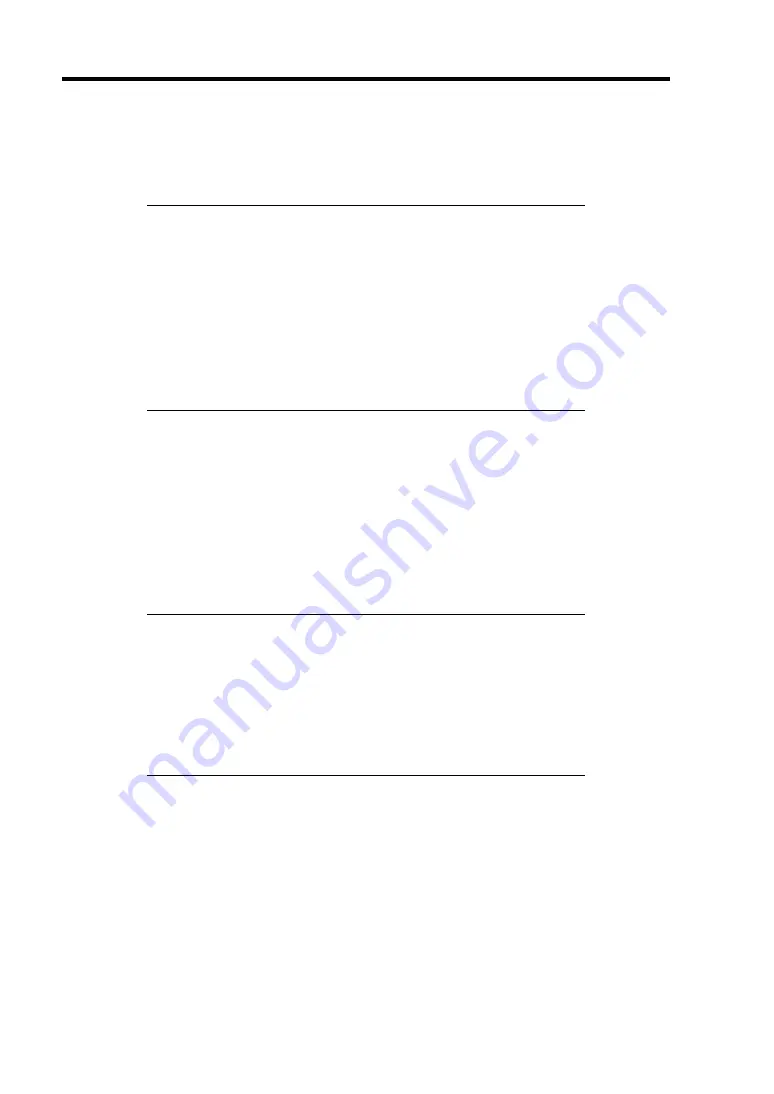
3-20 Setting Up Your Server
TURNING ON THE SERVER
Turn on the server and follow the on-screen instructions for setup.
IMPORTANT:
Before turning on the server:
Some optional boards require setups with the SETUP utility before
installation. If the server has a PCI board with the PCI-to-PCI
bridge installed, the SETUP utility is enabled to launch. Check on
the board specifications to find out whether it requires pre-
installation setups before actually installing the board.
Some installed optional devices or connected peripheral devices
require setups before proceeding to the next step.
To use the server with no optional devices installed besides the graphic
board, install a desired OS to the server.
1.
Make sure all external devices, such as a video display, keyboard, and mouse (optional)
have been connected, and the power cords are connected.
2.
Power on the video display and any other external devices.
3.
Make sure that the floppy disk drive contains no floppy disk and the CD-ROM drive
contains no bootable CD-ROM.
4.
Open the front bezel.
5.
Press the POWER switch.
NOTES:
If the power cord is connected to the power control unit such as the
UPS, turn on the power control unit.
If a remote management card (RMC) is installed in your server,
connect the power cord and wait a few seconds before pressing the
POWER switch. The POWER switch does not work in a few
seconds after connecting the power cord due to RMC firmware
start-up.
Summary of Contents for Express5800/120Rh-2
Page 142: ...4 46 Configuring Your Server This page is intentionally left blank ...
Page 236: ...7 12 Maintenance This page is intentionally left blank ...
Page 320: ...9 46 Upgrading Your Server Pin Red Pin Red N8103 80F N8103 81F ...
Page 336: ...9 62 Upgrading Your Server This page is intentionally left blank ...
Page 338: ...A 2 Specifications This page is intentionally left blank ...
Page 346: ...C 2 IRQ This page is intentionally left blank ...
Page 406: ...G 4 Product Configuration Record Table This page is intentionally left blank ...
















































