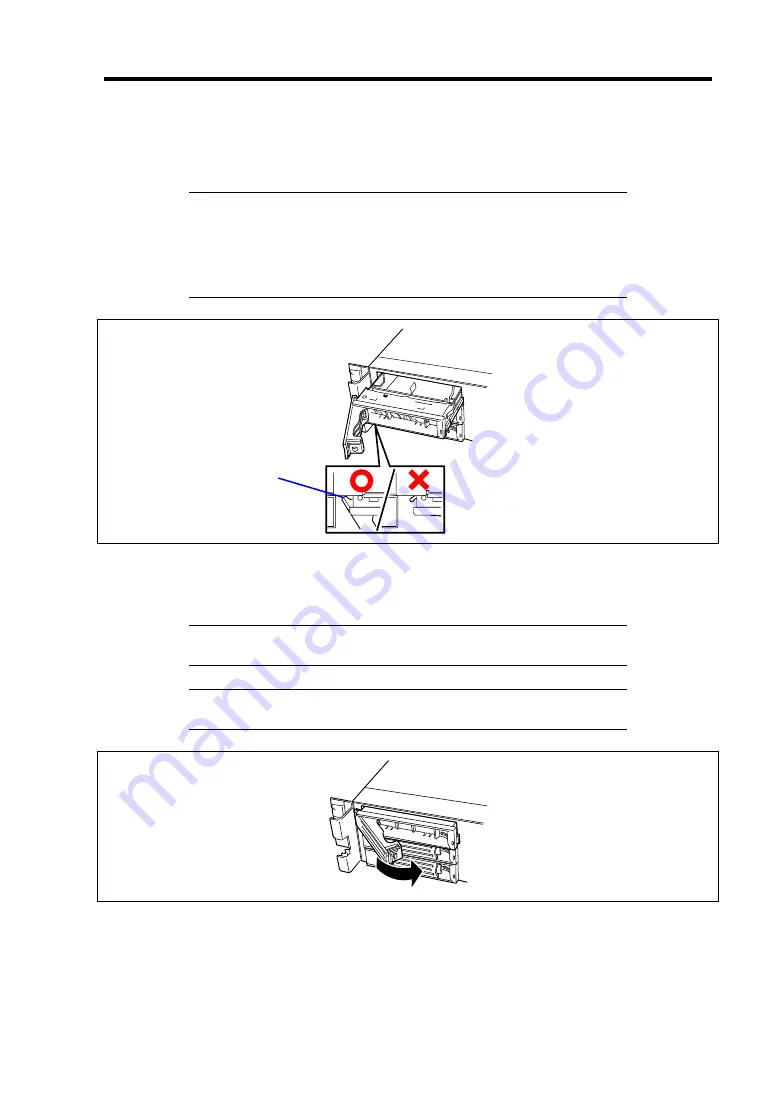
Upgrading Your Server 9-11
6.
Align the drive carrier with the bay guide rail.
7.
Slide the drive carrier into the bay until it locks with the SCSI backplane connector.
IMPORTANT:
Push the hard disk drive carrier until the hook of the handle hits the
frame.
Hold the hard disk drive carrier with both hands securely and
carefully.
Hook
8.
Close the lever ensuring the drive is secured.
The handle is locked when a distinct "click" is heard.
IMPORTANT:
Be careful not to get your finger caught between the
handle and tray. Push the drive further to check if it is firmly secured.
NOTE:
Confirm that the handle is hooked to the frame when having
inserted the hard disk drive.
9.
Install the front bezel you removed in step 2.
There are tabs on the left side of the front bezel. Engage the tabs with the server frame,
install the front bezel, and lock it with the security key.
Summary of Contents for Express5800/120Ri-2
Page 16: ...x This page is intentionally left blank ...
Page 19: ...Notes on Using Your Server 1 3 Internal View ...
Page 34: ...1 18 Notes on Using Your Server This page is intentionally left blank ...
Page 68: ...2 34 General Description This page is intentionally left blank ...
Page 157: ...Installing the Operating System with Express Setup 5 29 This page is intentionally left blank ...
Page 193: ...7 12 Maintenance This page is intentionally left blank ...
Page 303: ...C 2 IRQ This page is intentionally left blank ...
Page 323: ...D 20 Installing Windows Server 2003 x64 Editions This page is intentionally left blank ...
Page 349: ...F 4 Product Configuration Record Table This page is intentionally left blank ...
















































