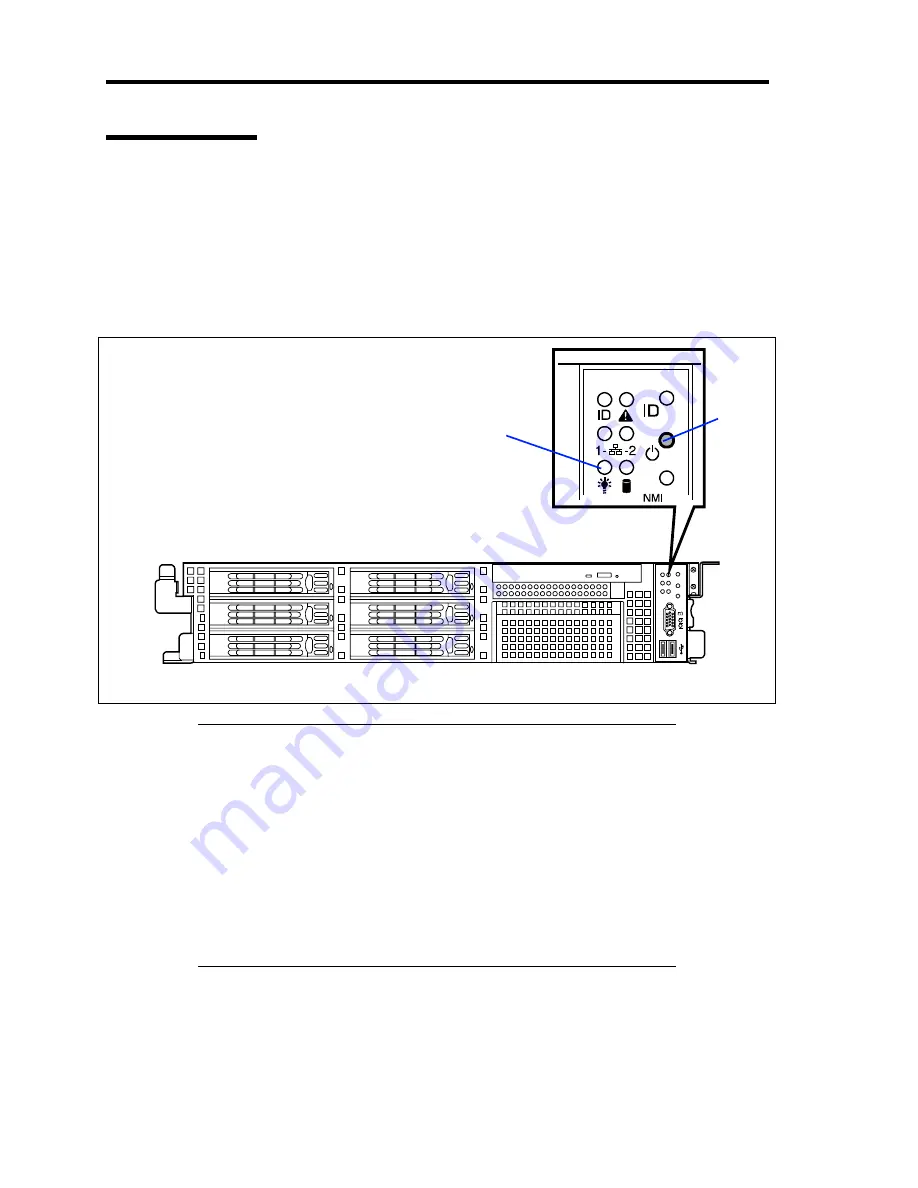
2-24 General Description
POWER Switch
Use the POWER switch to turn on/off the server.
Power On
Press the POWER switch on the front of the computer chassis.
The POWER LED lights in green.
0
1
2
3
4
5
IMPORTANT:
If the power cord is connected to a power control device such as a
UPS (Uninterruptive Power Supply), make sure that the power
control device is powered.
The server management logic on your system board monitors and
logs system voltage changes. When plugging the power cord to the
system, you may experience 30 seconds delay from the time you
press the POWER switch on the front panel. This is normal system
operation and is required by the server management logic.
Always allow POST to complete before powering down your
system.
POWER LED
POWER
switch
Summary of Contents for Express5800/120Rj-2
Page 16: ...x This page is intentionally left blank ...
Page 19: ...Notes on Using Your Server 1 3 Internal View ...
Page 34: ...1 18 Notes on Using Your Server This page is intentionally left blank ...
Page 90: ...3 24 Setting Up Your Server This page is intentionally left blank ...
Page 164: ...4 74 Configuring Your Server 3 Setting menu for VD 0 is displayed ...
Page 172: ...4 82 Configuring Your Server This page is intentionally left blank ...
Page 240: ...7 12 Maintenance This page is intentionally left blank ...
Page 354: ...9 78 Upgrading Your Server This page is intentionally left blank ...
Page 364: ...C 2 IRQ This page is intentionally left blank ...
Page 412: ...E 24 Installing Windows Server 2003 This page is intentionally left blank ...
Page 414: ...F 2 Using a Client Computer Which Has a CD Drive This page is intentionally left blank ...
Page 418: ...G 4 Product Configuration Record Table This page is intentionally left blank ...
















































