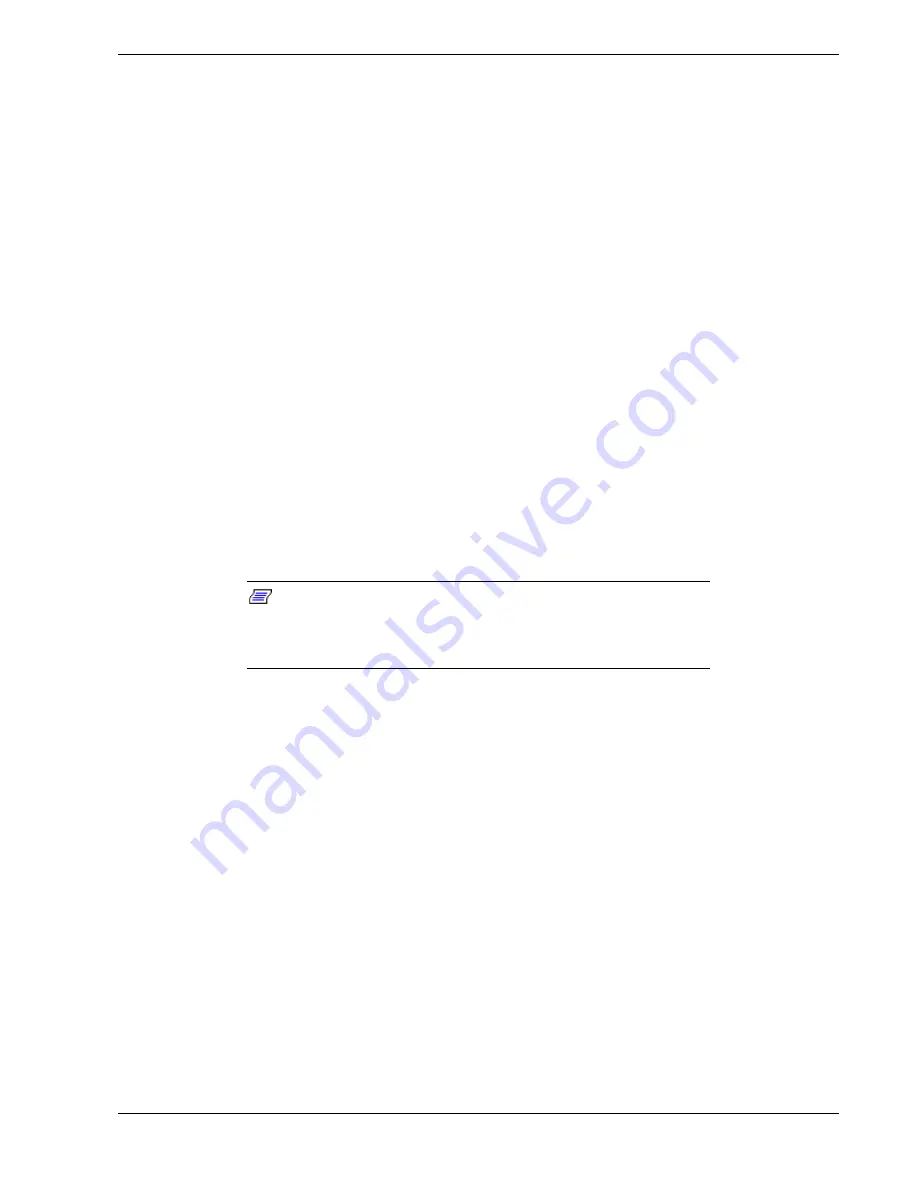
Problem Solving 5-5
After System Has Been Running Correctly
Problems that occur after the system hardware and software have been running
correctly often indicate equipment failure. However, many situations that are easy to
correct can also cause such problems. If you have problems after the system has been
running correctly, check the following:
!
If you are running the software from a diskette or CD-ROM, try a new copy of the
software.
!
If you are running the software from a hard disk drive, try running it from a floppy.
If the software runs correctly, there may be a problem with the copy on the hard
disk. Reinstall the software on the hard disk drive and try running it again. Make
sure all the necessary files are installed.
!
If the problem recurs, you may need to reformat the hard disk drive. The hard disk
drive, the drive controller, or the system board set may be defective.
!
If the problems are intermittent, there may be a loose cable, dirt in the keyboard (if
keyboard input is incorrect), a marginal power supply, or other random component
failures.
!
If you suspect that a transient voltage spike, power outage, or brownout might have
occurred, reload the software and try running it again. Symptoms of voltage spikes
include a flickering video display, unexpected system reboots, and the system not
responding to user commands.
Note:
Voltage spikes can corrupt or destroy data files on the
drive. If you are experiencing voltage spikes on the power line, install
a surge suppresser between the power outlet and the system power
cord.
If the problem recurs after you have checked and corrected all of the above items, refer
to
Diagnostic Procedures
in this chapter.
Summary of Contents for Express5800/140Hb
Page 1: ... S e r v i c e G u i d e EXPRESS5800 140Hb ...
Page 2: ......
Page 3: ... S e r v i c e G u i d e EXPRESS5800 140Hb ...
Page 10: ...viii Contents ...
Page 18: ...xvi Using This Guide ...
Page 48: ...1 30 System Overview ...
Page 64: ...2 16 Setting Up the System Figure 2 10 Connecting the AC Power Cord to the Server ...
Page 98: ...3 28 Configuring Your System ...
Page 101: ......
Page 176: ...4 76 Disassembly and Reassembly ...
Page 200: ...5 24 Problem Solving ...
Page 201: ...6 Illustrated Parts Breakdown Exploded View Field Replaceable Units ...
Page 211: ...A Technical Specifications Server Unit ...
Page 214: ...A 4 Technical Specifications ...
Page 220: ...B 6 Interrupt Request PCI IRQ Device I O Port Address Assignments ...
Page 231: ...D ROMPilot BIOS Error Codes ROMPilot BIOS Error Codes ...
Page 234: ...D 4 ROMPilot BIOS Error Codes ...
Page 235: ...E Connectors Overview External Device Connector Pin Information ...
Page 250: ...10 Glossary ...
Page 256: ...Index 4 ...
Page 257: ...xx ...
Page 258: ... 456 01547 000 ...
















































