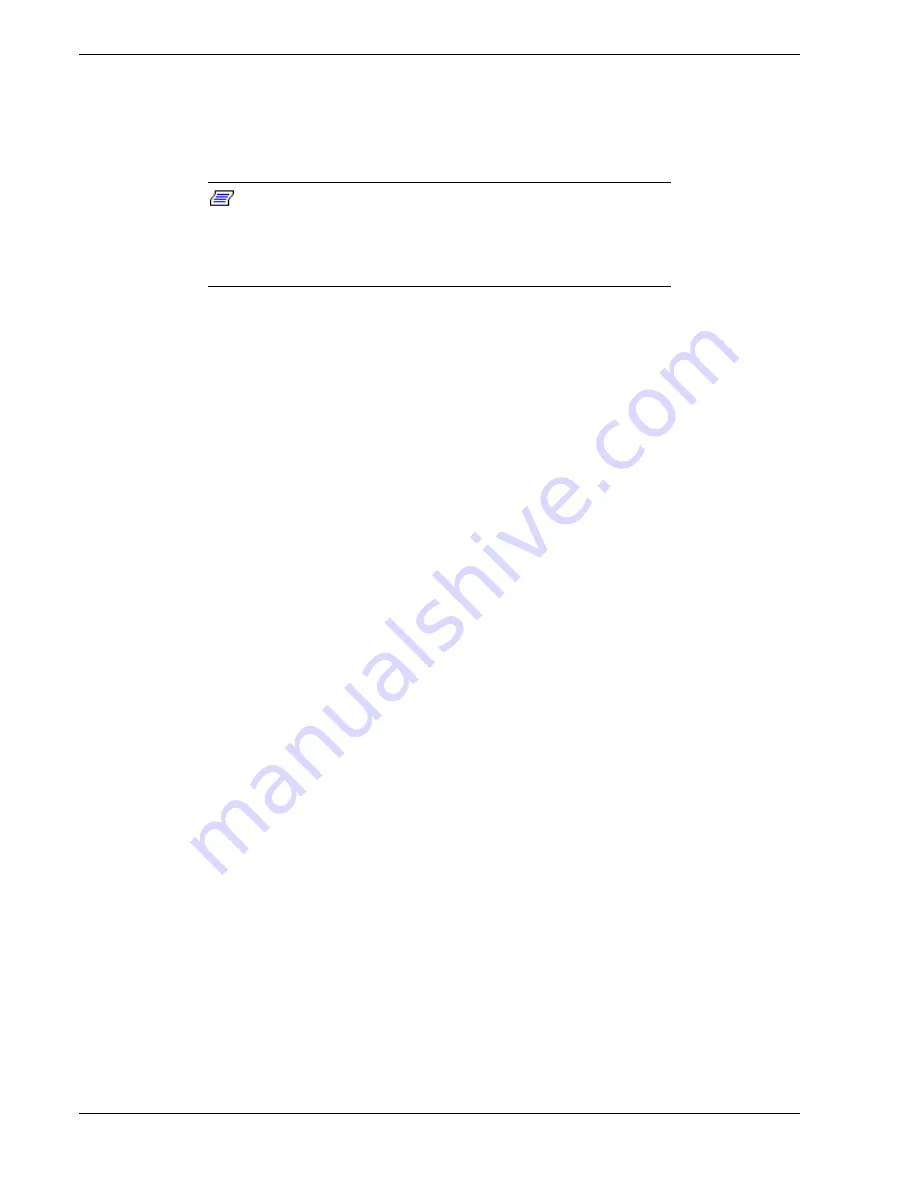
1-28
System Overview
Remote Power-On (Wake On LAN) Function
The remote power-on function turns on the system power by way of a network or
modem. If the system power is set to Off, it can be turned on remotely by sending a
specific packet from the main computer to the remote system.
Note:
The standard default value of the remote power-on
function is “Disabled”. To enable it, the Wake On LAN item in the
System Hardware menu of the BIOS Setup Utility described in
Chapter 3 “BIOS Setup Configuration Settings” must be changed to
“Enabled.”
System Security
To help prevent unauthorized entry or use of the system, the system includes a full
lockable front cover and Server Management software that monitors the system.
Security with Mechanical Locks and Monitoring
The front cover of the tower-based system contains a mechanical lock to prevent access
to the front of the computer chassis.
The computer chassis includes an interlock switch for the processor cover, which
controls power shutdown. When the interlock switch is opened, power to the system is
turned off for safety reasons.
Security with the rack-mount system is identical to the tower-based system stated
above, except that the mechanical locks are on the front and rear doors of the rack
cabinet.
Software Locks via the BIOS Setup Utility
The BIOS Setup Utility provides a number of security features to prevent unauthorized
or accidental access to the system. Once the security measures are enabled, access to the
system is allowed only after the user enters the correct password(s). For example:
!
Enable the keyboard lockout timer so that the server requires a password to
reactivate the keyboard and mouse after a specified time-out period
1 to 120
minutes.
!
Set and enable an administrative password.
!
Set and enable a user password
!
Set secure mode to prevent keyboard or mouse input and to prevent use of the
front panel reset and power switches.
!
Disable writing to the diskette drive when secure mode is set.
Summary of Contents for Express5800/140Hb
Page 1: ... S e r v i c e G u i d e EXPRESS5800 140Hb ...
Page 2: ......
Page 3: ... S e r v i c e G u i d e EXPRESS5800 140Hb ...
Page 10: ...viii Contents ...
Page 18: ...xvi Using This Guide ...
Page 48: ...1 30 System Overview ...
Page 64: ...2 16 Setting Up the System Figure 2 10 Connecting the AC Power Cord to the Server ...
Page 98: ...3 28 Configuring Your System ...
Page 101: ......
Page 176: ...4 76 Disassembly and Reassembly ...
Page 200: ...5 24 Problem Solving ...
Page 201: ...6 Illustrated Parts Breakdown Exploded View Field Replaceable Units ...
Page 211: ...A Technical Specifications Server Unit ...
Page 214: ...A 4 Technical Specifications ...
Page 220: ...B 6 Interrupt Request PCI IRQ Device I O Port Address Assignments ...
Page 231: ...D ROMPilot BIOS Error Codes ROMPilot BIOS Error Codes ...
Page 234: ...D 4 ROMPilot BIOS Error Codes ...
Page 235: ...E Connectors Overview External Device Connector Pin Information ...
Page 250: ...10 Glossary ...
Page 256: ...Index 4 ...
Page 257: ...xx ...
Page 258: ... 456 01547 000 ...
















































