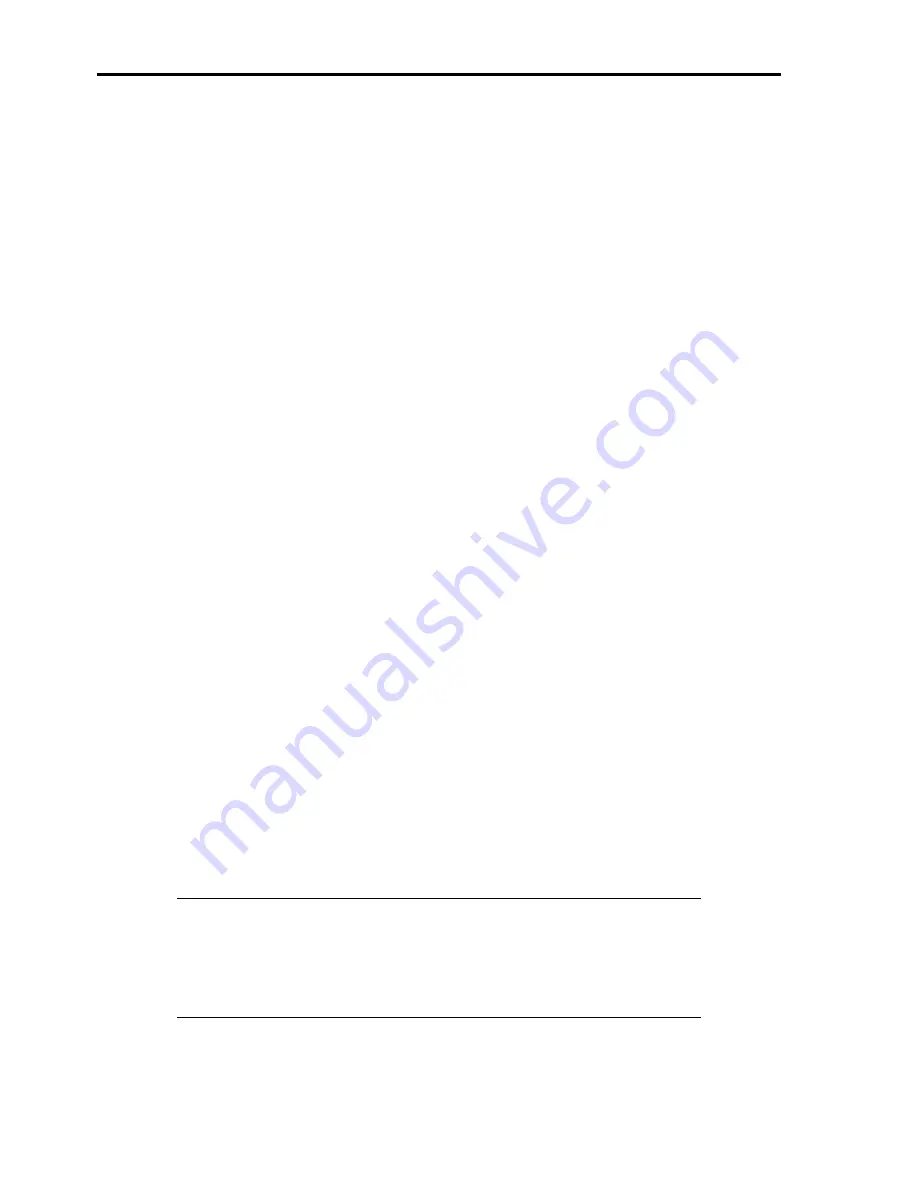
8-32
Management PC cannot detect the server:
•
Is Java2 Runtime Environment, Standard Edition 1.4.2_04 or later used for management PC?
→
Download Java2 Runtime Environment, Standard Edition 1.4.2_04 or later from
http://java.sun.com/j2se/.
•
Are LAN or ICMB cable properly connected?
→
Make sure that the cable is properly connected to the management LAN port or ICMB port. If the
cables are incorrectly connected, the sensor of the server will not be monitored. Also check if the
cables are connected to LAN connector or serial port connector by mistake.
•
Is the IP address unique in the network?
→
The IP address for management LAN port is factory-set to 192.168.1.1. If the same address exists in
the same network, the server will not be detected correctly. Change the IP address appropriately.
•
Is the server specified to be monitored by ESMPRO Agent?
→
Change setting of ESMPRO Agent.
Start ESMPRO Agent from Windows control panel, select [System]
→
[Express5800 Server]
→
[Monitor]. (The default is [Does not monitor].) Monitoring starts automatically. You do not need to
restart the system, however, reconfiguring the tree may be needed if the server is not detected.
•
Is any error message displayed?
→
See page 4-94 for details.
•
Is connection suppressed by settings of firewall or gateway?
→
The connection may be restricted by settings of firewall or gateway. Connect the client PC by using
the LAN cross cable and try again. If the problem is dissolved, confirm settings of firewall and
gateway according to "Remote Management Function" - "Network Configuration" in Chapter 4.
The server console is not displayed on remote KVM console:
•
Is the resolution correctly set?
→
To display the server console on the remote KVM console, the resolution must be within 1024x768,
and the refresh rate 75Hz. or less.
•
Do you use the remote KVM console in text mode?
→
Under Linux, monitor, driver, and video memory settings may fail in graphical display such as
X-Windows. We recommend using Linux in text mode.
Forgotten the login name/password to use the remote management feature through Web browser:
→
If you have forgotten the login name or password, restore the factory default including password by
changing the BMC configuration jumper switch.
IMPORTANT:
Restoring the factory default clears BMC configuration that is used for
DianaScope to connect with the server.
If you are using DianaScope, you need to save the configuration data into a floppy disk
before clearing password.
BMC can be configured and saved with DianaScope Agent and the system management
feature of EXPRESSBUILDER.
1.
Power off the server and unplug the power cord.
2.
Change the BMC configuration jumper switch setting as shown below. (See Chapter 4 for details.)
Factory-set jumper switch location
Jumper switch location for clearing password
Summary of Contents for Express5800 140He
Page 1: ... User s Guide Express5800 140He ...
Page 2: ......
Page 4: ...This page is intentionally left blank ...
Page 18: ...x This page is intentionally left blank ...
Page 62: ...2 32 This page is intentionally left blank ...
Page 266: ...8 56 This page is intentionally left blank ...
Page 336: ...B 6 This page is intentionally left blank ...
Page 362: ...E 12 This page is left intentionally blank ...
Page 378: ...G 12 ...
Page 397: ......
Page 398: ... ...
















































