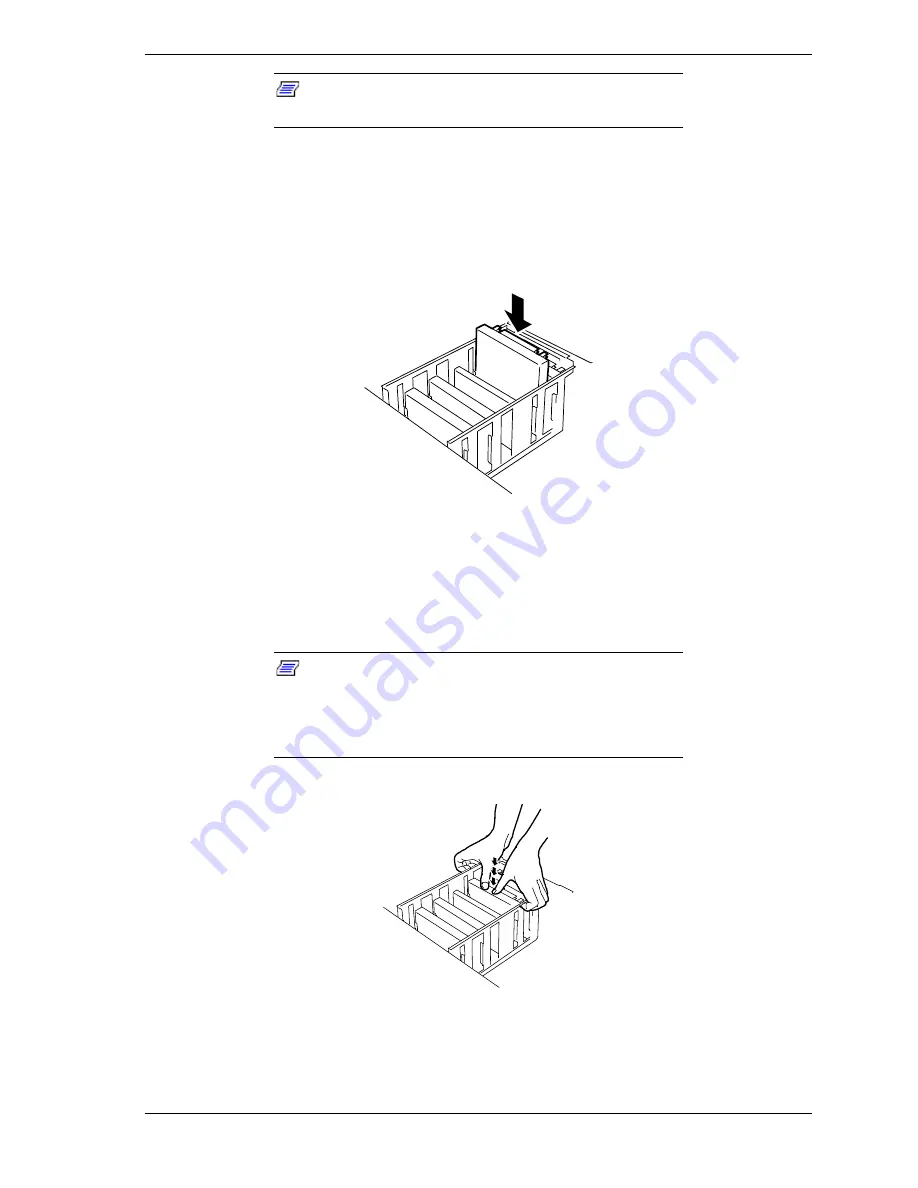
Upgrading Your System 4-17
Note:
If you are not replacing the processor remove its
associated VRM.
13.
Remove a processor cartridge from its antistatic package and place it on a
grounded static-free surface or conductive foam pad.
14.
Align the processor cartridge with the slot it is to be installed in so that the
heat sink faces in the same direction as the standard processor, see Figure
4-12.
Figure 4-12. Aligning the Processor Cartridge with its Board Slot
15.
Insert the processor between the right and left guard rails and slowly push
the processor with your thumbs as far as it will go into the socket, see Figure
4-13.
Note:
While pushing the processor into its socket make
sure it goes through three steps. The Processor is gradually
inserted into the socket each time it is pressed, which is one
step. It is firmly seated in the socket after going through
three steps.
Figure 4-13. Installing the Processor Board
Summary of Contents for Express5800/180Ra-7
Page 1: ... U s e r s G u i d e EXPRESS5800 180Ra 7 ...
Page 2: ...xxx ...
Page 3: ... U s e r s G u i d e EXPRESS5800 180Ra 7 ...
Page 10: ...viii Contents ...
Page 94: ...3 28 Configuring Your System ...
Page 134: ...4 40 Upgrading Your System A B C Figure 4 43 Recabling the SCSI Interface Cable ...
Page 166: ...4 72 Upgrading Your System ...
Page 206: ...5 40 Problem Solving ...
Page 207: ...A Specifications Basic System Unit BSU Disk Expansion Unit DEU ...
Page 212: ...A 6 Specifications ...
Page 218: ...B 6 Interrupt Request PCI IRQ Device I O Port Address Assignments ...
Page 229: ...D ROMPilot BIOS Error Codes ROMPilot BIOS Error Codes ...
Page 232: ...D 4 ROMPilot BIOS Error Codes ...
Page 242: ...10 Glossary ...
Page 246: ...4 Equipment Log ...
Page 250: ...Index 4 ...
Page 251: ...xx ...
Page 252: ... 456 01516 000 ...
















































