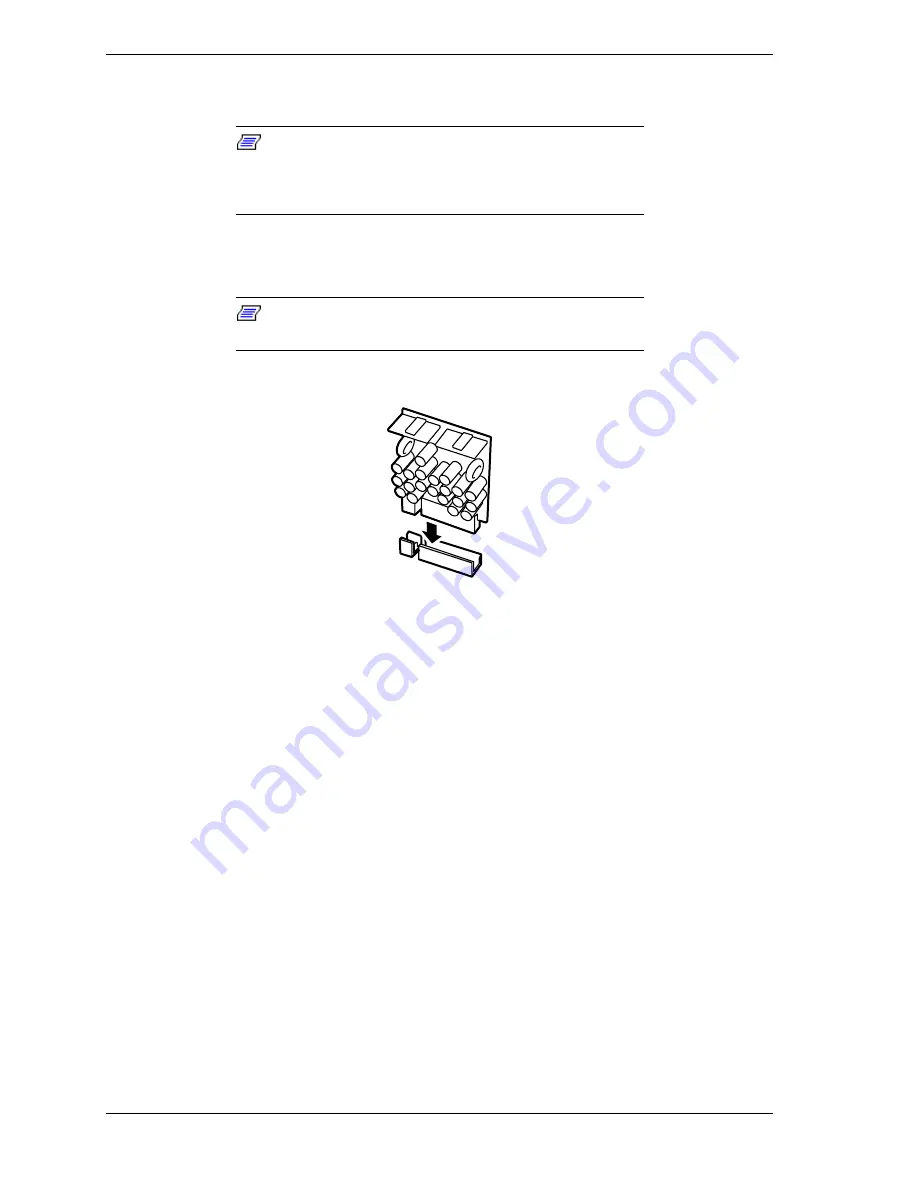
4-18
Upgrading Your System
16.
Check that the processor is firmly seated in the bottom of the socket and
reattach the CPU cover removed in step 5 above.
Note:
If the processor is not inserted correctly, the
Status LED lights amber and the error message "CPU
Missing" appears on the LCD when the power cord is
connected.
17.
Install the VRM, as shown in Figure 4-14. Each processor has a VRM
associated with it.
Note:
As processors are added you need to install
additional VRMs.
Figure 4-14. Installing a VRM
18.
Reattach the BSU top cover. See
Installing the Top Cover
in subsection
Installing/Removing the BSU Front Bezel and Top Cover
earlier in this
chapter.
19.
Reinstall the two fan modules previously removed. See
Installing the Front
and Rear Fan Modules
earlier in this chapter.
20.
If tower-based system, reattach the top cover of the tower cabinet. See
Installing the Top Cover of the Tower Cabinet
earlier in this chapter.
Summary of Contents for Express5800/180Ra-7
Page 1: ... U s e r s G u i d e EXPRESS5800 180Ra 7 ...
Page 2: ...xxx ...
Page 3: ... U s e r s G u i d e EXPRESS5800 180Ra 7 ...
Page 10: ...viii Contents ...
Page 94: ...3 28 Configuring Your System ...
Page 134: ...4 40 Upgrading Your System A B C Figure 4 43 Recabling the SCSI Interface Cable ...
Page 166: ...4 72 Upgrading Your System ...
Page 206: ...5 40 Problem Solving ...
Page 207: ...A Specifications Basic System Unit BSU Disk Expansion Unit DEU ...
Page 212: ...A 6 Specifications ...
Page 218: ...B 6 Interrupt Request PCI IRQ Device I O Port Address Assignments ...
Page 229: ...D ROMPilot BIOS Error Codes ROMPilot BIOS Error Codes ...
Page 232: ...D 4 ROMPilot BIOS Error Codes ...
Page 242: ...10 Glossary ...
Page 246: ...4 Equipment Log ...
Page 250: ...Index 4 ...
Page 251: ...xx ...
Page 252: ... 456 01516 000 ...
















































