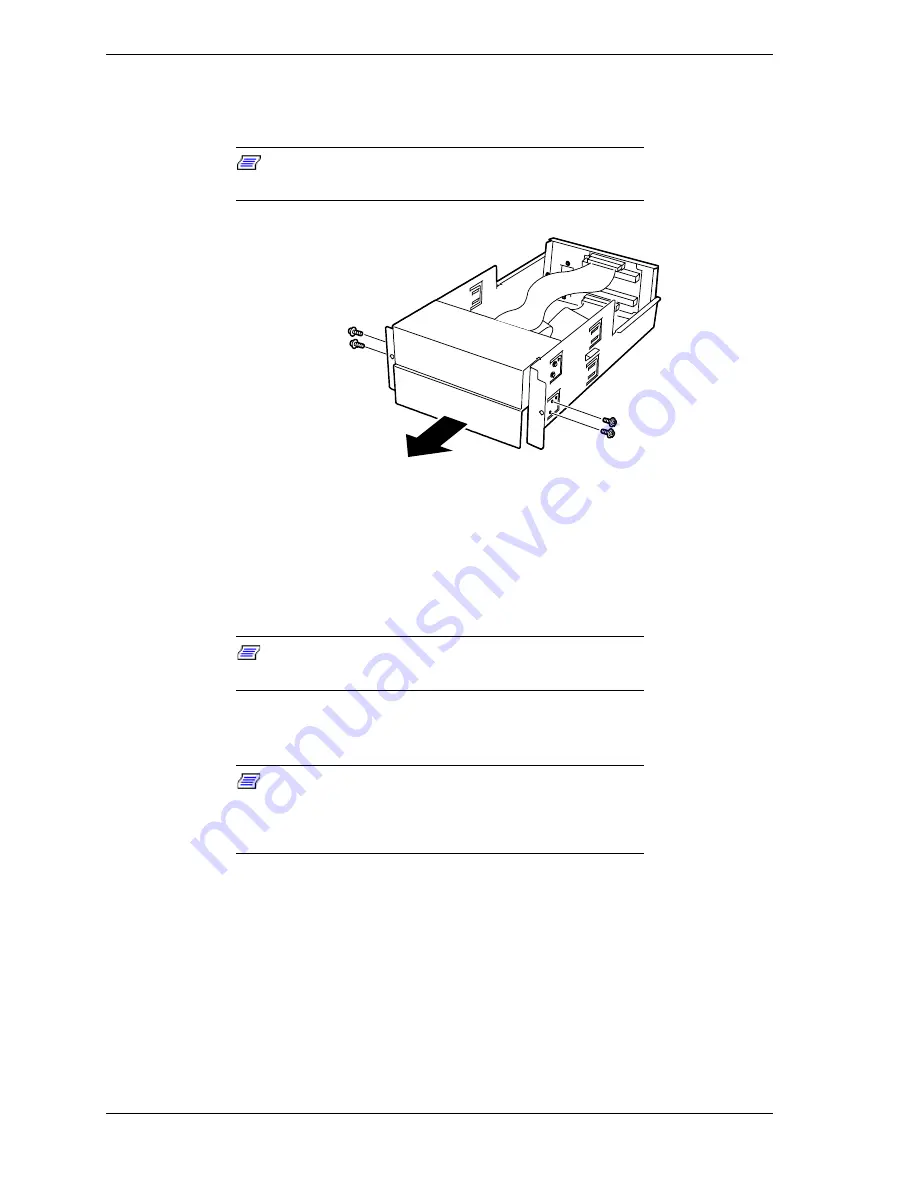
4-44
Upgrading Your System
6.
Each empty media bay has a blank panel. From the bay where you want to
install a drive, remove the four screws securing the blank panel to the
5 1/4-inch device tray and remove the blank panel, see Figure 4-46.
Note:
When installing a full height 5 1/4-inch device,
remove two blank panels.
Figure 4-46. Removing the Blank Panel
7.
Remove the device from its protective wrapper and place it on an antistatic
surface. Record the drive model and serial number in the equipment log.
8.
Set any device jumpers or switches on the device. Refer to the installation
procedures that come with the device.
Note:
All 5 1/4-inch devices must have terminators
removed.
9.
Insert the device halfway into the media bay and connect the power and data
cables to the device, see Figure 4-47.
Note:
If a power supply branch cable or relay cable is
provided with the device, make sure you use that cable.
Refer to the installation procedures that come with the
device.
Summary of Contents for Express5800/180Ra-7
Page 1: ... U s e r s G u i d e EXPRESS5800 180Ra 7 ...
Page 2: ...xxx ...
Page 3: ... U s e r s G u i d e EXPRESS5800 180Ra 7 ...
Page 10: ...viii Contents ...
Page 94: ...3 28 Configuring Your System ...
Page 134: ...4 40 Upgrading Your System A B C Figure 4 43 Recabling the SCSI Interface Cable ...
Page 166: ...4 72 Upgrading Your System ...
Page 206: ...5 40 Problem Solving ...
Page 207: ...A Specifications Basic System Unit BSU Disk Expansion Unit DEU ...
Page 212: ...A 6 Specifications ...
Page 218: ...B 6 Interrupt Request PCI IRQ Device I O Port Address Assignments ...
Page 229: ...D ROMPilot BIOS Error Codes ROMPilot BIOS Error Codes ...
Page 232: ...D 4 ROMPilot BIOS Error Codes ...
Page 242: ...10 Glossary ...
Page 246: ...4 Equipment Log ...
Page 250: ...Index 4 ...
Page 251: ...xx ...
Page 252: ... 456 01516 000 ...
















































