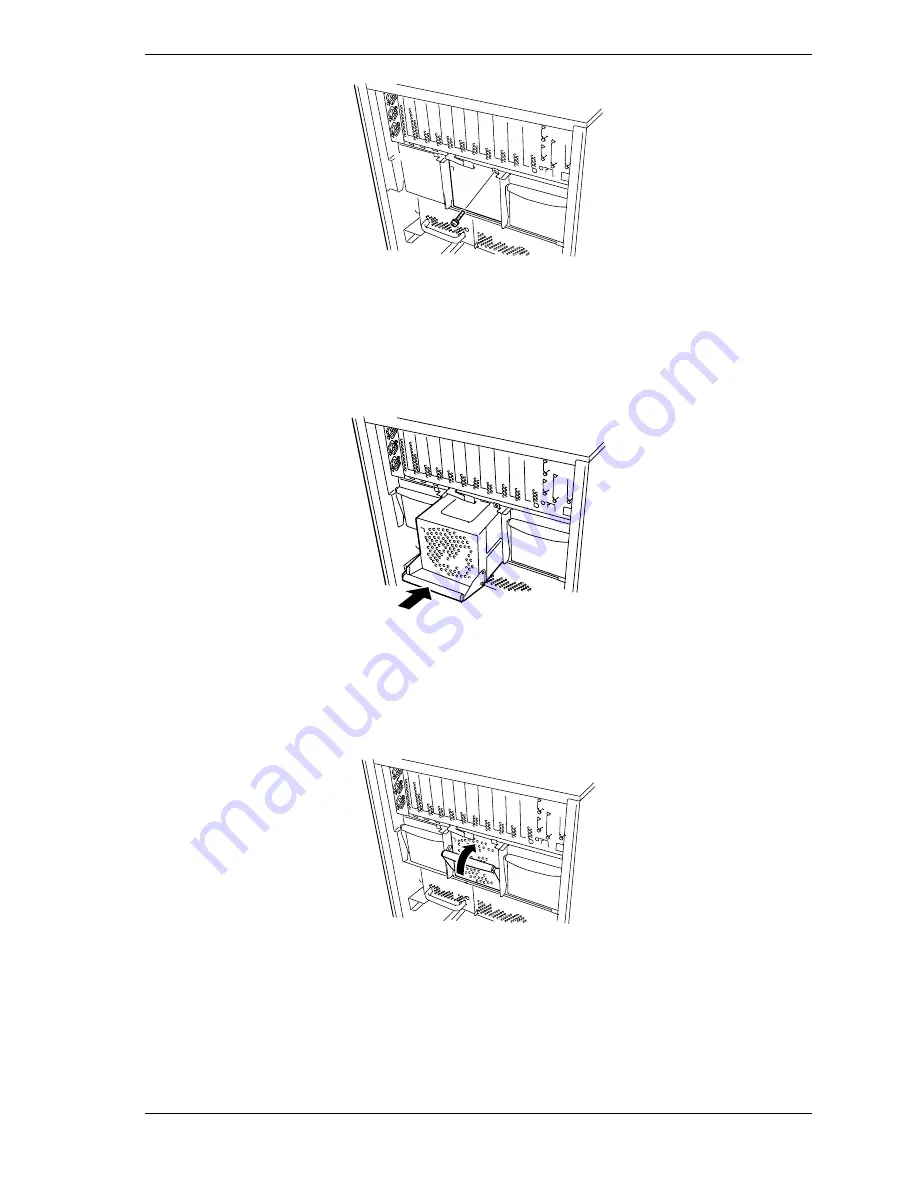
Upgrading Your System 4-57
Figure 4-61. Removing the BSU Power Supply Bay Blank Cover
5.
Pull down the front lever of the new power supply to be installed.
6.
Slide the power supply into the bay, see Figure 4-62.
Figure 4-62. Installing the New Power supply
7.
Secure the power supply by lifting its front lever and then pushing it firmly
into the bay until you hear it click, see Figure 4-63.
Figure 4-63. Securing the New Power supply
8.
Plug one end of the power cords into the AC input receptacles on the rear of
the BSU and connect the other end into the AC wall outlets. While AC
power is being connected the "PWR" LED on the power supplies flash
indicating that AC power is being applied to them.
Summary of Contents for Express5800/180Ra-7
Page 1: ... U s e r s G u i d e EXPRESS5800 180Ra 7 ...
Page 2: ...xxx ...
Page 3: ... U s e r s G u i d e EXPRESS5800 180Ra 7 ...
Page 10: ...viii Contents ...
Page 94: ...3 28 Configuring Your System ...
Page 134: ...4 40 Upgrading Your System A B C Figure 4 43 Recabling the SCSI Interface Cable ...
Page 166: ...4 72 Upgrading Your System ...
Page 206: ...5 40 Problem Solving ...
Page 207: ...A Specifications Basic System Unit BSU Disk Expansion Unit DEU ...
Page 212: ...A 6 Specifications ...
Page 218: ...B 6 Interrupt Request PCI IRQ Device I O Port Address Assignments ...
Page 229: ...D ROMPilot BIOS Error Codes ROMPilot BIOS Error Codes ...
Page 232: ...D 4 ROMPilot BIOS Error Codes ...
Page 242: ...10 Glossary ...
Page 246: ...4 Equipment Log ...
Page 250: ...Index 4 ...
Page 251: ...xx ...
Page 252: ... 456 01516 000 ...
















































