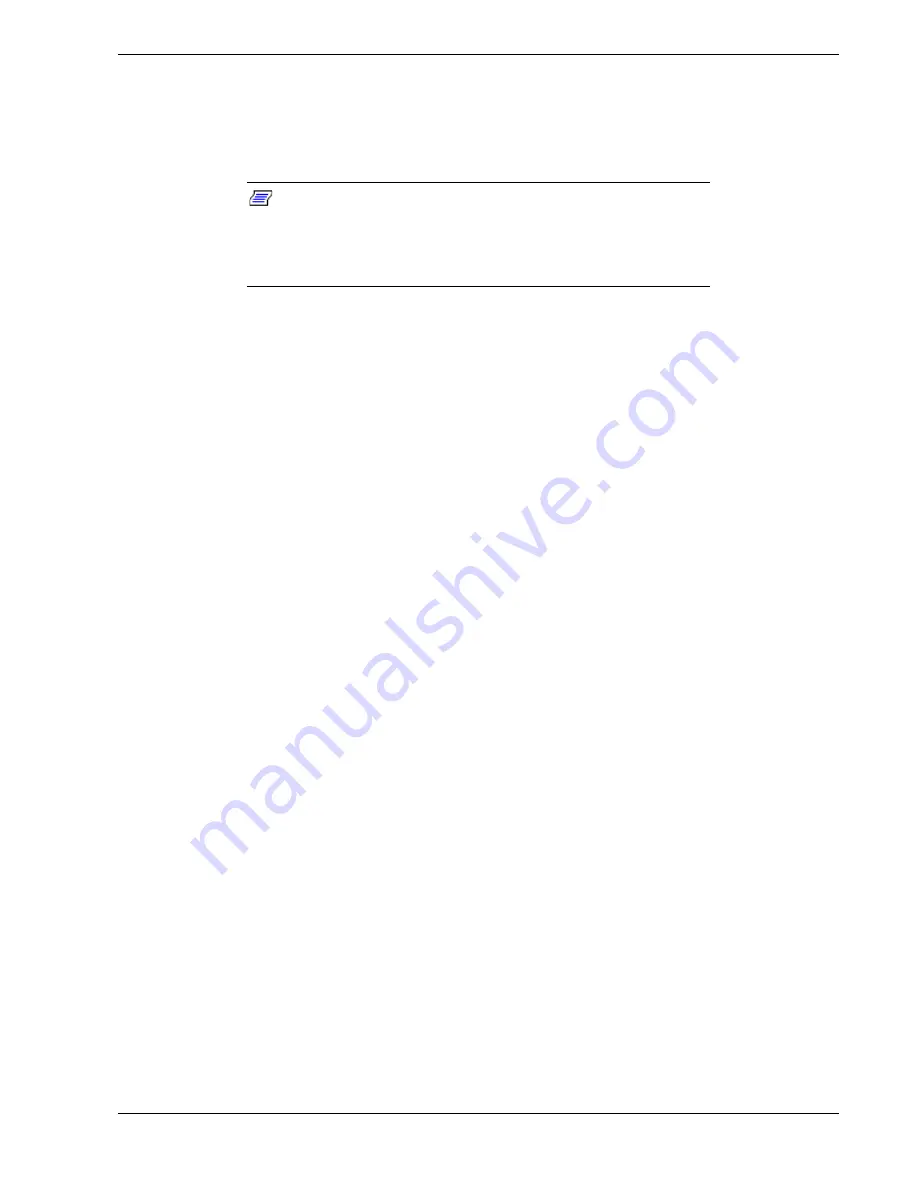
System Overview 1-29
Remote Power-On (Wake On LAN) Function
The remote power-on function turns on the system power by way of a network or
modem. If the system power is set to Off, it can be turned on remotely by sending a
specific packet from the main computer to the remote system.
Note:
The standard default value of the remote power-on
function is “Disabled”. To enable it, the Wake On LAN item in the
System Hardware menu of the BIOS Setup Utility described in
Chapter 3 “BIOS Setup Configuration Settings” must be changed to
“Enabled.”
System Security
To help prevent unauthorized entry or use of the system, the system includes a full
lockable front cover and Server Management software that monitors the system.
Security with Mechanical Locks and Monitoring
The front cover of the tower-based system contains a mechanical lock to prevent access
to the front of the computer chassis.
The computer chassis includes an interlock switch for the front panel, which controls
power shutdown for safety. When the interlock switch is opened, the switch transmits
an alarm signal to the system board, where server management software processes the
signal.
Security with the rack-mount system is identical to the tower-based system stated
above, except that the mechanical locks are on the front and rear doors of the rack.
Software Locks via the BIOS Setup Utility
The BIOS Setup Utility provides a number of security features to prevent unauthorized
or accidental access to the system. Once the security measures are enabled, access to the
system is allowed only after the user enters the correct password(s). For example:
!
Enable the keyboard lockout timer so that the server requires a password to
reactivate the keyboard and mouse after a specified time-out period
1 to 120
minutes.
!
Set and enable an administrative password.
!
Set and enable a user password
!
Set secure mode to prevent keyboard or mouse input and to prevent use of the
front panel reset and power switches.
!
Disable writing to the diskette drive when secure mode is set.
Summary of Contents for Express5800/180Ra-7
Page 1: ... U s e r s G u i d e EXPRESS5800 180Ra 7 ...
Page 2: ...xxx ...
Page 3: ... U s e r s G u i d e EXPRESS5800 180Ra 7 ...
Page 10: ...viii Contents ...
Page 94: ...3 28 Configuring Your System ...
Page 134: ...4 40 Upgrading Your System A B C Figure 4 43 Recabling the SCSI Interface Cable ...
Page 166: ...4 72 Upgrading Your System ...
Page 206: ...5 40 Problem Solving ...
Page 207: ...A Specifications Basic System Unit BSU Disk Expansion Unit DEU ...
Page 212: ...A 6 Specifications ...
Page 218: ...B 6 Interrupt Request PCI IRQ Device I O Port Address Assignments ...
Page 229: ...D ROMPilot BIOS Error Codes ROMPilot BIOS Error Codes ...
Page 232: ...D 4 ROMPilot BIOS Error Codes ...
Page 242: ...10 Glossary ...
Page 246: ...4 Equipment Log ...
Page 250: ...Index 4 ...
Page 251: ...xx ...
Page 252: ... 456 01516 000 ...
















































