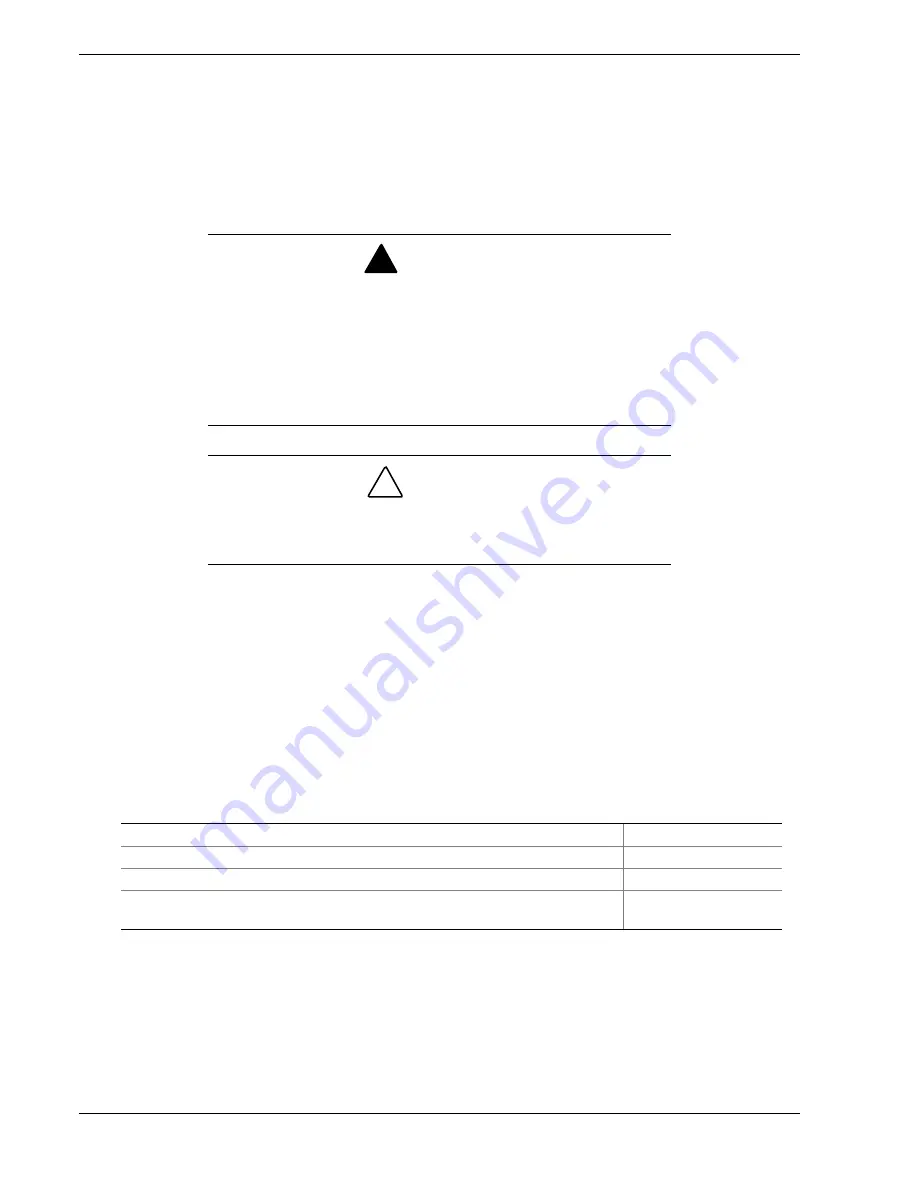
5-2
Problem Solving
Problem Solving
This chapter helps you identify and solve problems that may occur during system
installation or while using your system. The first section of this chapter tells you how to
reset your system in the event of problems. The next few sections provide
troubleshooting checklists and procedural steps that help you isolate specific system
problems. The last section includes BIOS, system, and disk status user information.
!
WARNING
The DC push-button on/off switch on the front of the server does not
turn off the system AC power. Also, +5vdc is present on the system
boardset whenever the AC power cord is connected between the
system and an AC outlet. Before doing the procedures in this
manual, make sure that your system is powered off and unplug the
AC power cord from the back of the chassis. Failure to disconnect
power before opening your system can result in personal injury and
equipment damage
!
CAUTION
Operating your system with the top panel removed can damage your
system components. For proper cooling and airflow, always replace
the top panel before powering on your system.
Static Precautions
An electrostatic discharge (ESD) can damage disk drives, option boards, and other
components. You can provide some ESD protection by wearing an antistatic wrist strap
attached to chassis ground when handling system components.
Electronic devices can be easily damaged by static electricity. To prevent damage, keep
them in their protective packaging when they are not installed in your system.
Resetting the System
To do this:
Press:
Soft boot reset, which clears system memory and reloads the operating system.
<Ctrl+Alt+Del>
Clear system memory, restart POST, and reload the operating system.
Reset button
Cold boot reset, which clears system memory, restarts POST, reloads the
operating system, and halts power to all peripherals.
Power off/on
Summary of Contents for Express5800/180Rb-7
Page 1: ... U s e r s G u i d e EXPRESS5800 180Rb 7 ...
Page 2: ...xxx ...
Page 3: ... U s e r s G u i d e EXPRESS5800 180Rb 7 ...
Page 10: ...viii Contents ...
Page 58: ...2 24 Setting Up the System ...
Page 146: ...4 40 Upgrading Your System ...
Page 166: ...5 20 Problem Solving ...
Page 186: ...10 Glossary ...
Page 190: ...4 Equipment Log ...
Page 195: ...xx ...
Page 196: ... 456 01564 001 ...
















































