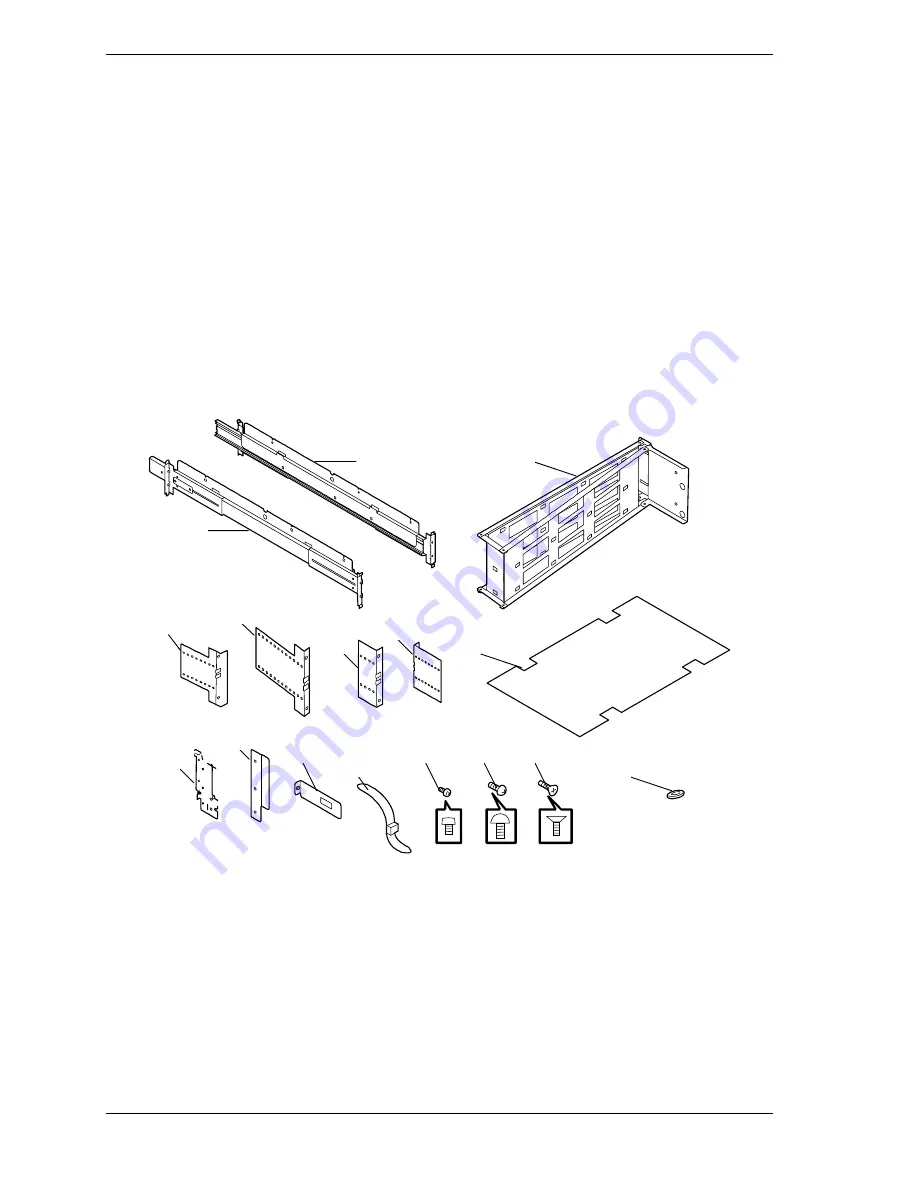
2-4
Setting Up the System
Rack-Mount Subsystem Assembly
This section provides the instructions for assembling the rack-mount server into
a standard EIA 19-inch rack cabinet.
Unpacking the Rack Mounting Hardware
Although the rack mounting hardware is inspected and carefully packaged at the
factory, damage may occur during shipping. Follow these steps for unpacking.
1.
Visually inspect the shipping containers; notify your carrier immediately of
any damage.
2.
Carefully remove the rack mounting hardware and verify the parts. See
Figure 2-1 and Table 2-1. If parts are missing or the hardware is damaged,
notify your server representative.
A
C
D
E
F
G
H
I
J
K
L
M
N
O
P
B
Figure 2-1. Rack Mounting Hardware
Summary of Contents for Express5800/180Rb-7
Page 1: ... U s e r s G u i d e EXPRESS5800 180Rb 7 ...
Page 2: ...xxx ...
Page 3: ... U s e r s G u i d e EXPRESS5800 180Rb 7 ...
Page 10: ...viii Contents ...
Page 58: ...2 24 Setting Up the System ...
Page 146: ...4 40 Upgrading Your System ...
Page 166: ...5 20 Problem Solving ...
Page 186: ...10 Glossary ...
Page 190: ...4 Equipment Log ...
Page 195: ...xx ...
Page 196: ... 456 01564 001 ...
















































