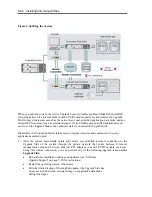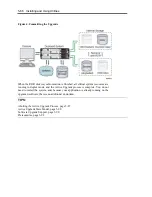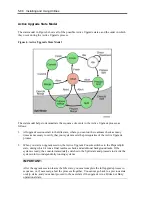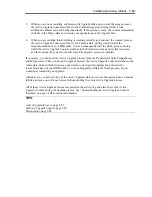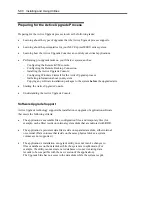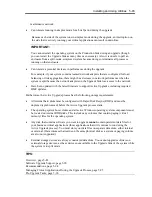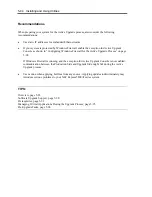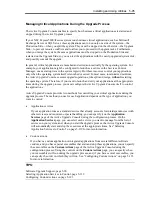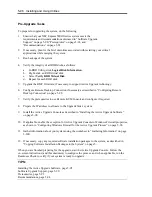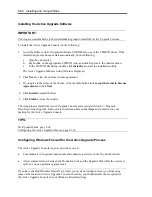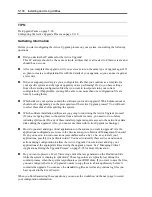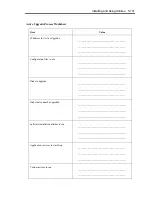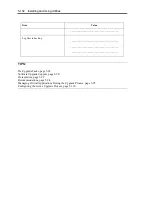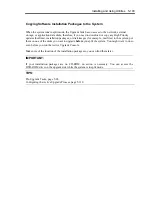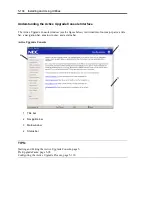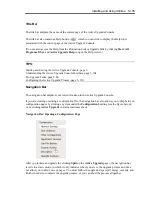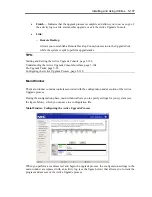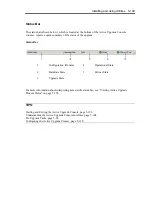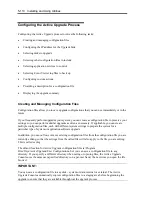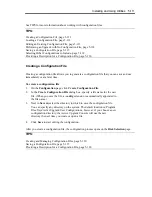5-96 Installing and Using Utilities
Pre-Upgrade Tasks
To prepare for upgrading the system, do the following:
1.
Ensure that your NEC Express5800/ft series system meets the
requirements and recommendations discussed in “Software Upgrade
Support” on page 5-90, “Prerequisites” on page 5-92, and
“Recommendations” on page 5-94.
2.
If necessary, plan for the brief downtime associated with restarting your critical
applications while merging the system.
3.
Run backups of the system.
4.
Verify the integrity of all RDR disks, as follows:
a.
In RDR Utility, click
Logical Disk Information
.
b.
Right-click an RDR virtual disk.
c.
Select
Verify RDR Virtual Disk
.
d.
Repeat for each RDR disk.
5.
Upgrade the BMC firmware, if necessary, to support Active Upgrade technology.
6.
Configure Remote Desktop Connection if necessary as described in “Configuring Remote
Desktop Connection” on page 5-.98.
7.
Verify the prerequisites to use Remote KVM Console and configure if required.
8.
Prepare the IP address to allocate to the Upgrade Side’s system.
9.
Install the Active Upgrade Console as described in “Installing the Active Upgrade Software”
on page 5-98.
10.
If applicable, enable the exception for Active Upgrade Console in Windows Firewall properties,
as shown in “Configuring Windows Firewall for the Active Upgrade Process” on page 5-98.
11.
Gather information about your system using the worksheet in “Gathering Information” on page
5-100.
12.
If necessary, copy any required software installation packages to the system, as described in
“Copying Software Installation Packages to the System” on page 5-.
When you are finished preparing for the upgrade, start the Active Upgrade Console. Follow the
on-screen instructions (and this document) to configure the process, and, when applicable, run the
Readiness Check to verify if your system is ready to upgrade.
TIPS:
Installing the Active Upgrade Software, page 5-98
Software Upgrade Support, page 5-90
Prerequisites, page 5-92
Recommendations, page 5-94
Summary of Contents for Express5800/320Fd-MR
Page 13: ...v Appendix B I O Port Addresses This appendix lists factory assigned I O port addresses...
Page 19: ...xi THIS PAGE IS INTENTIONALLY LEFT BLANK...
Page 43: ...2 10 General Description Rear View...
Page 47: ...2 14 General Description CPU IO Module CPU IO module...
Page 67: ...2 34 General Description This page is intentionally left blank...
Page 79: ...3 12 Windows Setup and Operation 3 Confirm that RDR of the disk is cancelled...
Page 106: ...Windows Setup and Operation 3 39 This page is intentionally left blank...
Page 198: ...4 92 System Configuration This page is intentionally left blank...
Page 370: ......
Page 371: ...This page is intentionally left blank...
Page 389: ...6 18 Maintenance 3 Stop of PCI module 1 4 Start of PCI module 1...
Page 391: ...6 20 Maintenance This page is intentionally left blank...
Page 465: ...System Upgrade 8 31 board must not be mixed with N8804 005 or N8803 035...
Page 480: ......
Page 483: ......