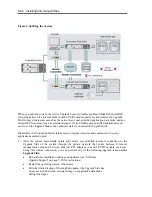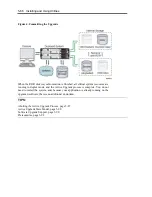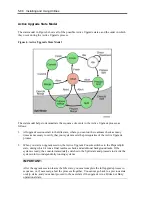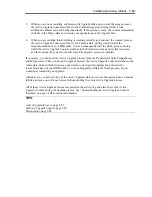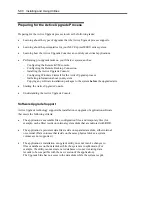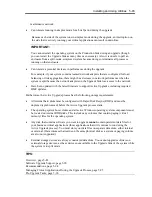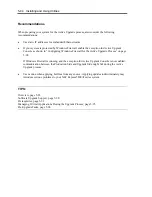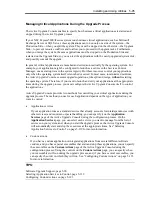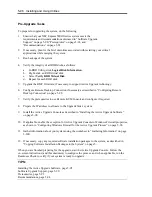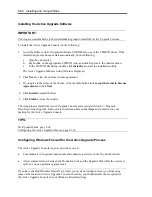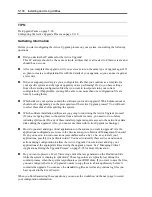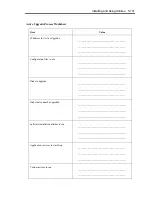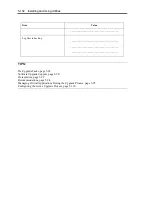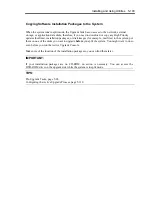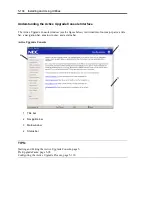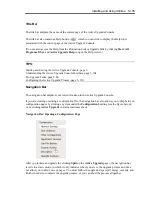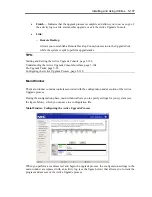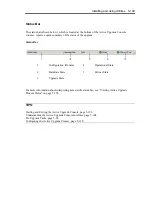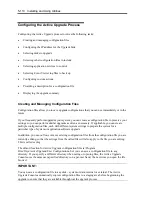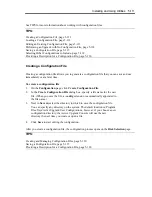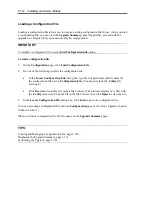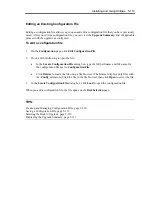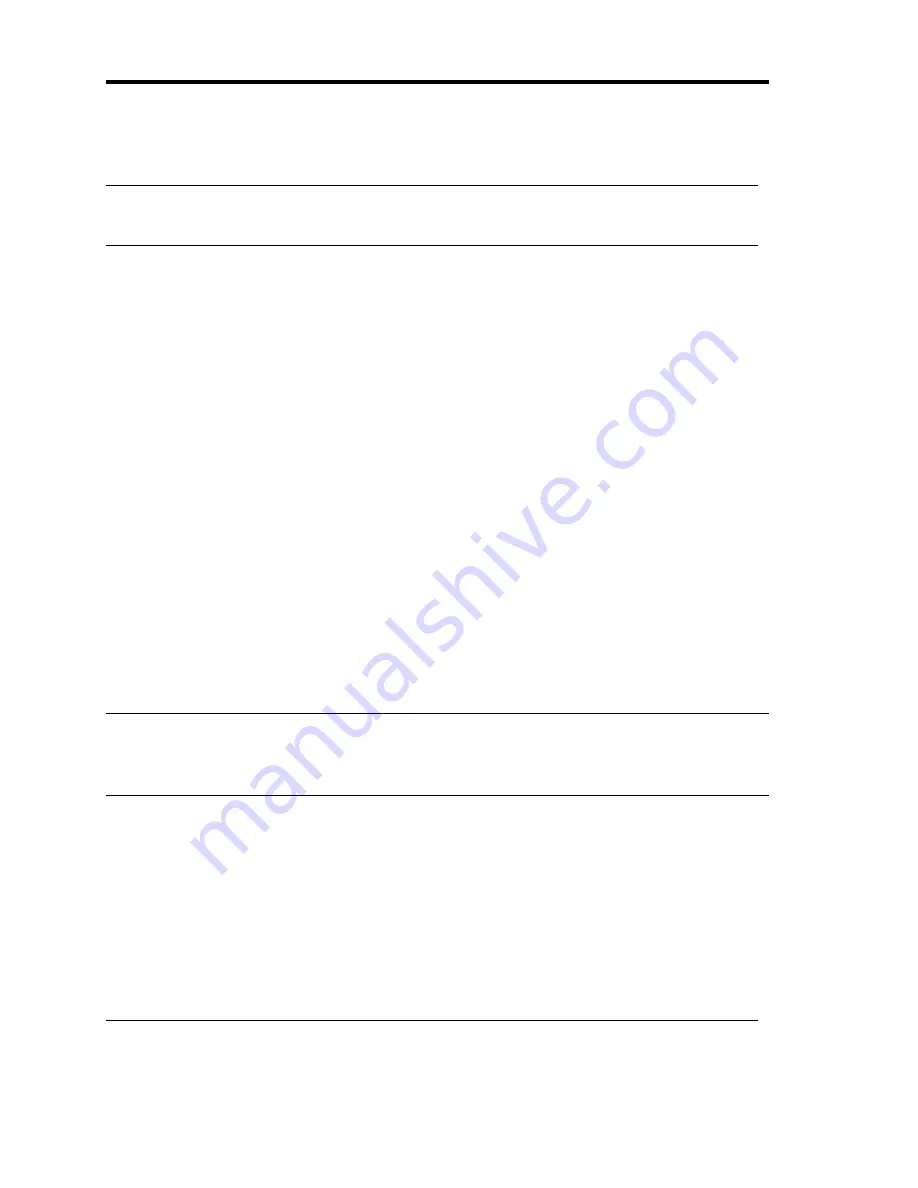
5-98 Installing and Using Utilities
Installing the Active Upgrade Software
IMPORTANT:
Your login account must be in the Administrator group to install the Active Upgrade Console.
To install the Active Upgrade Console, do the following:
1.
Insert the ftServer Active Upgrade Software CD-ROM into one of the CD/DVD drives. If the
installation process does not start automatically, do the following:
a.
Open My Computer.
b.
Right-click on the appropriate CD/DVD icon, and click Explore in the shortcut menu.
c.
In the CD/DVD file listing, double-click
install.exe
to start the installation utility.
The Active Upgrade Software Setup Wizard is displayed.
2.
Click
Next
to view the end-user license agreement.
3.
If you agree to the terms of the license, click the radio button for
I accept
the terms in License
Agreement
and click
Next
.
4.
Click
Install
to install the files.
5.
Click
Finish
to close the wizard.
The setup process installs the Active Upgrade Console and associated files in C:\Program
Files\ftsys\ActiveUpgrade. It also creates Start menu items under
ftsys
and a shortcut on your
desktop for the Active Upgrade Console.
TIPS:
Pre-Upgrade Tasks, page 5-96
Configuring the Active Upgrade Process, page 5-110
Configuring Windows Firewall for the Active Upgrade Process
The Active Upgrade Console requires network access to:
•
Communicate with system components and underlying services in the ft control Software.
•
Allow communication between the Production Side and the Upgrade Side while the system is
split, so you can perform upgrade tasks.
If you have enabled Windows Firewall to protect your system, it might prevent you from using
some of the features of Active Upgrade Console; therefore, you should enable the exception for
the Active Upgrade Console in your Windows Firewall settings.
Summary of Contents for Express5800/320Fd-MR
Page 13: ...v Appendix B I O Port Addresses This appendix lists factory assigned I O port addresses...
Page 19: ...xi THIS PAGE IS INTENTIONALLY LEFT BLANK...
Page 43: ...2 10 General Description Rear View...
Page 47: ...2 14 General Description CPU IO Module CPU IO module...
Page 67: ...2 34 General Description This page is intentionally left blank...
Page 79: ...3 12 Windows Setup and Operation 3 Confirm that RDR of the disk is cancelled...
Page 106: ...Windows Setup and Operation 3 39 This page is intentionally left blank...
Page 198: ...4 92 System Configuration This page is intentionally left blank...
Page 370: ......
Page 371: ...This page is intentionally left blank...
Page 389: ...6 18 Maintenance 3 Stop of PCI module 1 4 Start of PCI module 1...
Page 391: ...6 20 Maintenance This page is intentionally left blank...
Page 465: ...System Upgrade 8 31 board must not be mixed with N8804 005 or N8803 035...
Page 480: ......
Page 483: ......