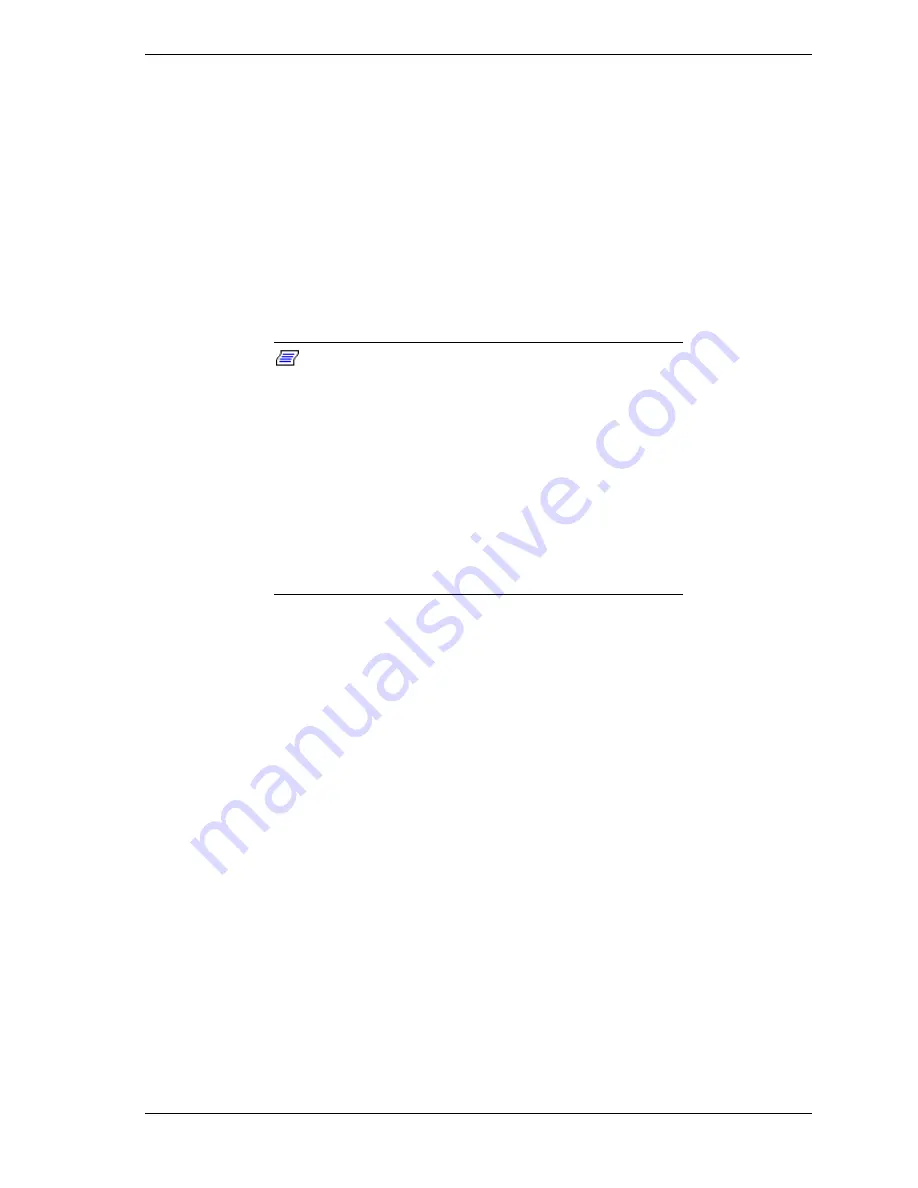
Monitoring the ft Server 4-5
Starting the Data Viewer
To start the Data Viewer:
1.
From the ESMPRO Manager Operation Window, select your ft Server
Agent icon.
2.
Select any one of the following:
!
Data Viewer from the Tools menu
!
Data Viewer icon in the toolbar
!
Data Viewer from the Command menu (displays when you right click on
the server or desktop icon).
Note:
If the Data Viewer icon is grayed out or if it
doesn't appear in the Command menu, the icon you selected
was detected as a system on the network, but is not running
Agent software. If the Agent software was installed, check
the addresses of the destination traps on the server. Also,
be sure the trap service is running on the server.
At times it may appear that your system is hung while
discovering a new Data Viewer tree for your server. The
discovery process is still active, but due to the traffic on your
network or resource limitations on the Managers
workstation, the system appears to have slowed down or
hung. Do not reboot the system. As long as you don't have
an error message the system is still working.














































