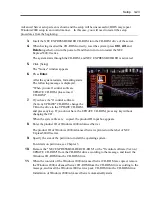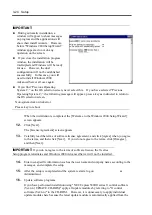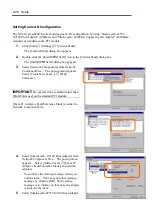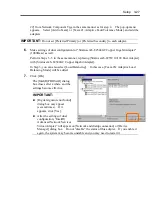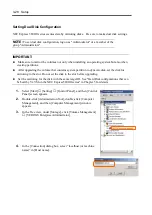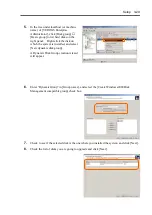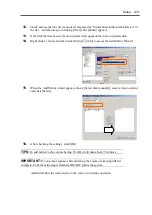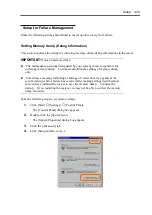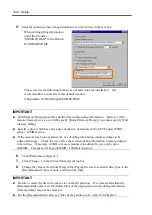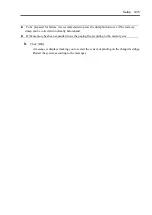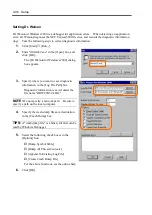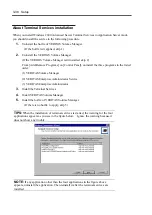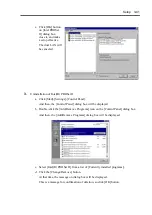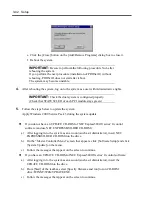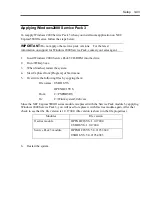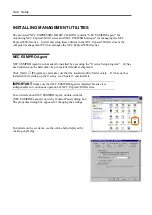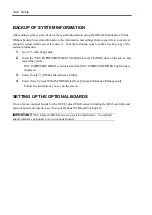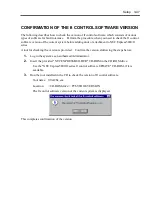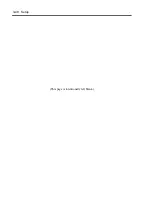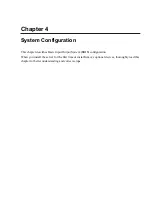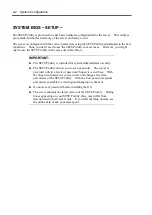Setup 3-37
Installing a Network Monitor
A network monitor is useful for examining the causes of network failures and taking the
countermeasures. To use the network monitor, you need to restart the system after the installation.
It is recommended to install the network monitor before a failure occurs.
1.
Click [Start]
→
[Settings]
→
[Control Panel].
The [Control Panel] dialog box appears.
2.
Double-click the [Add/Remove Programs] icon.
The [Add/Remove Programs] dialog box appears.
3.
Click [Add/Remove Windows Components].
The [Windows Components Wizard] dialog box appears.
4.
Select the [Management and Monitoring Tools] check box of components, and click
[Next].
5.
If a message is displayed asking you to insert "Windows 2000 Advanced Server" or
"Service Pack 3" disk, insert the "Windows 2000 Advanced Server" CD-ROM into the
CD-ROM drive, and click [OK].
6.
Click [Finish] in the [Windows Components Wizard] dialog box.
7.
Click [Close] of the [Add/Remove Programs] dialog box.
8.
Close the [Control Panel] dialog box.
You can also activate the network monitor by clicking [Start]
→
[Programs]
→
[Administrative
Tools]
→
[Network Monitor].
For details on the operation, see the online help.
Summary of Contents for Express5800/320Lb FT Linux
Page 10: ...iv This page is intentionally left blank ...
Page 16: ...x This page is intentionally left blank ...
Page 19: ...Precautions for Use 1 3 Label A Label B Label C Label E Label D ...
Page 20: ...1 4 Precautions for Use Rack mount model Label B Label A Label C Label D ...
Page 21: ...Precautions for Use 1 5 Label D Label C Label B Label A ...
Page 22: ...1 6 Precautions for Use PCI CPU Modules PCI Module CPU Module Label A Label A Label A ...
Page 36: ...1 20 Precautions for Use This page is intentionally left blank ...
Page 44: ...2 8 General Description Front View inside Tower model Rack mount model ...
Page 70: ...2 34 General Description This page is intentionally left blank ...
Page 118: ...3 48 Setup This page is intentionally left blank ...
Page 162: ...4 44 System Configuration This page is intentionally left blank ...
Page 294: ...6 14 Maintenance This page is intentionally left blank ...
Page 336: ...7 42 Troubleshooting This page is intentionally left blank ...
Page 355: ...System Upgrade 8 19 15 Check the disk you selected and click Next 16 Click Complete ...
Page 399: ...System Upgrade 8 63 Cable ties included with cabinet ...
Page 410: ...8 74 System Upgrade This page is intentionally left blank ...
Page 412: ...A 2 Specifications This page is intentionally left blank ...